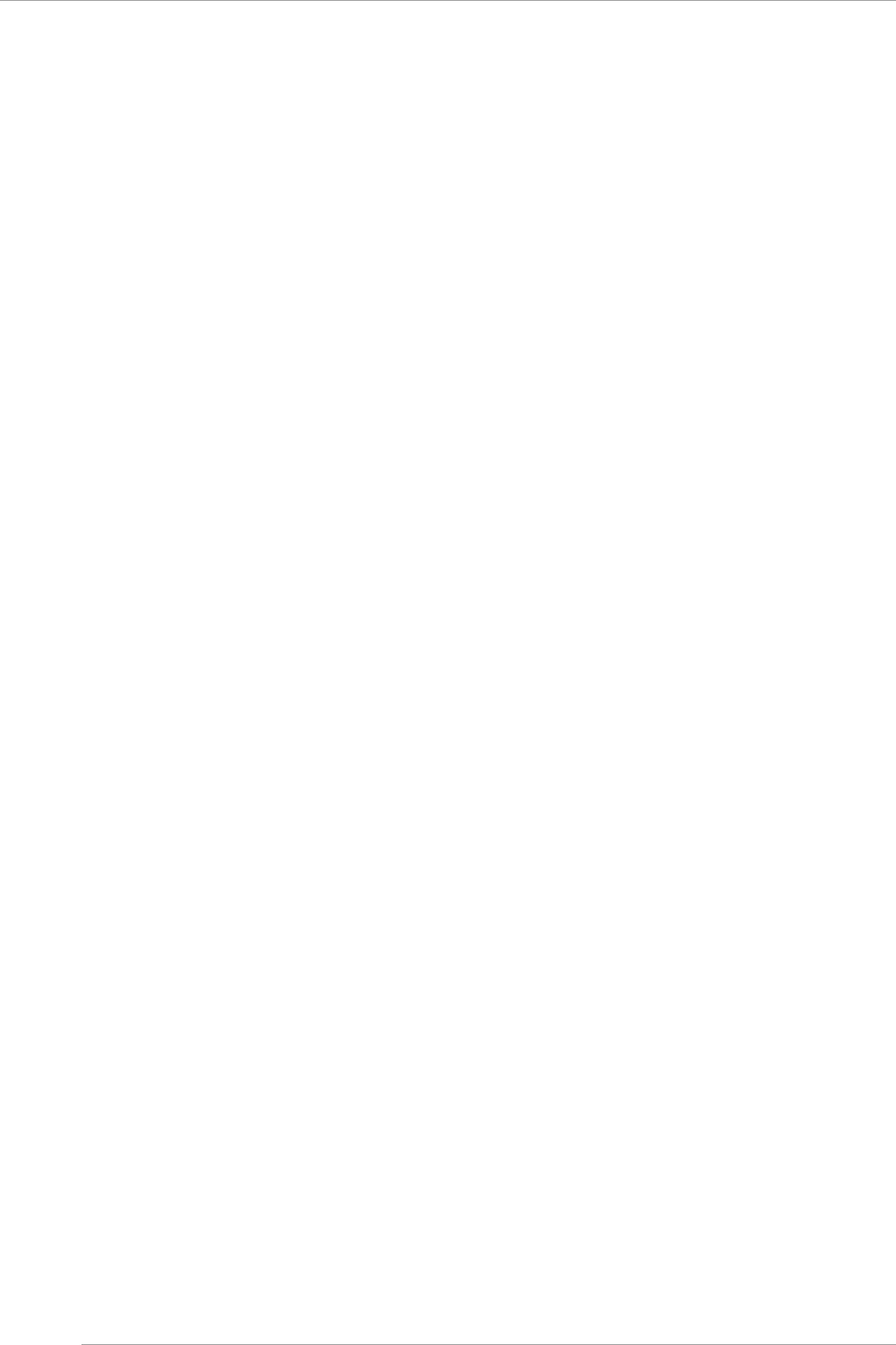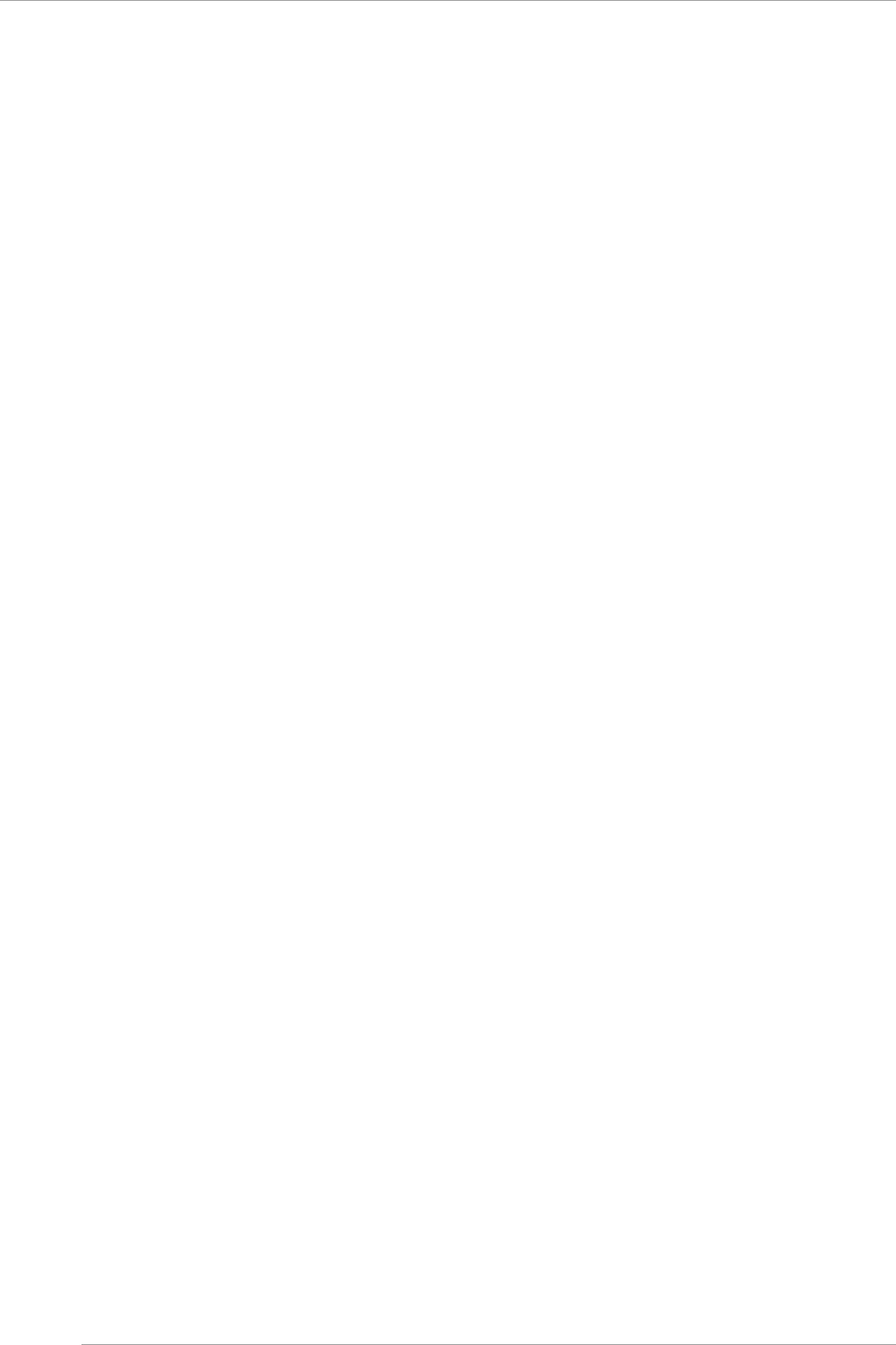
CHAPTER 4 Installation of Operating System and bundled software
4.7 Procedure to install VMware 5.x into internal HDD/SSD
63
4.6.6 Installation of Bundled Software
For details on bundled software, see [D.2 VMware 5.x Bundled Software Installation]
4.7 Procedure to install VMware 5.x into internal HDD/SSD
This section describes the procedure of installing internal HDD/SSD for VMware 5.x.
Start the installation after confirming the MMB configuration and successful to log in to the MMB.
4.7.1 Presetting
Set the following if necessary.
1. Prepare the server to be operated by ServerView Operations Manager (SVOM).
2. Check the partition settings in the MMB after removing internal HDD/SSD of PRIMEQUEST
- Setting of configuration of SB/IOU
See “3.4.1 Setting the partition configuration”
- Setting of Console Redirection
See “3.4.6 Settings of Console Redirection”
- Video redirection: Enable
- Virtual media: Enable
- Setting of various modes
See “3.4.5 Various mode settings”
3. [PCI ROM Priority] of BIOS is set.
- For the UEFI Install
- Set [Device Manager]-[PCI Subsystem Configuration]-[PCI ROM Priority] of BIOS menu to ”EFI Compatible
ROM”.
- For the UEFI Install:
- Set [Device Manager]-[PCI Subsystem Configuration]-[PCI ROM Priority] of BIOS menu to ”Legacy ROM”.
- Set [Device Manager]-[PCI Subsystem Configuration]-[OpROM Scan Configuration] of BIOS menu to “Enable”
only for booting Device.
4. The I/O space is allocated in the SAS card and in the SAS RAID controllerRAID card.
For details on allocation of I/O space, see “3.4.5 Various mode settings” and [Configure I/O Space Assignment]
menu” of PRIMEQUEST 2000 series Tool Reference (C122-E177EN).
5. Set PCI Address Mode to PCI Bus Mode through MMB Web-UI.
For details on PCI Address Mode setting, see “1.3.8 [Partition#x] Menu” of PRIMEQUEST 2000 series Tool
Reference Manual (C122-E177EN).
4.7.2 Preparation of installation
See the VMware information thoroughly at the time of installation preparation.
For the VMware product, please contact who you purchased the product from.
Set the following.
1. The following disk images are prepared.
VMware 5.x media
2. Remove all FC cables.
3. Mount the following disk image by connecting the video redirection.
4. Configure the RAID environment.
For details, see the MegaRAID SAS Software, the MegaRAID SAS Device Driver Installation, or the LSI MegaRAID
(R) SAS Software contained on the SVS DVD.
5. Change the boot order, and set DVD Boot to the top priority of the starting order.
For details, see “1.3.1 [Power Control] window” of PRIMEQUEST 2000 series Tool Reference (C122-E177EN).