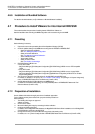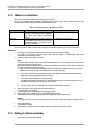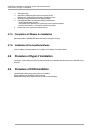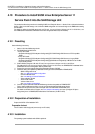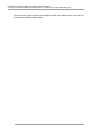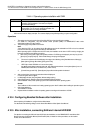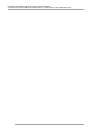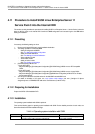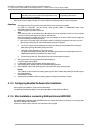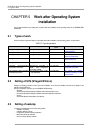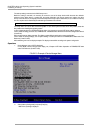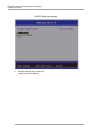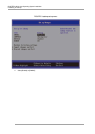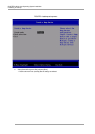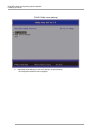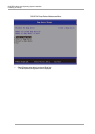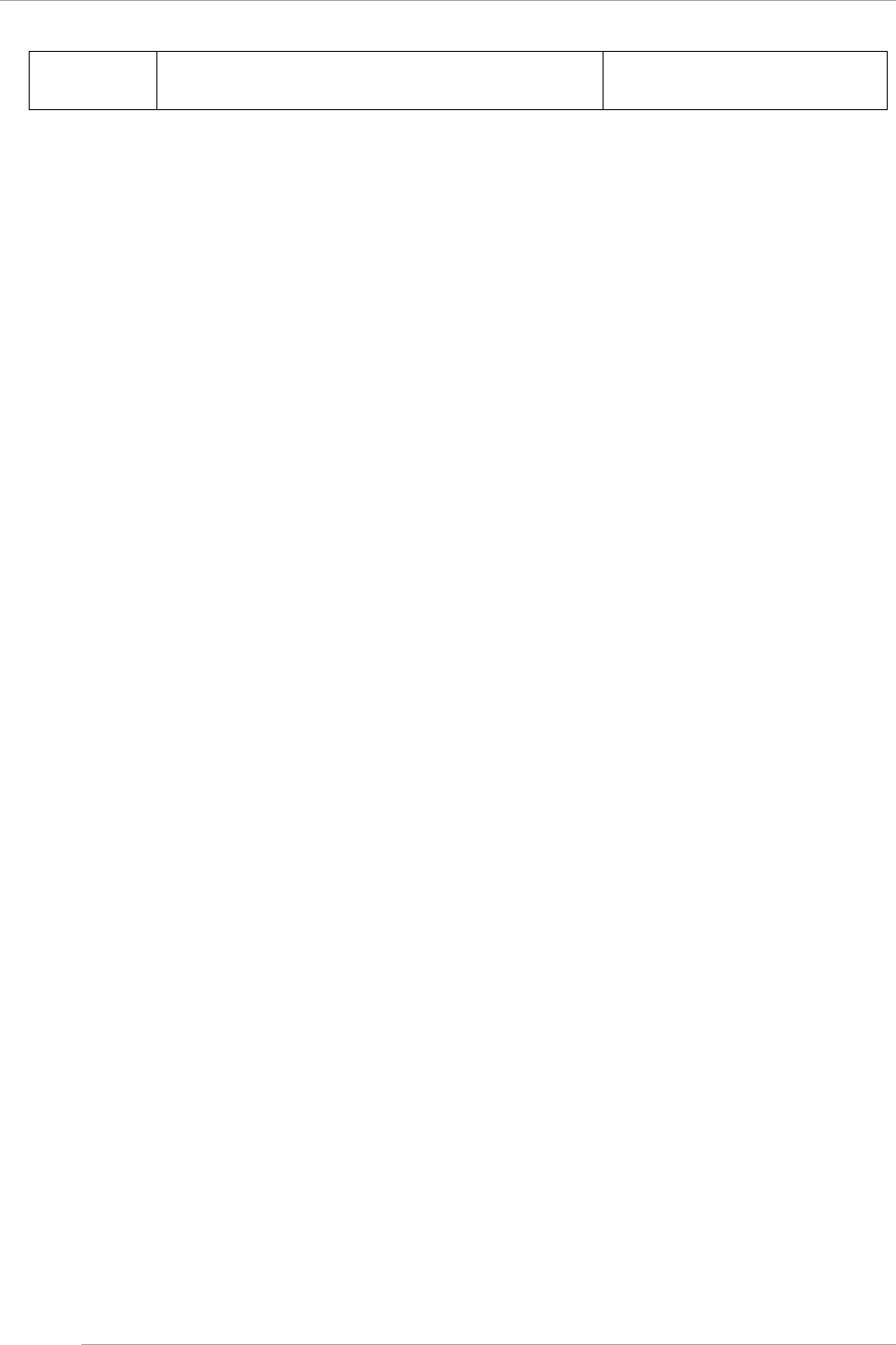
CHAPTER 4 Installation of Operating System and bundled software
4.11 Procedure to install SUSE Linux Enterprise Server 11 Service Pack 3 into the Internal HDD
71
Guide mode
The setup information is set following the wizard. The
information which is set is saved in the configuration file, and it
can be used during reinstallation.
It is used when the details of RAID and
the operating system are set.
All the screenshots are display examples. The contents displayed may differ depending on system configuration.
Operations
1. The settings are done to boot the ServerView Suite DVD from virtual media for the partition.
For details on configuration, see“1.6.2 Remote control operation (BMC)” of PRIMEQUEST 2000 series
Administration Manual (C122-E175EN).
2. The power supply of the partition is turned ON.
Note:
“Force boot from DVD” can be selected by the Boot Selector and can be activated from DVD or it can be activated
from the DVD drive by changing the boot order into DVD with UEFI.
When operating system corresponds to the UEFI mode, the installation can be done in UEFI mode by changing the
boot order according to the following procedure.
a. After turning on the power supply of the partition, while the FUJITSU logo is displayed, press any key (such as
[Space] key) except [Enter] key and the Boot Manager front page is displayed.
b. The menu is selected on the Boot Manager front page in the following order. [Boot Maintenance Manager]-
[Boot Options]-[Change Boot Order]-[Change the order]
c. UEFI:Fujitsu Virtual CDROMx xxx is set on the top step.
For details on the setting method of boot order, see “■ Change Boot Order of “3.5.2 [Boot Options] menu” of
PRIMEQUEST 2000 series Tool Reference (C122-E177EN).
d. [Commit Changes and Exit] - [Reset System] is specified and the partition is rebooted.
3. After a period of time, the language selection window is displayed.
In case of English, select “English”.
4. In initial display window, click [Next] button without setting anything.
5. Select [Deployment] in [Welcome ServerView Installation Manager] window.
6. Select installation mode, select operating system to be installed and set the operating system.
Remark
The IP address of LAN cannot be set in setting operating system. Set IP address after installing the operation system.
7. Click [Start installation].
The installation is started.
8. Replace with the installation medium of operating system according to the instructions of SVIM.
4.11.4 Configuring Bundled Software after Installation
After completing OS installation, configure the bundled software.
For details about the following settings, see the ServerView Mission Critical Option User Manual.
4.11.5 After installation, connecting SAN and internal HDD/SSD
See PRIMEQUEST 1000/2000 Series SAN Boot Environment Configuration Manual (C122-E155), for connecting SAN
with internal HDD/SSD, after installation.
Moreover, for details on driver parameter, see readme of the driver supplied.