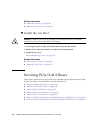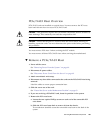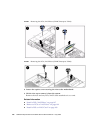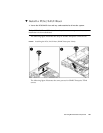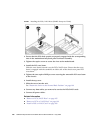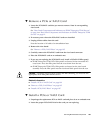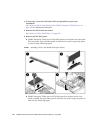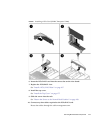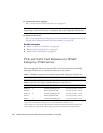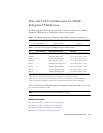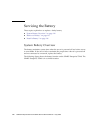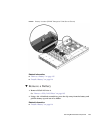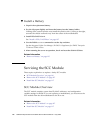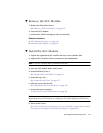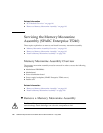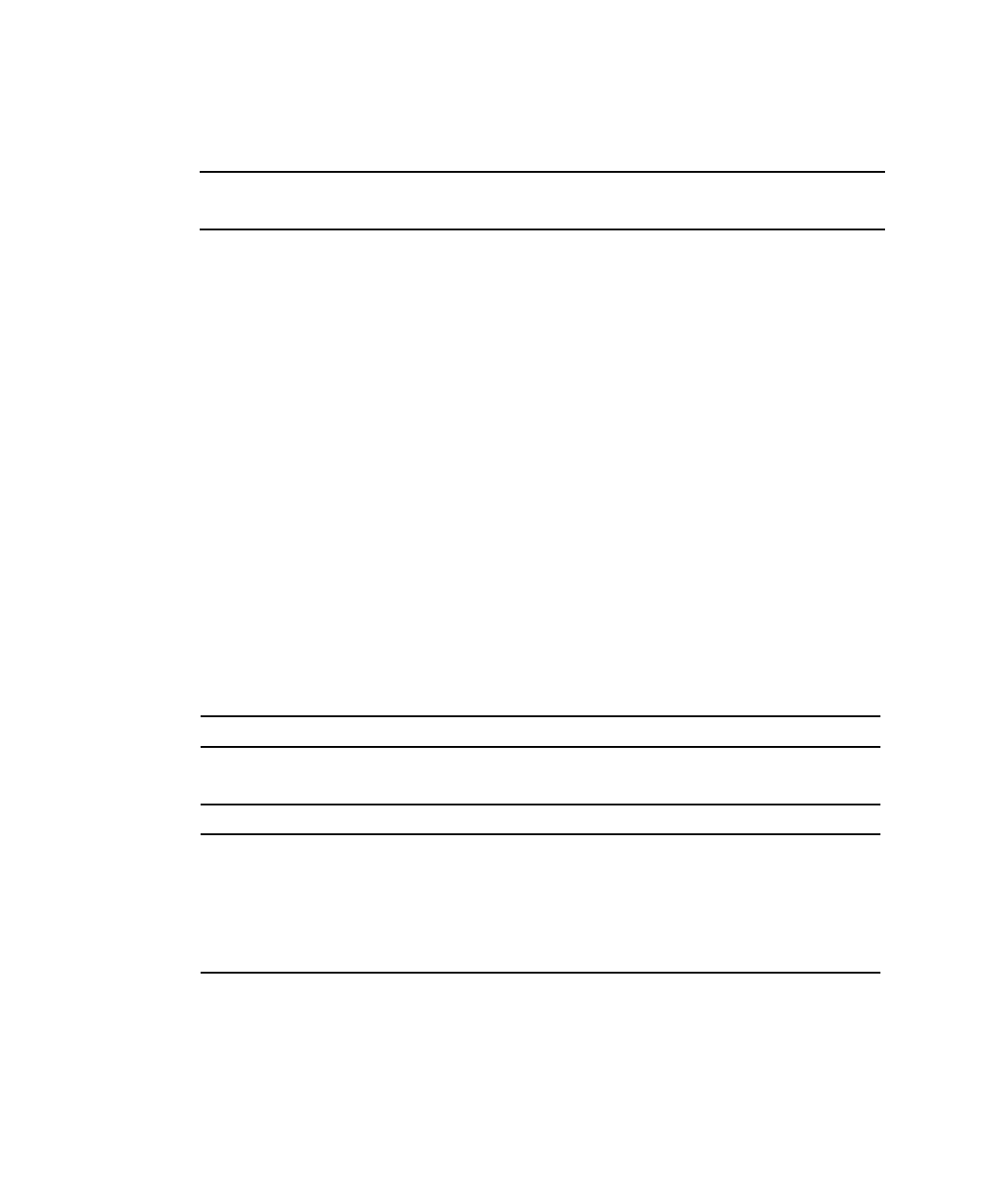
112 SPARC Enterprise T5140 and T5240 Servers Service Manual • July 2009
11. Connect the power supplies.
See “Connect Power Cords to the Server” on page 181
Note – As soon as the power cords are connected, standby power is applied.
Depending on how the firmware is configured, the system might boot at this time.
12. Power on the server.
See “Power On the Server Using the poweron Command” on page 181 or “Power
On the Server Using the Front Panel Power Button” on page 182.
Related Information
■ “Remove a PCIe or XAUI Card” on page 109
■ “Remove a PCIe/XAUI Riser” on page 105
■ “Install a PCIe/XAUI Riser” on page 107
PCIe and XAUI Card Reference for SPARC
Enterprise T5140 Servers
The following table shows the physical PCIe/XAUI slot locations on the SPARC
Enterprise T5140 server, as viewed from the rear of the system.
TABLE: FB-DIMM Configuration Installation Map (SPARC Enterprise T5240 Servers)
PCIe 0/XAUI 0 PCIe 1/XAUI 1 PCIe 2
TABLE: PCIe and XAUI Support (SPARC Enterprise T5140 Servers)
Slot PCIe Controller Supported Device Types FRU Name
PCIe 0 or
XAUI 0
*
* Slots 0 and 1 are shared PCIe/XAUI slots. You can only install one or the other type of card.
1
‡
‡ PCIe controller 1 also supports the on-board Ethernet controller for the NET0, NET1, NET2, and NET3 ports.
x8 PCIe operating at x8
XAUI expansion card
/SYS/MB/RISER0/PCIE0
/SYS/MB/RISER0/XAUI0
PCIe 1 or
XAUI 1
†
† Slots 0 and 1 are shared PCIe/XAUI slots. You can only install one or the other type of card.
0
**
** PCIe controller 0 also supports the on-board storage controllers for the hard drives, DVD, and USB ports.
x8 PCIe operating at x8
XAUI expansion card
/SYS/MB/RISER1/PCIE1
/SYS/MB/RISER1/XAUI1
PCIe 2 0 x16 PCIe operating at x8 /SYS/MB/RISER2/PCIE2