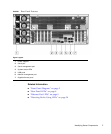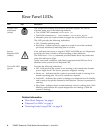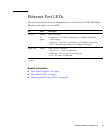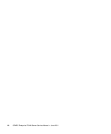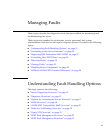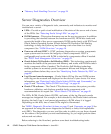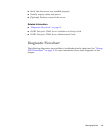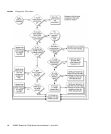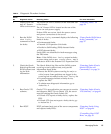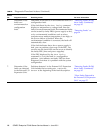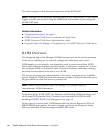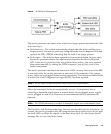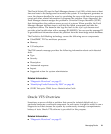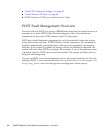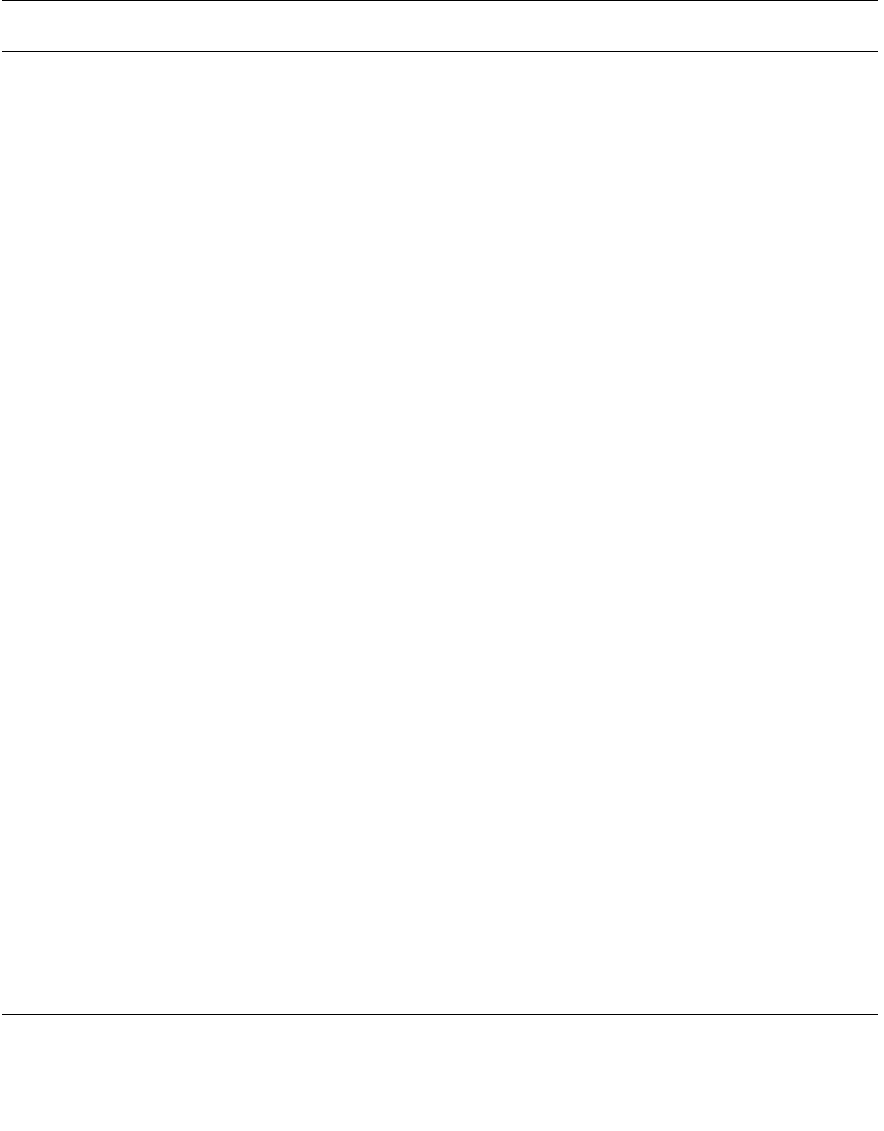
Managing Faults 15
TABLE: Diagnostic Flowchart Actions
Action
No. Diagnostic Action Resulting Action For more information
1. Check Power OK
and AC Present
LEDs on the server.
The Power OK LED is located on the front and rear
of the chassis.
The AC Present LED is located on the rear of the
server on each power supply.
If these LEDs are not on, check the power source
and power connections to the server.
“Detecting Faults” on
page 34
2. Run the ILOM
show faulty
command to check
for faults.
The show faulty command displays the following
kinds of faults:
• Environmental faults
• External I/O Expansion Unit faults
• Predictive Self-Healing (PSH) detected faults
• POST-detected faults
Faulty FRUs are identified in fault messages using
the FRU name.
Note - If the ILOM show faulty output includes
an error string such as Ext sensor or Ext FRU, it
indicates a fault in the External I/O Expansion Unit.
“Detect Faults (ILOM show
faulty Command)” on
page 37
3. Check the Oracle
Solaris log files and
ILOM system event
log for fault
information.
The Oracle Solaris log files and the ILOM system
event log record system events, and provide
information about faults.
• Browse the ILOM system event log for major or
critical events. Some problems are logged in the
event log but not added to the show faulty list
• If system messages indicate a faulty device,
replace the FRU.
• To obtain more diagnostic information, go to
Action No. 4
“Detecting Faults (Oracle
Solaris OS Files and
Commands)” on page 39
4. Run Oracle VTS
software.
Oracle VTS is an application you can run to exercise
and diagnose FRUs. To run Oracle VTS, the server
must be running the Oracle Solaris OS.
• If Oracle VTS reports a faulty device, replace the
FRU.
• If Oracle VTS does not report a faulty device, go
to Action No. 5.
“Detecting Faults (Oracle
VTS Software)” on page 41
5. Run POST. POST performs basic tests of the server components
and reports faulty FRUs.
“Detecting Faults Using
POST” on page 46
“Controlling How POST
Runs” on page 29
,