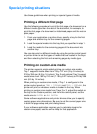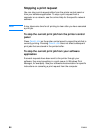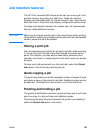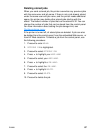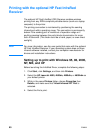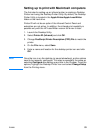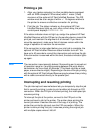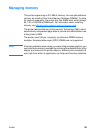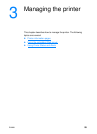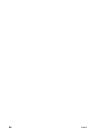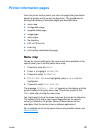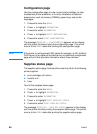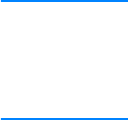
ENWW 91
Setting up to print with Macintosh computers
The first step for setting up an infrared printer is creating a Desktop
Printer icon using the Desktop Printer Utility. By default, the Desktop
Printer Utility is located in the Apple Extras/Apple LaserWriter
folder on the hard drive.
Printer IR will not be an option if the Infrared Control Panel and
extenstion are not active. In addition, the infrared print capability is
possible only with the HP LaserWriter version 8.6 driver or later.
1. Launch the Desktop Utility.
2. Select Printer IR (Infrared) and click OK.
3. Change PostScript Printer Description (PPD) File to match the
printer.
4. On the File menu, select Save.
5. Enter a name and location for the desktop printer icon and click
OK.
Note Once the icon is on the desktop (or saved elsewhere), printer options
need to be manually configured. This step is essentially the same as
selecting Configure after setting up a printer in the Chooser. To set the
options, highlight the Desktop Printer icon and select Change Setup
from the Printing menu.