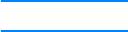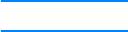
ENWW 33
Job held timeout
This option sets the period of time that the system keeps files in job
storage before deleting them from the queue. The default setting for
this option is OFF; the other available settings are 1 HOUR, 4 HOURS, 1
DAY, and 1 WEEK.
Note This option is only available if a hard disk is installed.
To set the job held timeout
1. Press ✔ to enter the MENUS.
2. Press to highlight CONFIGURE DEVICE.
3. Press ✔ to select CONFIGURE DEVICE.
4. Press to highlight SYSTEM SETUP.
5. Press ✔ to select SYSTEM SETUP.
6. Press to highlight JOB HELD TIMEOUT.
7. Press ✔ to select JOB HELD TIMEOUT.
8. Press or to select the appropriate time period.
9. Press ✔ to set the time period.
10. Press P
AUSE/RESUME.
Tray behavior options: use requested tray and
manually feed
Tray behavior allows two user-defined options:
z USE REQUESTED TRAY—Selecting EXCLUSIVELY ensures that the
printer will not automatically select another tray when you indicate
that a specific tray should be used. Selecting FIRST allows the
printer to pull from a second tray if the specified tray is empty.
EXCLUSIVELY is the default setting.
z MANUALLY FEED—If you select ALWAYS (the default value), the
system always displays a prompt before pulling from the
multipurpose tray. If you select UNLESS LOADED, the system will
only display the prompt if the multipurpose tray is empty.
To set use requested tray
1. Press ✔ to enter the MENUS.
2. Press to highlight CONFIGURE DEVICE.