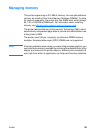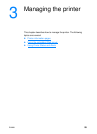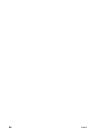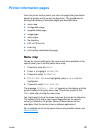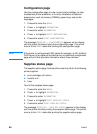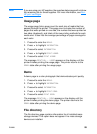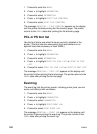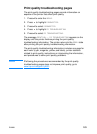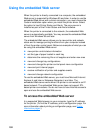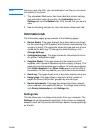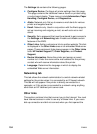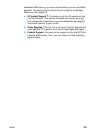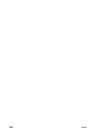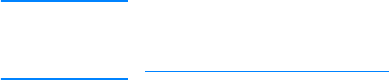
ENWW 101
Print quality troubleshooting pages
The print quality troubleshooting pages provide information on
aspects of the printer that affect print quality.
1. Press ✔ to enter the MENUS.
2. Press to highlight DIAGNOSTICS.
3. Press ✔ to select DIAGNOSTICS.
4. Press to highlight PQ TROUBLESHOOTING.
5. Press ✔ to select PQ TROUBLESHOOTING.
The message PRINTING... PQ TROUBLESHOOTING appears on the
display until the printer finishes printing the print quality
troubleshooting information. The printer returns to the READY state
after printing the print quality troubleshooting information.
The print quality troubleshooting information includes one page for
each color (cyan, magenta, yellow, and black), printer statistics
related to print quality, instructions on interpreting the information,
and procedures to solve print quality problems.
WWW If following the procedures recommended by the print quality
troubleshooting pages does not improve print quality, go to
www.hp.com/support/lj4600.