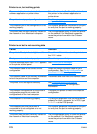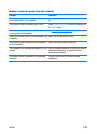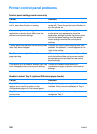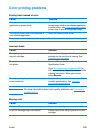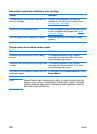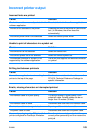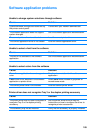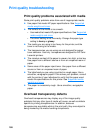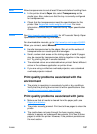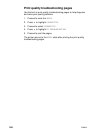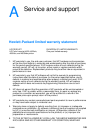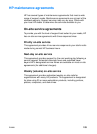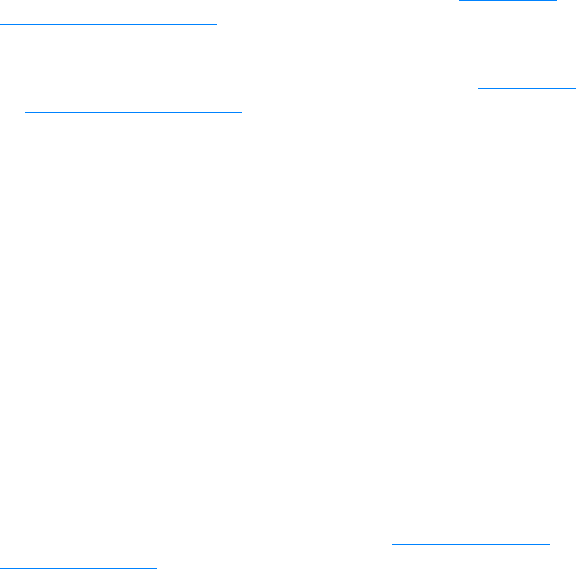
186 ENWW
Print quality troubleshooting
Print quality problems associated with media
Some print quality problems arise from use of inappropriate media.
z Use paper that meets HP paper specifications. See Supported
media weights and sizes.
z The surface of the media is too smooth.
• Use media that meets HP paper specifications. See Supported
media weights and sizes.
• The driver setting is set incorrectly. Change the paper type
setting to heavy or glossy.
z The media you are using is too heavy for the printer, and the
toner is not fusing to the media.
z The transparencies you are using are not designed for proper
toner adhesion. Use only transparencies designed for HP Color
LaserJet printers.
z The moisture content of the paper is uneven, too high, or too low.
Use paper from a different source or from an unopened ream of
paper.
z Some areas of the paper reject toner. Use paper from a different
source or from an unopened ream of paper.
z The letterhead you are using is printed on rough paper. Use a
smoother, xerographic paper. If this solves your problem, consult
with the printer of your letterhead to verify that the paper used
meets the specifications for this printer. See Supported media
weights and sizes.
z The paper is excessively rough. Use a smoother, xerographic
paper.
Overhead transparency defects
Overhead transparencies may display any of the image quality
problems that any other type of media will cause, as well as defects
specific to printing transparencies. In addition, because
transparencies are pliable while in the print path, they are subject to
being marked by the media-handling components.