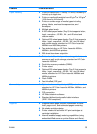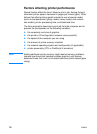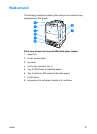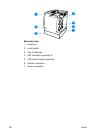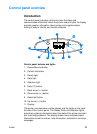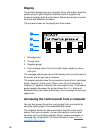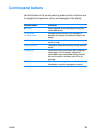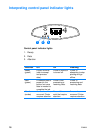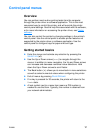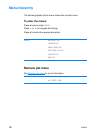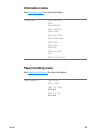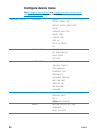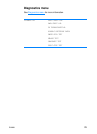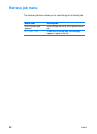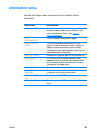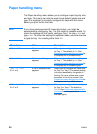ENWW 17
Control panel menus
Overview
You can perform most routine printing tasks from the computer
through the printer driver or software application. This is the most
convenient way to control the printer, and will override the printer
control panel settings. See the help files associated with the software,
or for more information on accessing the printer driver, see Printer
software.
You can also control the printer by changing settings in the printer’s
control panel. Use the control panel to access printer features not
supported by the printer driver or software application. Use the
control panel to configure trays for paper size and type.
Getting started basics
z Enter the menus and activate any selection by pressing the
S
ELECT KEY (✔).
z Use the Up or Down arrows () to navigate through the
menus. In addition to menu navigation, the Up and Down arrows
can increase and decrease numerical value selections. Hold
down the Up or Down arrows to scroll faster.
z The Back button () allows you to move back in menu selections
as well as select numerical values when configuring the printer.
z Exit all menus by pressing P
AUSE/RESUME.
z If no key is pressed for 30 seconds, the printer will return to the
Ready state.
z A lock symbol next to a menu item means a PIN number is
needed to use that item. Typically, this number is obtained from
your network administrator.