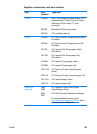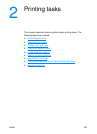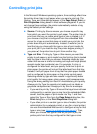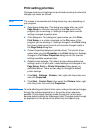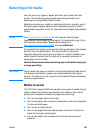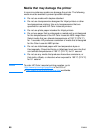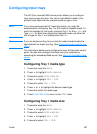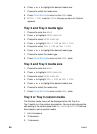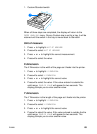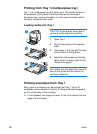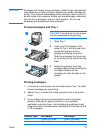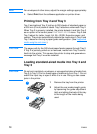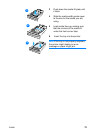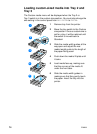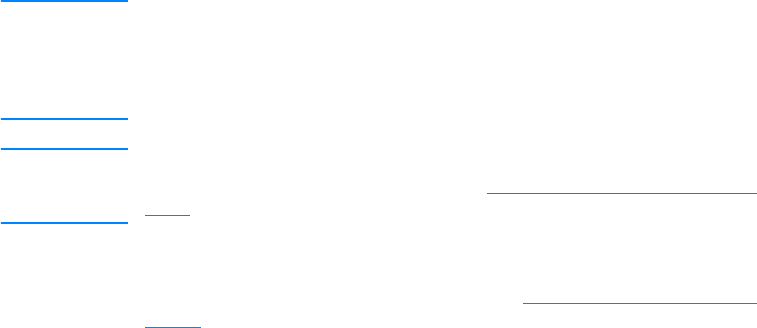
ENWW 67
Configuring input trays
The HP Color LaserJet 4600 series printer allows you to configure
input trays by type and size. You can to load different media in the
printer’s input trays and then request media by type or size.
Note If you have used previous HP LaserJet printers, you might be
accustomed to configuring Tray 1 to first mode or cassette mode. To
mimic the settings for first mode, configure Tray 1 for Size = ANY and
Type = ANY. To mimic the settings from cassette mode, set either the
size of type for Tray 1 to a setting other than ANY.
Note If you are duplex printing, be sure that the media loaded meets the
specifications for duplex printing. (See Supported media weights and
sizes.)
The instructions below are to configure the trays at the printer control
panel. You can also configure the trays from your computer by
accessing the embedded Web server. See Using the embedded Web
server.
Configuring Tray 1 media type
1. Press ✔ to enter the MENUS.
2. Press to highlight PAPER HANDLING.
3. Press ✔ to select PAPER HANDLING
4. Press to highlight TRAY 1 TYPE.
5. Press ✔ to select TRAY 1 TYPE.
6. Press or to highlight the desired media type.
7. Press ✔ to select the media type.
8. Press P
AUSE/RESUME to return to the READY state.
Configuring Tray 1 media size
1. Press ✔ to enter the MENUS.
2. Press to highlight PAPER HANDLING.
3. Press ✔ to select PAPER HANDLING.
4. Press to highlight TRAY 1 SIZE
5. Press ✔ to select TRAY 1 SIZE.