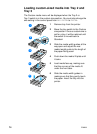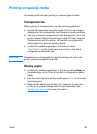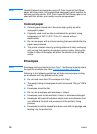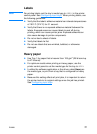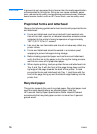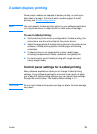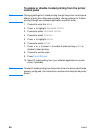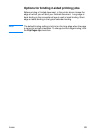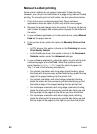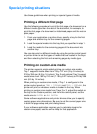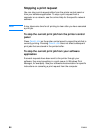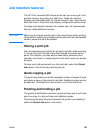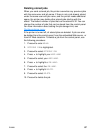82 ENWW
Manual 2-sided printing
Some printer models do not support automatic 2-sided printing.
However, you can print on both sides of a page using manual 2-sided
printing. To manually print on both sides, use the instructions below.
1. Print all the even-numbered pages first. (Many software
applications have an option to print only odd or even pages.)
2. Remove the printed pages from the printer. If the print job has an
odd number of pages, add a blank piece of paper to the bottom of
the stack.
3. In your software application or in the printer driver, select Manual
Feed as the paper source.
4. In the printer driver, select the option to Manually Print on 2nd
Side.
• In PCL drivers, this option is found on the Finishing tab under
Print Quality Details.
• In the PostScript driver, this option is found in the Document
Defaults section under the Advanced settings.
5. In your software application, select the option to print all the odd-
numbered pages, and click Print. When the printer’s control
panel displays MANUALLY FEED, insert the stack of paper into
Tray 1 in one of the following orientations.
• For portrait orientation with long-edge (book) binding, place
the stack with the previously printed side facing up and the top
edge of the pages feeding into the printer first.
• For portrait orientation with short-edge (calendar) binding,
place the stack wth the previously printed side facing up and
the bottom edge of the pages feeding into the printer first.
• For landscape orientation with long-edge (calendar) binding,
place the stack with the previously printed side facing up and
the top edge of the pages to the left as you face the printer.
• For landscape orientation with short-edge (book) binding,
place the stack with the previously printed side facing up and
the top edge of the pages to the right as you face the printer.