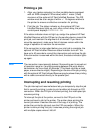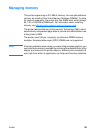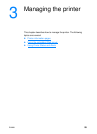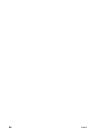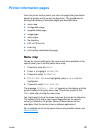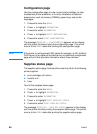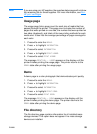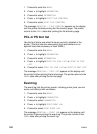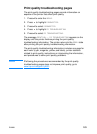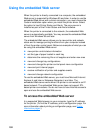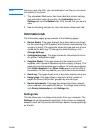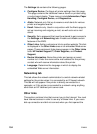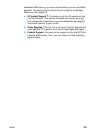100 ENWW
1. Press ✔ to enter the MENUS.
2. Press to highlight INFORMATION.
3. Press ✔ to select INFORMATION.
4. Press to highlight PRINT FILE DIRECTORY.
5. Press ✔ to select PRINT FILE DIRECTORY.
The message PRINTING... FILE DIRECTORY appears on the display
until the printer finishes printing the file directory page. The printer
returns to the READY state after printing the file directory page.
PCL or PS font list
Use the font lists to see which fonts are currently installed in the
printer. (The font lists also show which fonts are resident on an
optional hard disk accessory or flash DIMM.)
1. Press ✔ to enter the MENUS.
2. Press to highlight INFORMATION.
3. Press ✔ to select INFORMATION.
4. Press to highlight PRINT PCL FONT LIST or PRINT PS FONT
LIST.
5. Press ✔ to select PRINT PCL FONT LIST or PRINT PS FONT LIST.
The message PRINTING... FONT LIST appears on the display until
the printer finishes printing the font list page. The printer returns to the
READY state after printing the font list page.
Event log
The event log lists the printer events, including printer jams, service
errors, and other printer conditions.
1. Press ✔ to enter the MENUS.
2. Press to highlight DIAGNOSTICS.
3. Press ✔ to select DIAGNOSTICS.
4. Press to highlight PRINT EVENT LOG.
5. Press ✔ to select PRINT EVENT LOG.
The message PRINTING... EVENT LOG appears on the display until
the printer finishes printing the event log. The printer returns to the
READY state after printing the event log.