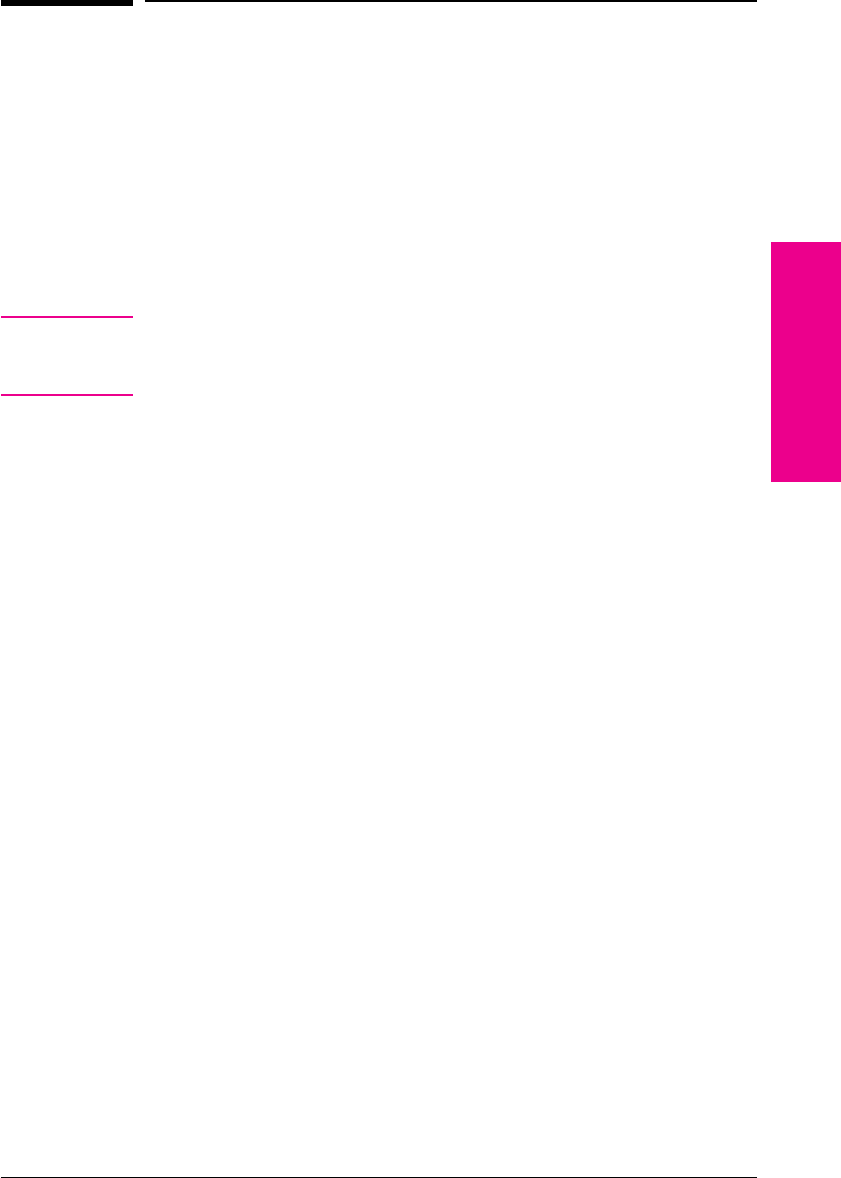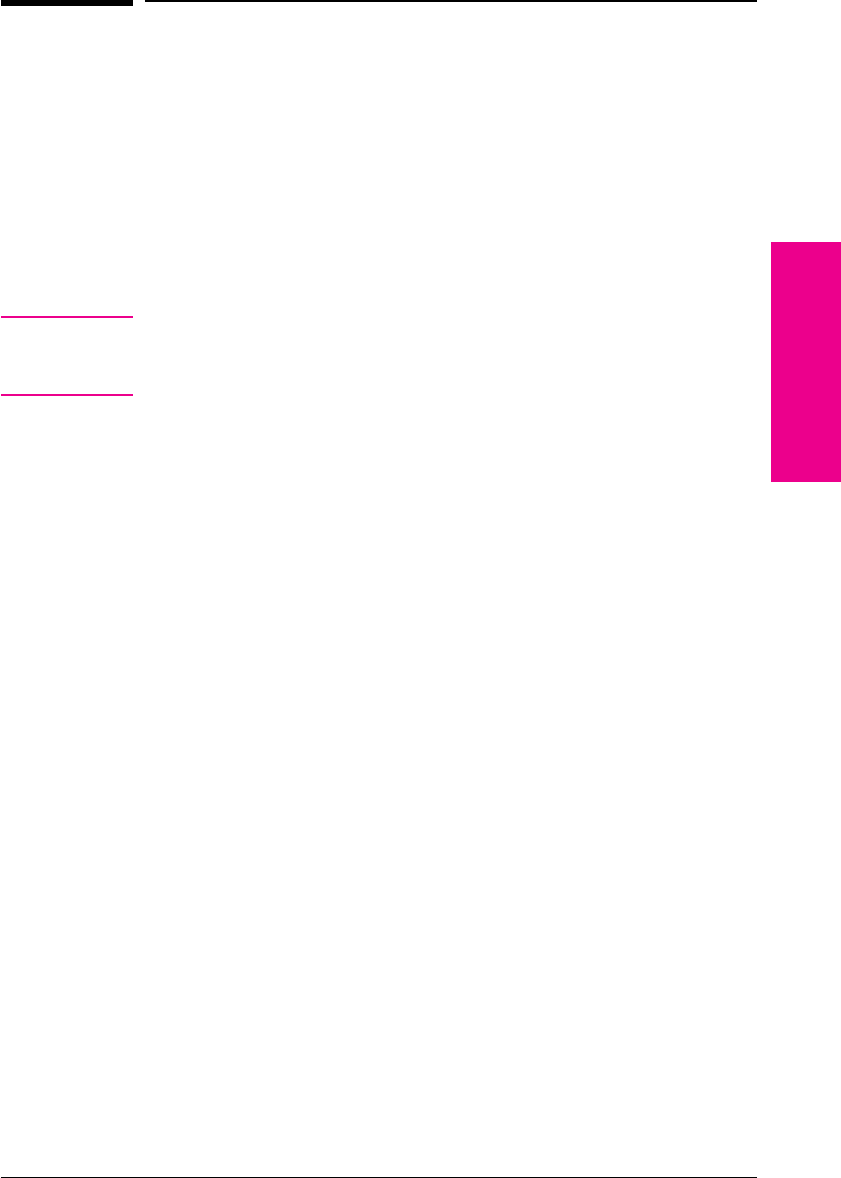
Print Density
Print density is a measure of the darkness of the print on the page. The
degree of darkness depends on how much toner is applied to the paper
while printing.
Print density adjustments are made through the control panel. Settings
range from Print Density = 1 to Print Density = 5, with 5 being the
darkest setting. See the procedure below to change the print density
setting from the control panel. Changes to this setting are effective
during a printed job within one or two pages.
Note The higher the print density setting, the more toner the printer uses. To
extend the life of your toner cartridge, choose lighter print density
settings.
If available, you can change this setting through your software
application; otherwise, use the control panel.
Adjusting Print Density from the Control Panel
5 Press [Menus] repeatedly until PRINT QUALITY MENU appears.
6 Press [Items] repeatedly until PRINT DENSITY=3* appears.
7 Press [+] repeatedly until the desired setting appears.
Your choices are 1-5; 1 = the lightest; 5 = darkest.
8 Press [Select *] to save the setting.
6
Print Quality
EN Print Quality 6-3