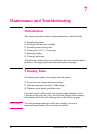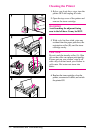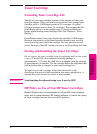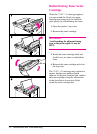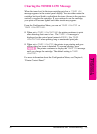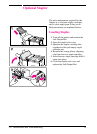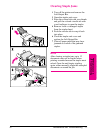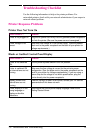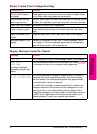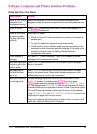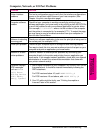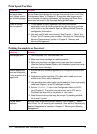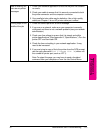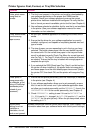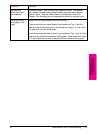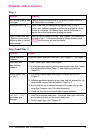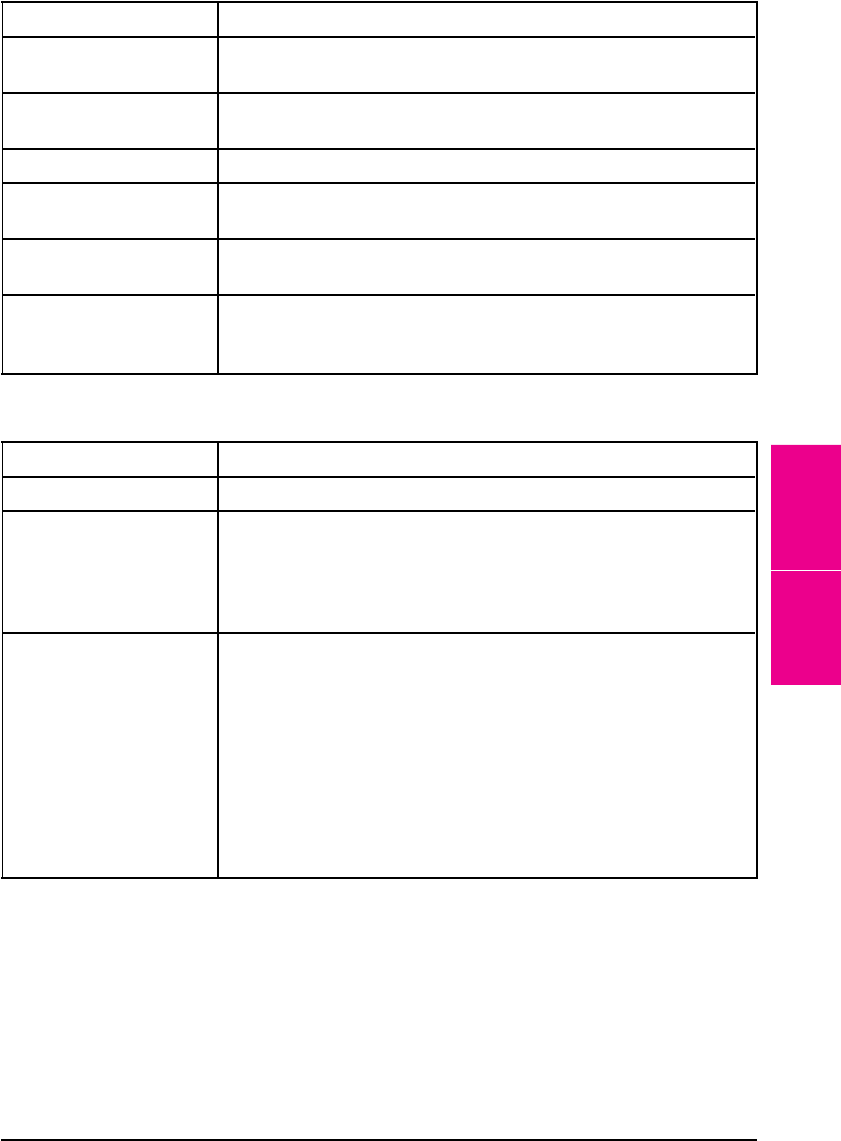
Printer Cannot Print Configuration Page
Check to see if ... Solution
Correct size of paper is
not loaded
Check paper trays to be sure correct size media is loaded (Letter
or A4). Also, check that guides are set correctly.
Toner cartridge sealing
tape is not removed.
Remove sealing tape from toner cartridge. See the
Getting Started
Guide
or the installation guide that came with your toner cartridge.
Paper tray is out of paper. Add paper and close tray, if appropriate.
Printer cover(s) is open. Firmly close the printer top cover and all doors (left, front, and
right).
Paper is jammed in the
printer.
Check for paper jams. (See “Paper Jams” later in this chapter.)
Messages appear in the
display.
Review the messages for help. (See “Printer Messages” later in
this chapter.) If no error messages appear but the configuration
page still does not print, call for assistance.
Display Messages Cannot be Cleared
Message Solution
TONER LOW See “Clearing the TONER LOW Message” earlier in this chapter.
LOAD TRAY 2
PLAIN LEGAL
(or similar messages
requesting that you load
media)
Load the requested media into the indicated tray. Press [Select *]
to override and to print on an already loaded paper size.
HP MIO 1 INITIALIZING
HP MIO 2 INITIALIZING
Wait for the message to disappear (approximately 5 minutes). If
the printer MIO card is operating correctly and communicating
with the network, this message disappears after approximately
one minute and no action is required.
If the MIO card is unable to communicate with the network, this
message remains for five minutes and then disappears. In this
case the printer is not communicating with the network (even
though the message is no longer present). The problem may be a
bad MIO card, a bad cable or connection on the network, or a
network problem. Contact your network administrator.
7
Maintenance &
Troubleshooting
EN Maintenance and Troubleshooting 7-9