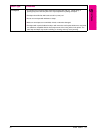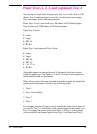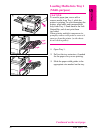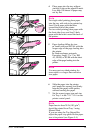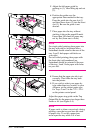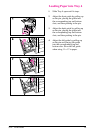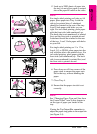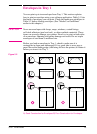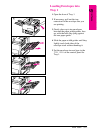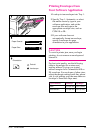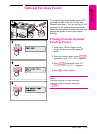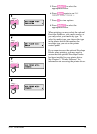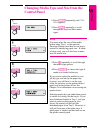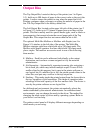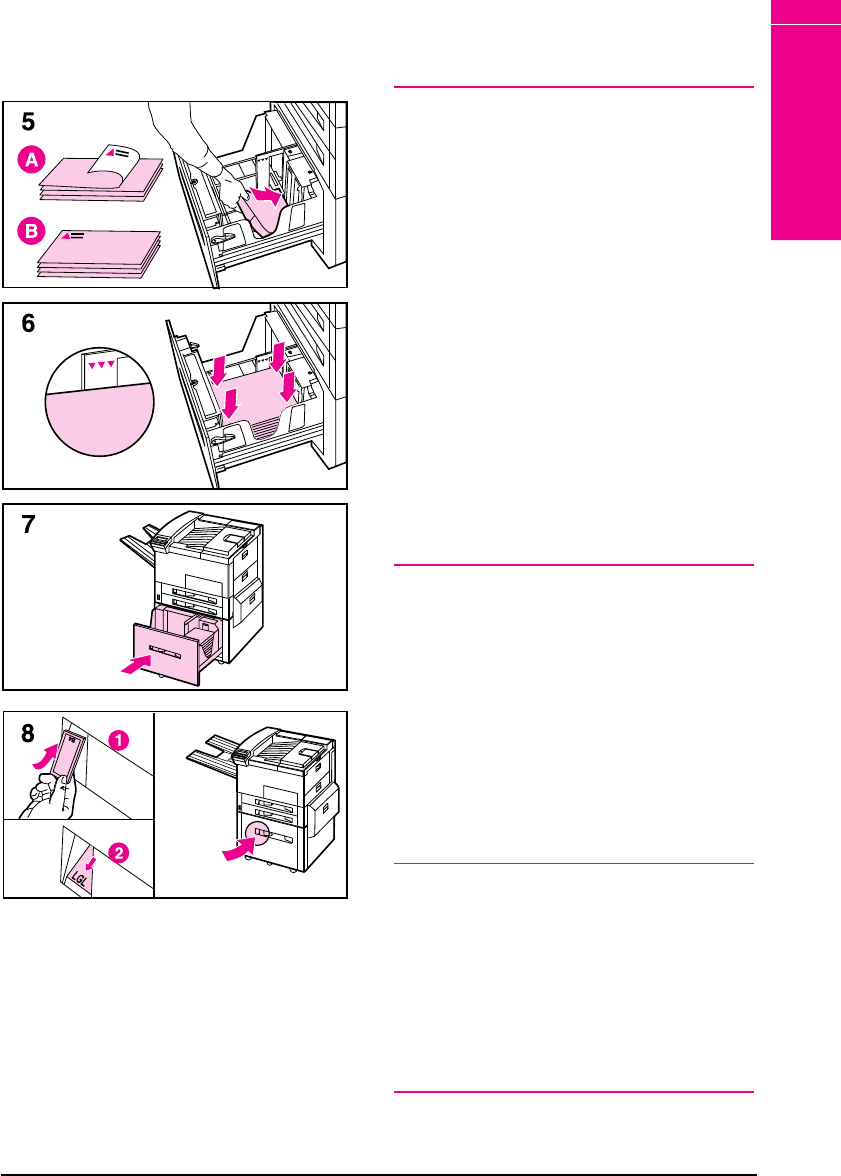
5 Load up to 2000 sheets of paper into
the tray; do not allow paper to extend
above the paperfill mark on the sides.
Note
For single-sided printing on Letter or A4
paper, place paper into Tray 4 with the
side-to-be-printed down. Letterhead
should be oriented to the rear of the tray.
Load 3-hole paper with holes on your
right. For two-sided printing, place paper
with the front side (odd-numbered) up.
The back side (even-numbered) is printed
first, and the front side is printed second.
Letterhead should be oriented to the rear
of the tray. Load 3-hole paper with holes
on your left.
For single-sided printing on 11 x 17 in,
Legal, A3, or JIS B4, place paper into the
tray with the side-to-be-printed down. For
two-sided printing, place paper with the
front side (odd-numbered) up. The back
side (even-numbered) is printed first, and
the front side is printed second.
6 Press down on all four corners of the
paper stack to ensure the paper rests
flat in the tray, without bending the
paper.
7 Close Tray 4.
8 Ensure that the paper size tab is set
correctly.
Note
See “Changing Paper Type and Size from
the Control Panel” later in this chapter to
set the type of paper you loaded in the
tray.
If using the Top Output Bin, remember to
adjust the paper stop guide on the output bin
(see Figure 5-4).
5
Print Tasks
EN Print Tasks 5-15