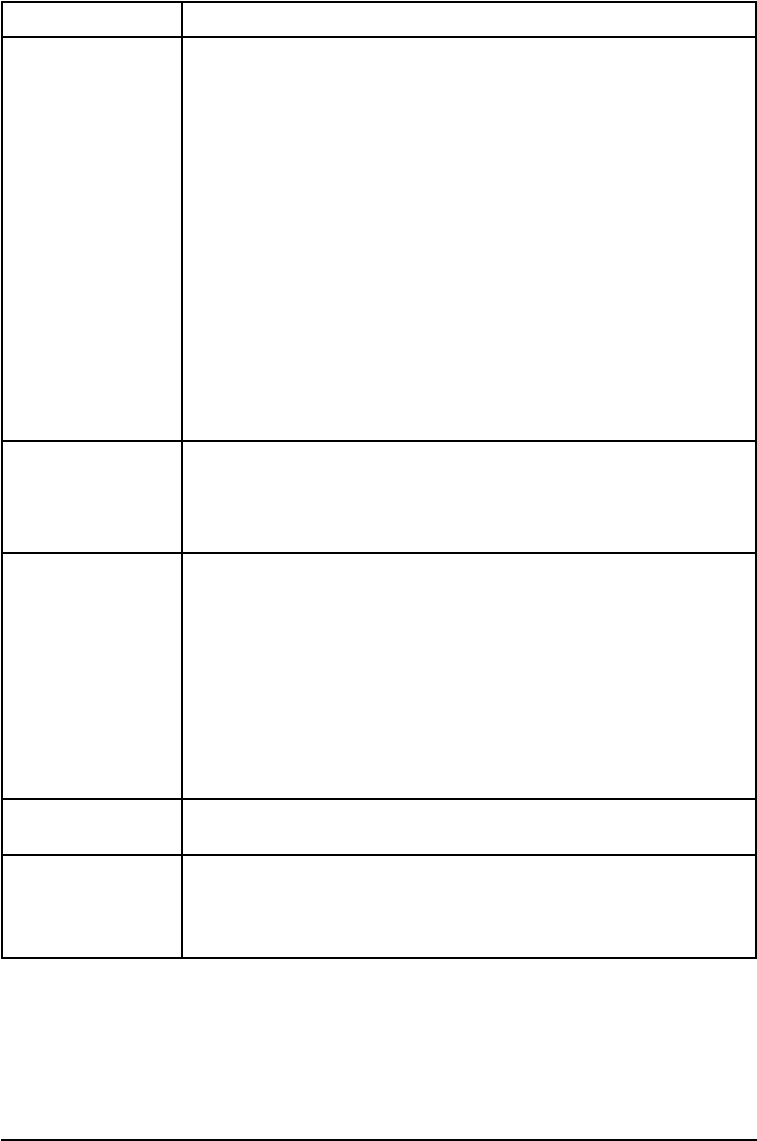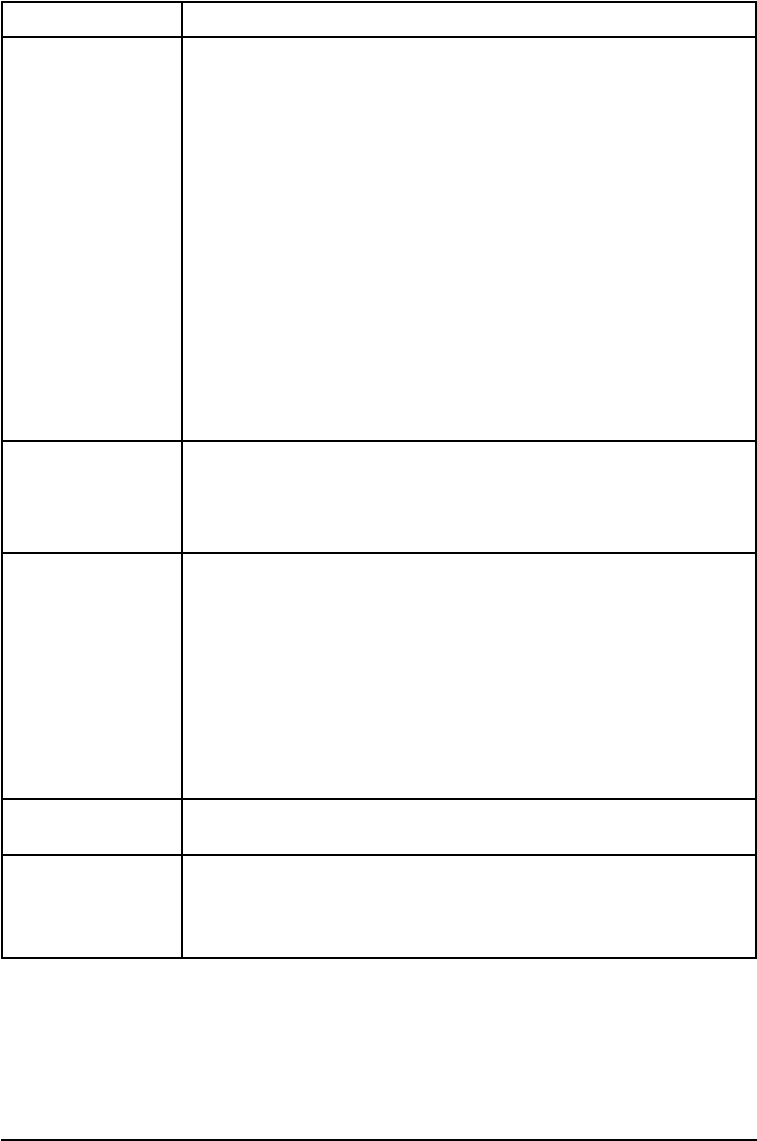
Optional Multi Bin Mailbox or Mailbox with Stapler
Situation Solution
The job wasn’t
stapled.
Jobs sent to the stapler may not be stapled for one or more of the
following reasons:
1. The wrong size or type of media was used for the job.
2. More than 20 pages were sent to the stapler, exceeding its
capacity.
3. The stapler may have an obstruction (bent or broken staples) in
the stapling bed.
4. If a staple jam was recently cleared, up to 12 following jobs may
not be stapled.
5. The job may have been sent to a bin other than the stapler bin.
The wrong size or type of media was used for the job.
6. One-page jobs will not be stapled.
7. Check the interface cable between the multi-bin mailbox and the
stapler unit.
General repeated
staple jam problems.
1. Check to see that the job to be stapled is less than 2 mm thick.
2. Stapler may have some trapped staple wires that are obstructing
the magazine. Remove loose staples and paper dust from the
inside of the stapler.
Printer does not
recognize Mailbox
with Stapler
1. Ensure that the Mailbox with Stapler has been installed in your
printer driver. Refer to Chapter 3, “Printer Software,” for more
information on accessing the printer driver.
2. Ensure that the cable from the Mailbox with Stapler is plugged into
Tray 4. If not, turn the power off and plug the cable into Tray 4,
then turn the power back on.
3. Ensure that all bins are properly installed.
4. If the printer still does not recognize the Mailbox with Stapler,
contact you dealer or authorized HP service provider.
Printer does not
recognize stapler.
Check the cable between the printer and the stapler. Make sure it is
properly connected at both ends.
Paper jams and
paper feeding
problems
1. Ensure that you are using 20-lb bond paper.
2. Do not pull paper out of the bins while printing.
3. Check cables and connectors between units.
7-18 Maintenance and Troubleshooting EN