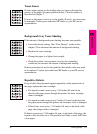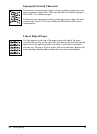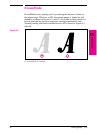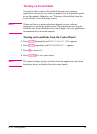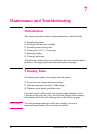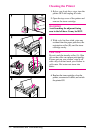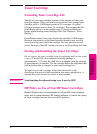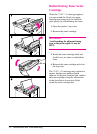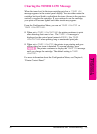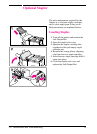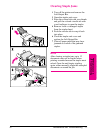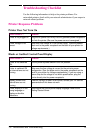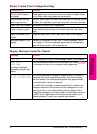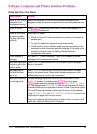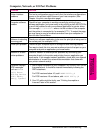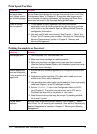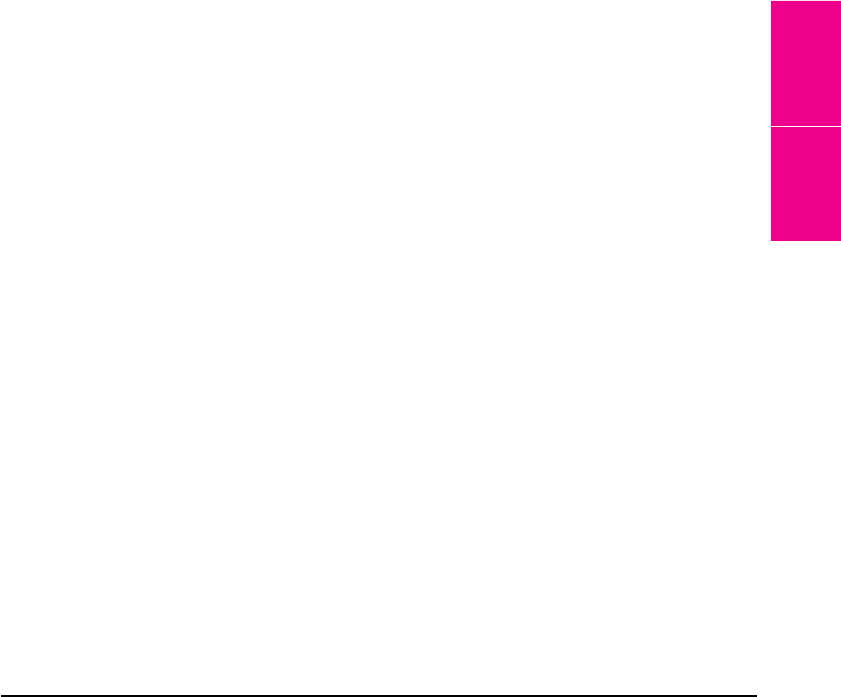
Clearing the TONER LOW Message
When the toner level in the toner cartridge gets low, a TONER LOW
message appears in the control panel display. You can either rotate the
cartridge back and forth to redistribute the toner (shown in the previous
section) or replace the cartridge. If you continue to use the cartridge,
your print will become lighter and white streaks may appear.
From the Configuration Menu, you can set TONER LOW=STOP or
TONER LOW=CONTINUE.
• When set to TONER LOW=CONTINUE, the printer continues to print
after detecting that toner is low. The TONER LOW message is
displayed on the control panel instead of READY. Use TONER
LOW=CONTINUE when printing long or unattended print jobs.
• When set to TONER LOW=STOP, the printer stops printing and goes
offline when low toner is detected. To resume printing, press
[Select *]. The printer continues to display the TONER LOW message
until you change the cartridge. The default setting is TONER
LOW=STOP.
For more information about the Configuration Menu, see Chapter 4,
“Printer Control Panel.”
7
Maintenance &
Troubleshooting
EN Maintenance and Troubleshooting 7-5