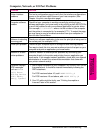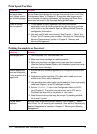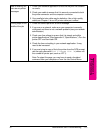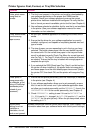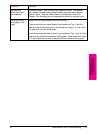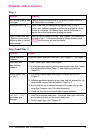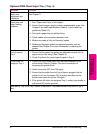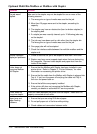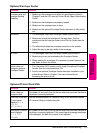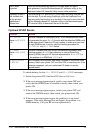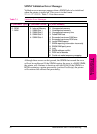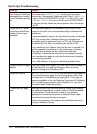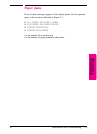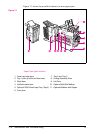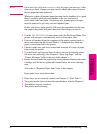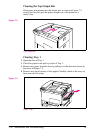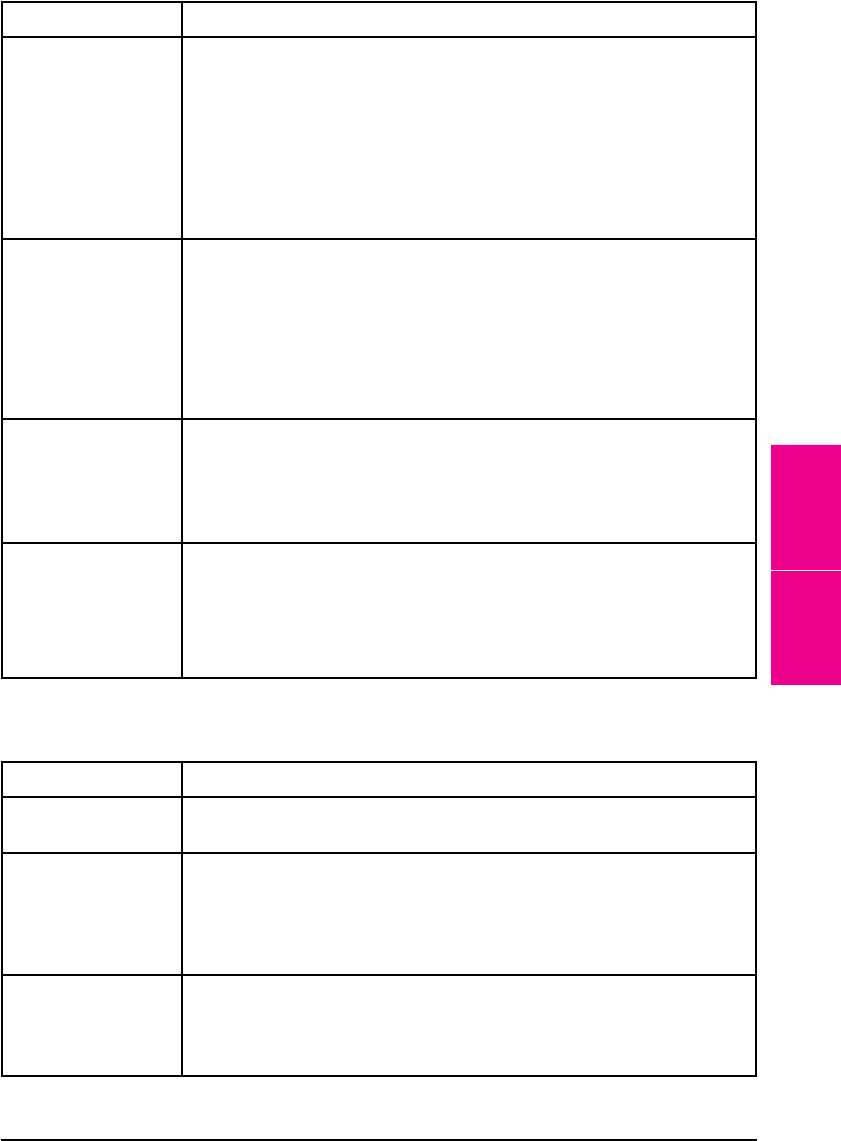
Optional Envelope Feeder
Situation Solution
Envelope jams and
envelope feeding
problems
1. Make sure the envelopes are within the specifications listed in
Chapter 5 and the
HP LaserJet Printer Family Paper Specification
Guide
.
2. Make sure the envelopes are properly loaded.
3. Make sure the envelope lever is down.
4. Make sure the optional Envelope Feeder extension is fully pulled
out.
Multifeeds 1. The envelopes must meet Envelope Feeder specifications.
2. Make sure to feed the envelope all the way down. The first
envelope to be fed must be closer to the Pick Up Roller than the
others.
3. The slide which stops the envelopes must be on the outside.
4. Adjust the tray to the right width of the envelope.
No Picks 1. The envelopes must meet Envelope Feeder specifications.
2. Make sure you are not overloading the Envelope Feeder.
3. When loading the envelopes it is necessary to push them all the
way down to touch the rollers.
Printer does not
recognize optional
Envelope Feeder.
1. Turn the printer OFF, remove and re-install the optional Envelope
Feeder, then turn the printer back ON.
2. Ensure the optional Envelope Feeder has been installed in your
printer driver. Refer to Chapter 3 for more information on
accessing the printer driver.
Optional Printer Hard Disk
Situation Solution
Printer does not
recognize disk.
Turn power off and verify that the ribbon cable that connects the disk to
the printer is securely fastened.
Disk is not initialized.
(Control panel
displays 30.1.0
DISK NOT
INITIALIZED.)
Use the Windows-based HP JetAdmin utility or the Macintosh-based
HP LaserJet Utility to initialize the disk.
Disk failure. (Control
panel displays
31.1.0 DISK
FAILURE.)
Turn power off and verify that the ribbon cable that connects the disk to
the printer is securely fastened. If the control panel message continues
to be displayed, the disk drive needs to be replaced.
7
Maintenance &
Troubleshooting
EN Maintenance and Troubleshooting 7-19