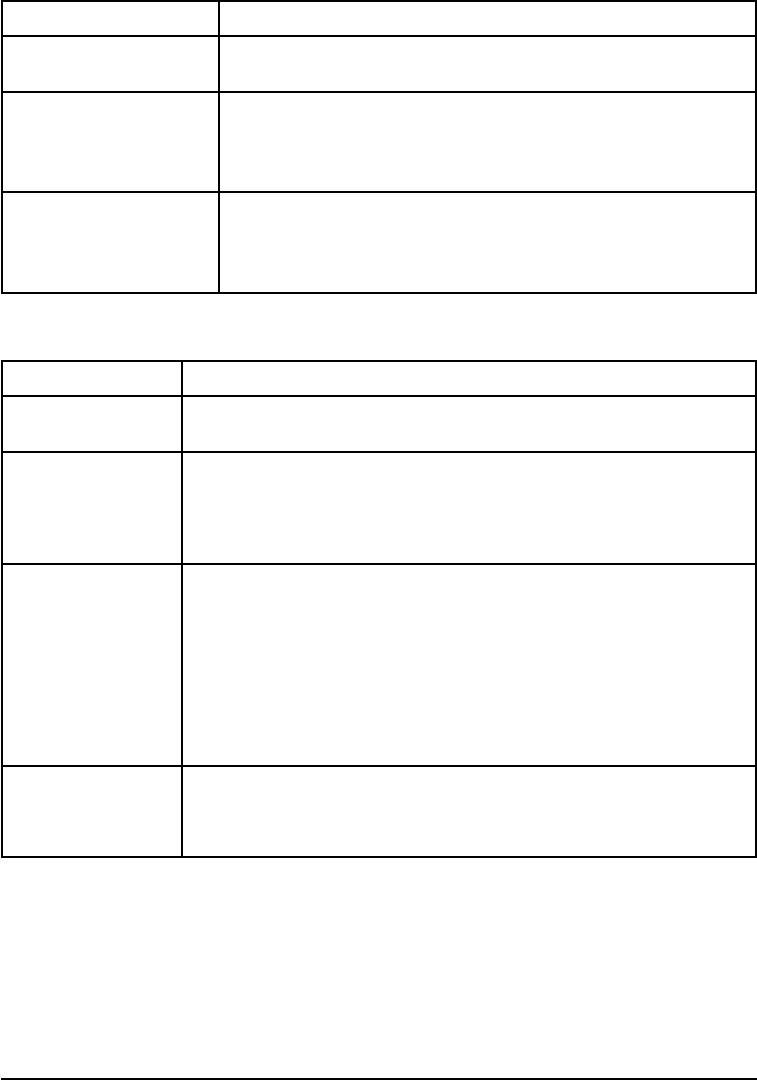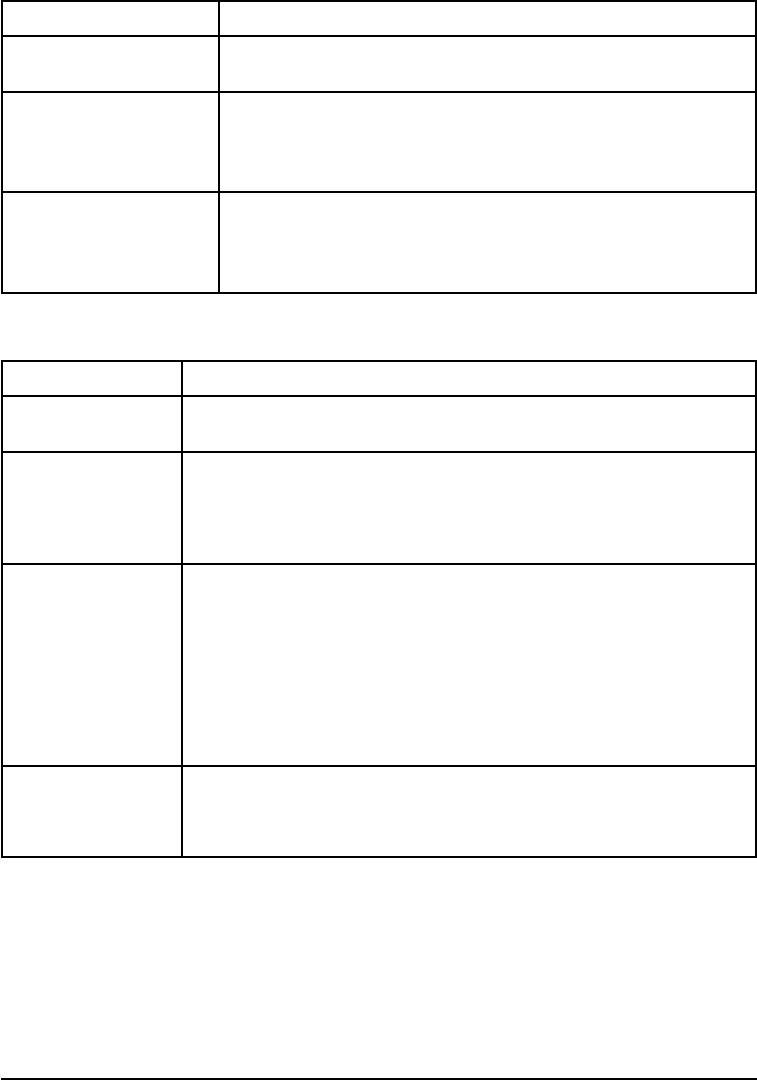
Problems with Accessories
Tray 1
Situation Solution
Cannot clear manual feed
messages
A previous print job may still be in the printer’s buffer. Go to the
Job Control Menu and select FORMFEED.
Cannot print from Tray 1 Check to be sure you have selected Manual Feed or Tray 1
through your software application for the size and type for which
the tray is configured. For Manual Feed, wait for the printer to
request the manual feed before loading the media.
Paper is loaded into Tray
1, and the control panel
displays a load or manual
feed message
Load the correct media in the tray. See Chapter 5 for information
on loading Tray 1. If the correct media is already loaded, press
[On Line] so the printer will use that media.
Tray 2 and Tray 3
Situation Solution
General operation
problems
For general paper operation information, see Chapter 5, “Print Tasks.”
Paper jams and
paper feeding
problems
1. See “Paper Jams” later in this chapter.
2. Ensure that paper weight is within recommended range. See Chapter
5 for media specifications (Table 5-1) and media use guidelines
(Table 5-2).
Cannot access Tray
2orTray3
1. The printer selects paper from trays in a certain priority; see
Chapter 5.
2. Software application paper size and type must be selected for the
same media size and type as loaded in Tray 2 or 3.
3. Ensure that the tray is adjusted correctly for the paper size you are
using. See Chapters 4 and 5 for more information.
4. Check the Tray Menu for correct type of paper available.
LOAD TRAY x SIZE
Type media size
message
1. Load the requested media size. The printer has a job in the buffer
and is waiting to print on the correct media size.
2. Set the media type. (See Chapter 4.)
7-16 Maintenance and Troubleshooting EN