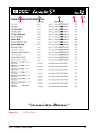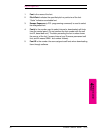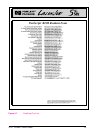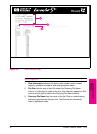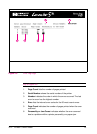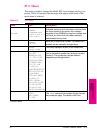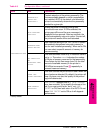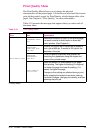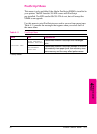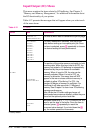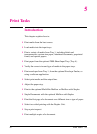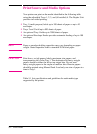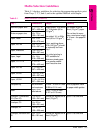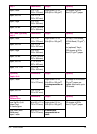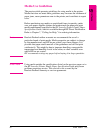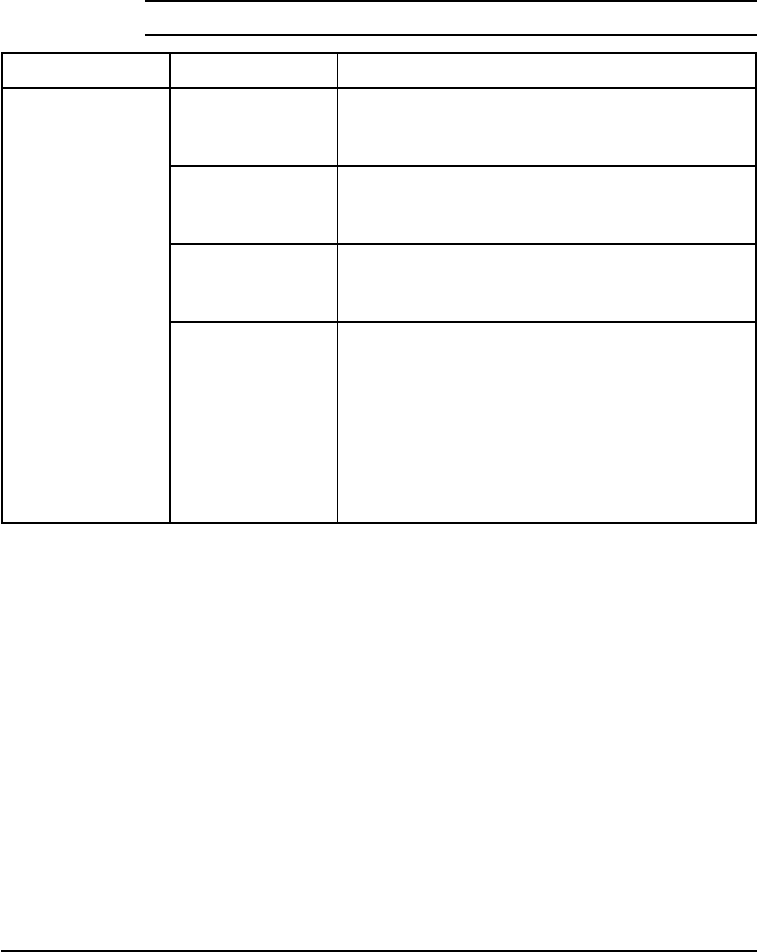
Print Quality Menu
The Print Quality Menu allows you to change the physical
characteristics of the printed page. All choices are saved until the current
print job has ended, except for Print Density, which changes after a few
pages. See Chapter 6, “Print Quality,” for more information.
Table 4-10 presents the messages that appear when you select each of
the menu items.
Table 4-10 Print Quality Menu
Menu Item Explanation
PRINT QUALITY MENU
ECONOMODE= [OFF*,
ON]
Reduces the amount of toner on the printed page;
the result is similar to draft mode on some dot
matrix printers. (See Chapter 6.)
RESOLUTION=
(600*,300) DOTS
PER INCH
Prints at 300 or 600 dpi. If the printer is unable to
print a job at 600 dpi, it reverts to 300 dpi for the
remainder of the job.
RESOLUTION
ENHANCEMENT=
[OFF,ON*]
Prints fine quality characters and graphics by
smoothing the gradations along the angles and
curves of the printed image.
PRINT DENSITY=
[1,2,3*,4,5]
Varies the amount of toner applied to the paper
while printing. The higher the setting (5 is highest)
the darker the page; the lower the setting (1 is
lowest) the lighter the page.
Changes to this setting are effected during a print
job by stopping the receipt of new data, clearing
the printer of pages, changing the density, and then
resuming the print job.
* Factory default
4-26 Printer Control Panel EN