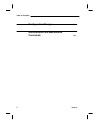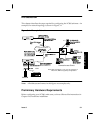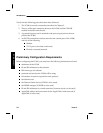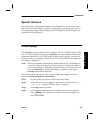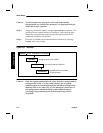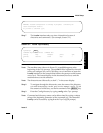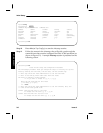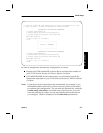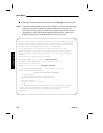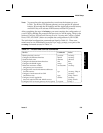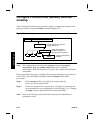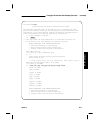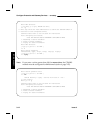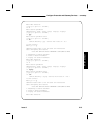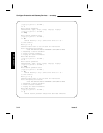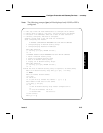LCS60 Software
Initial Setup
Enter 2 on the screen above and continue with initsetup as shown below.
Note: If a software key already exists on the LCS60, you will receive a message
asking if you want to retain it or delete it and enter a new one. If a
software key exists, entry of a new one is not necessary unless you are
upgrading to a new release that requires a different key. Answer y to
keep the current key or n to discard it and enter a new one.
You will now be prompted to enter your Software Certificate Number and Software
Key. These values must be properly entered to unlock the copy protected LCS60
Software. Please refer to the Software Certificate for details on obtaining a
Software Key from the WECARE Support Center (1-800-WE2-CARE).
You can bypass entry of the software key values by typing "q" at the
appropriate prompt. If you choose to bypass entry of the Software Certificate
Number and Software Key at this time, you must manually run the "lcsadm -c
config softwarekey" command before the LCS60 can be used to provide network
services.
Please enter your Software Certificate Number.
Certificate number (or "q" to quit) > l60r3-xxxxxx-xxxx
You entered "L60R3-XXXXXX-XXXX". Is this correct (y/n/q)? y
Please enter your Software Key.
Software Key (or "q" to quit) > xxxxx-xxxx-xxxx-xxxx
You entered "XXXXX-XXXX-XXXX-XXXX". Is this correct (y/n/q)? y
Registration Completed Successfully
SOFTWARE KEY CONFIGURATION PARAMETERS
1. Display LCS60 ID
2. Enter Software Certificate and Software Key
3. Display Software Certificate and Software Key
Enter Menu Selection
[ Type q to quit or ? for help ]
==> q
*** To configure LCS60 protocols and services, enter the command "lcsadm" and
*** then type "config srvsetup" and follow the instructions in the LCS60
*** Network Interface Installation and Administration Guide.
Top>Config>#
3-8 Issue 3