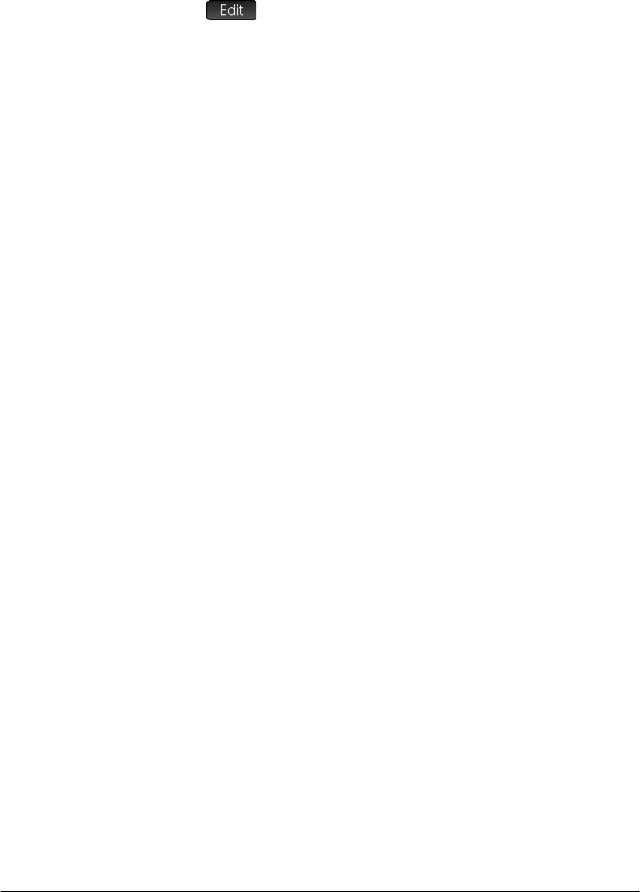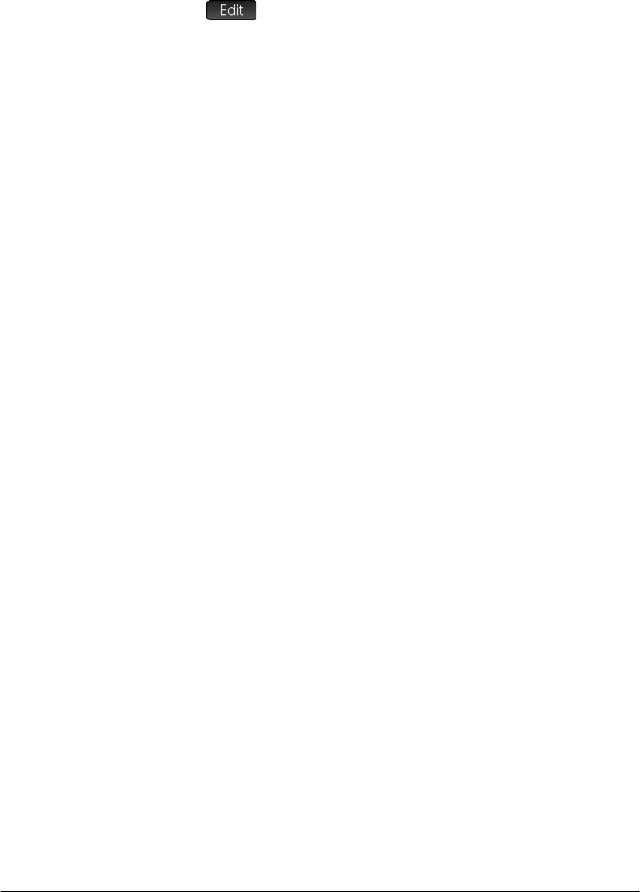
An introduction to HP apps 107
To add a note to an app:
1. Op en the ap p.
2. Press SI (Info).
If a note has already been created for this app, its contents
are displayed.
3. Tap and start writing (or editing) your note.
The format and bullet options available are the same as
those in the Note Editor (described in “The Note Editor” on
page 490).
4. To exit the note screen, press any key. Your note is
automatically saved.
Creating an app
The apps that come with the HP Prime are built in and cannot be
deleted. They are always available (simply by pressing
I).
However, you can create any number of customized instances of
most apps. You can also create an instance of an app that is
based on a previously customized app. Customized apps are
opened from the application library in the same way that you
open a built-in app.
The advantage of creating a customized instance of an app is that
you can continue to use the built-in app for some other problem
and return to the customized app at any time with all its data still
in place. For example, you could create a customized version of
the Sequence app that enables you to generate and explore the
Fibonacci series. You could continue to use the built-in Sequence
app to build and explore other sequences and return, as needed,
to your special version of the Sequence app when you next want
to explore the Fibonacci series. Or you could create a customized
version of the Solve app—named, for example, Triangles—in
which you set up, just once, the equations for solving common
problems involving right-angled triangles (such as H=O/SIN(),
A=H*COS(), O=A*TAN(), etc.). You could continue to use the
Solve app to solve other types of problems but use your Triangle
app to solve problems involving right-angled triangles. Just open
Triangles, select which equation to use—you won’t need to re-
enter them—enter the variables you know, and then solve for the
unknown variable.