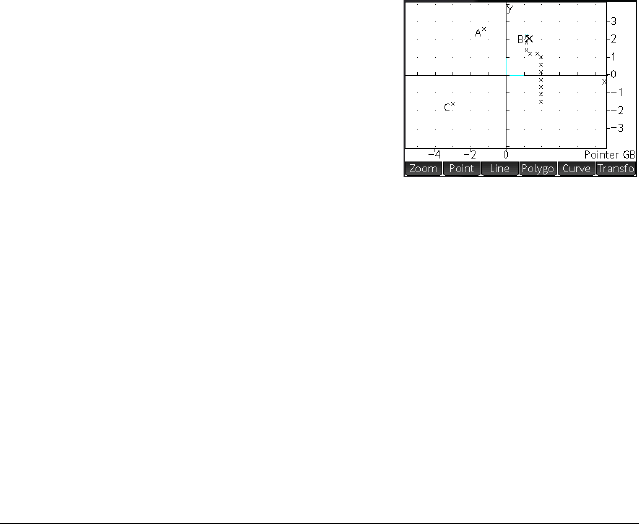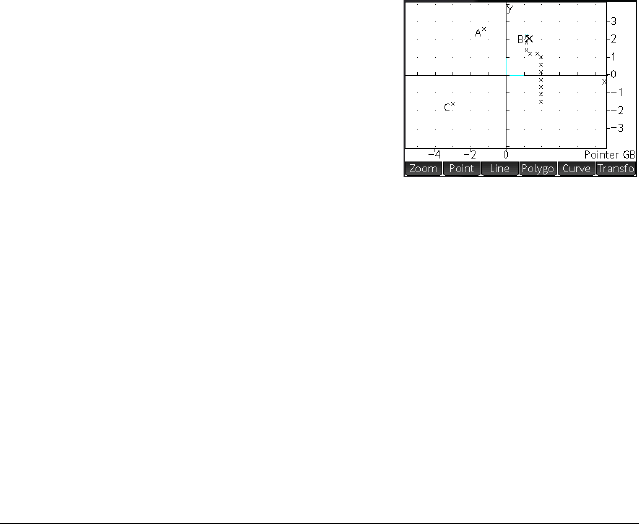
154 Geometry
placed on a circle will remain on that circle regardless of how
you move the point.
If there is no object where you tap, a point is created if you
then press
E.
Midpoint Tap where you want one point to be and press
E. Tap
where you want the other point to be and press
E. A
point is automatically created midway between those two
points.
If you choose an object first—such as a segment—choosing
the Midpoint tool and pressing
E adds a point midway
between the ends of that object. (In the case of a circle, the
midpoint is created at the circle’s center.)
Intersection Tap the desired intersection and press
E. A point is
created at one of the points of intersection.
Keyboard shortcut:
g
More
Trace Displays a list of points for
you to choose the one you
want to trace. If you
subsequently move that
point, a trace line is drawn
on the screen to show its
path. In the example at the
right, point B was chosen to
be traced. When that point was moved—up and to the left—a
path of its movement was created.
Trace creates an entry in Symbolic view. In the example
above, the entry is Trace(GB).
Stop Trace Turns off tracing and deletes the definition of the trace point
from Symbolic view. If more than one point is being traced, a
menu of trace points appears so that you can choose which
one to untrace.
Stop Trace does not erase any existing trace lines. It merely
prevents any further tracing should the point be moved again.