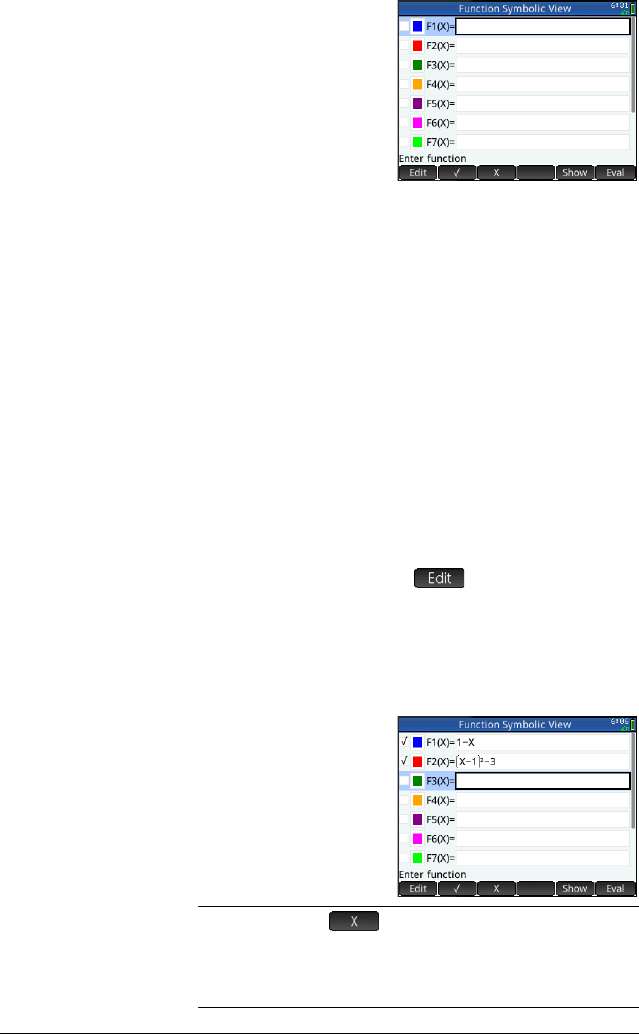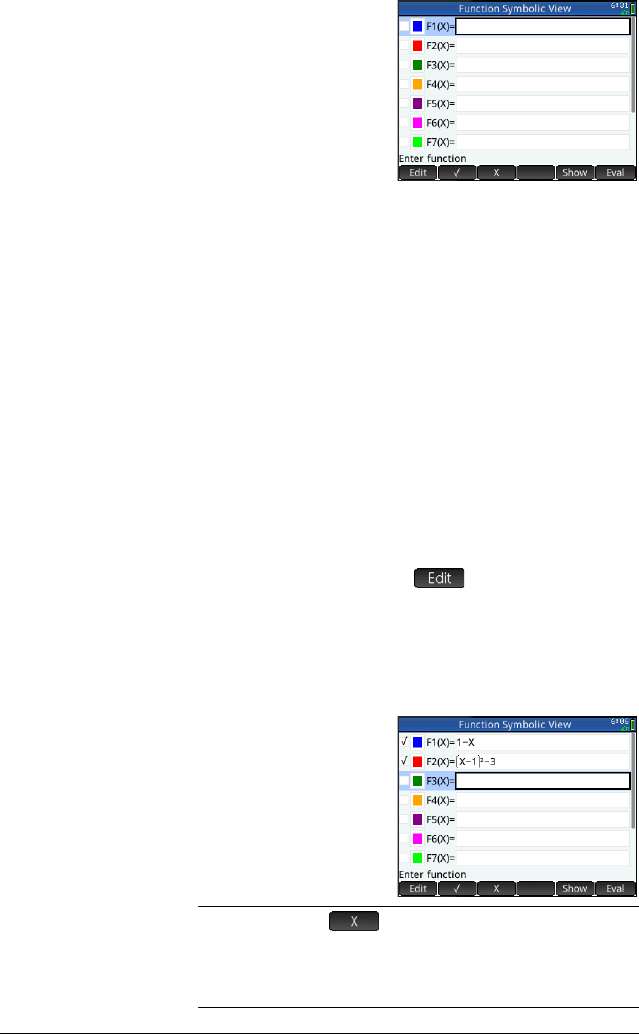
112 Function app
Open the
Function app
1. Open the Function
app.
I
Select
Function
Recall that you can
open an app just by
tapping its icon.
You can also open
it by using the cursor keys to highlight it and then
pressing
E.
The Function app starts in Symbolic view. This is the
defining view. It is where you symbolically define
(that is, specify) the functions you want to explore.
The graphical and numerical data you see in Plot
view and Numeric view are derived from the
symbolic expressions defined here.
Define the
expressions
There are 10 fields for defining functions. These are
labeled F1(X) through F9(X) and F0(X).
2. Highlight the field you want to use, either by tapping
on it or scrolling to it. If you are entering a new
expression, just start typing. If you are editing an
existing expression, tap
and make your
changes. When you have finished defining or
changing the expression, press
E.
3. Enter the linear function in F1(X).
1
wdE
4. Enter the quadratic
function in F2(X).
Rdw1>
jw
3E
NOTE
You can tap the button to assist in the entry of
equations. In the Function app, it has the same effect as
pressing d. (In other apps, d enters a different
character.)