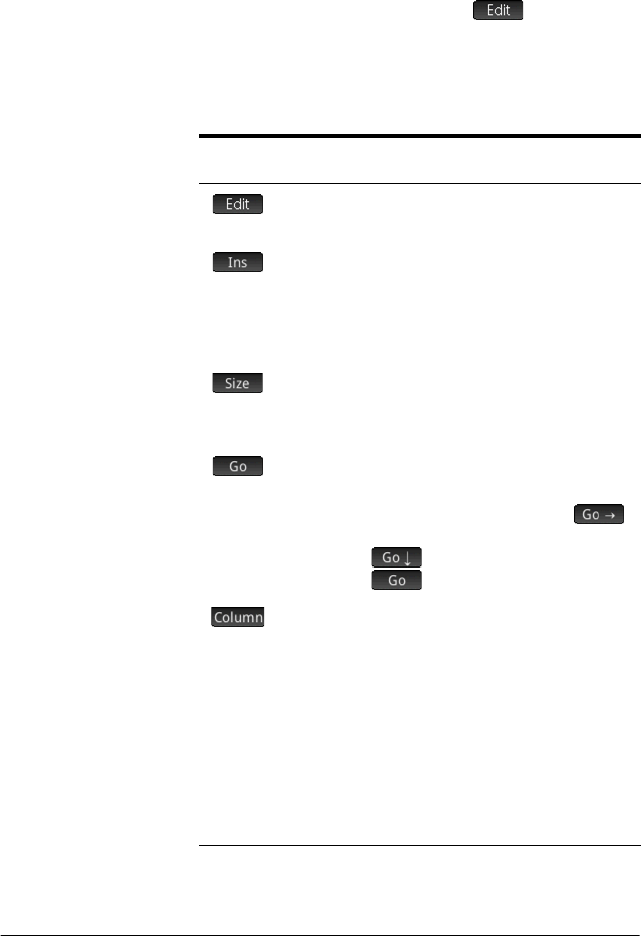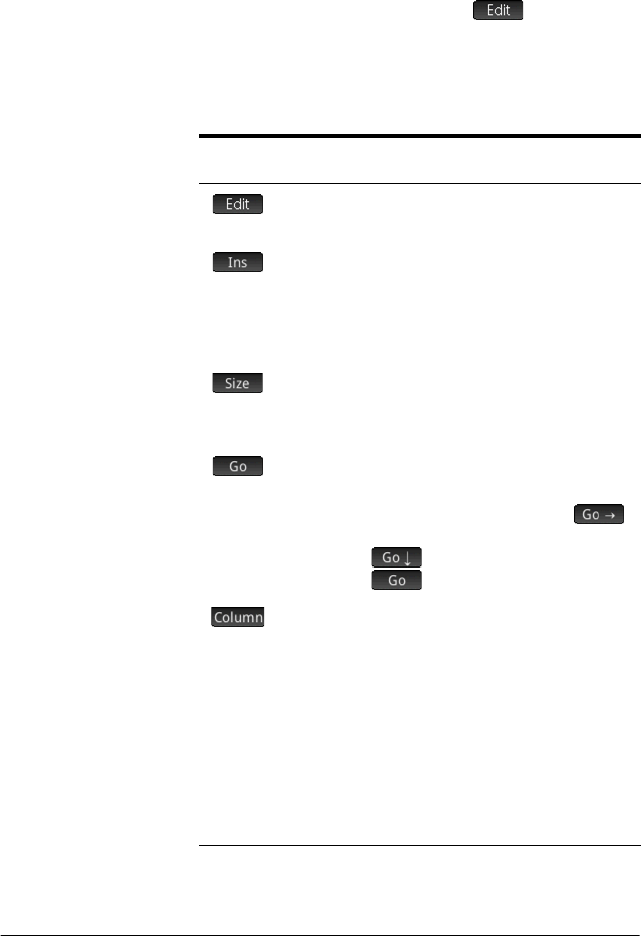
Matrices 467
Working with matrices
To open the Matrix
Editor
To create or edit a matrix, go to the Matrix Catalog, and
tap on a matrix. (You could also use the cursor keys to
highlight the matrix and then press
.)
The Matrix
Editor opens.
Matrix Editor:
Buttons and keys
The buttons and keys available in the Matrix Editor are.:
Button or Key Purpose
Copies the highlighted element to
the entry line.
Inserts a row of zeros above, or a
column of zeros to the left, of the
highlighted cell. You are
prompted to choose row or
column.
Displays a menu for you to choose
the small font, medium font, or
large font.
A three-way toggle that controls
how the cursor will move after an
element has been entered.
moves the cursor to the right,
moves it downward, and
does not move it at all.
Displays a menu for you to choose
1, 2, 3, or 4 columns to be
displayed at a time.
SJ
(Clear) Deletes the highlighted row, or
column, or the entire matrix. (You
are prompted to make a choice.)
S=\<>
Moves the cursor to the first row,
last row, first column, or last
column respectively.