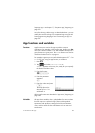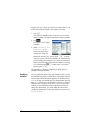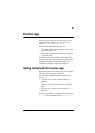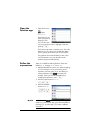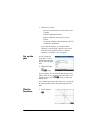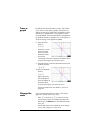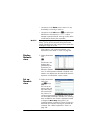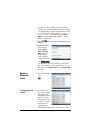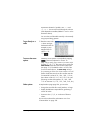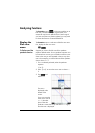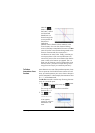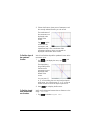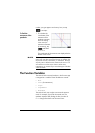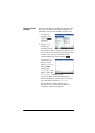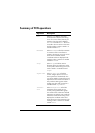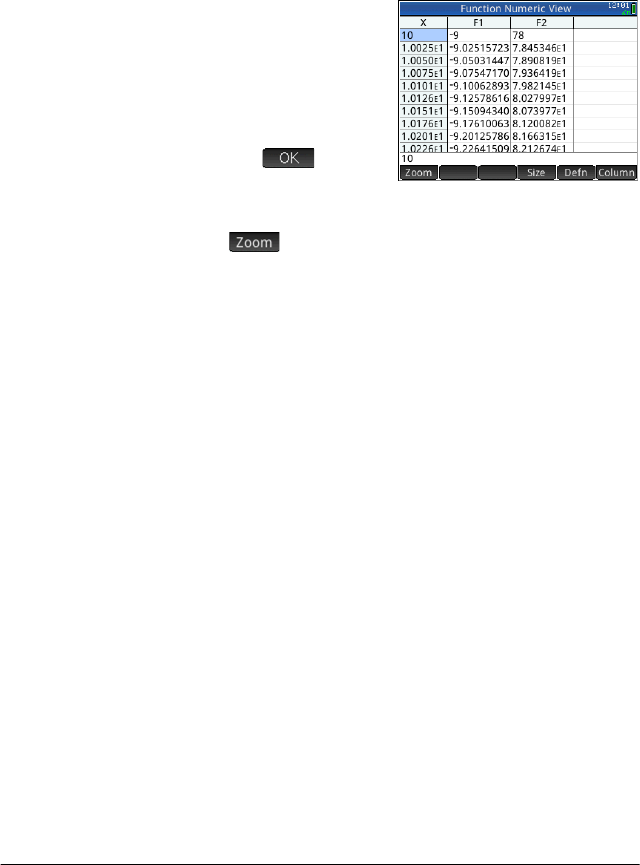
Function app 117
expressions selected in Symbolic view: 1–x and
(x–1)
2
–3. You can also scroll through the columns
of the dependant variables (labeled F1 and F2 in the
illustration above).
You can also scroll the table vertically or horizontally
using tap and drag gestures.
To go directly to a
value
17. Place the cursor in the
X column and type
the desired value. For
example, to jump
straight to the row
where x = 10:
1 0
To access the zoom
options
Numerous zoom options are available by tapping
.
These are explained in “Zoom” on
page 100. A quick way to zoom in (or zoom out) is
to press
+ (or w). This zooms in (or out) by the
Num Zoom value set in the Numeric Setup view
(see page 115). The default value is 4. Thus if the
current increment (that is, the
Num Step value) is
0.4, zooming in on the row whose x-value is 10 will
further divide that interval into four smaller intervals.
So instead of x-values of 10, 10.4, 10,8, 11.2 etc.,
the x-values will be 10, 10.1, 10.2, 10.3, 10.4, etc.
(Zooming out does the opposite: 10, 10.4, 10,8,
11.2 etc. become 10, 11.6, 13.2, 14.8, 16.4, etc.)
Other options As explained on page page 104, you can also:
• change the size of the font: small, medium, or large
• display the definition responsible for generating a
column of values
• choose to show 1, 2, 3, or 4 columns of function
values.
You can also combine Plot and Numeric view. See
“Custom tables” on page 103.