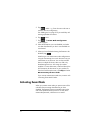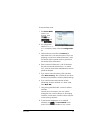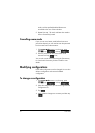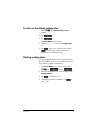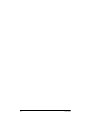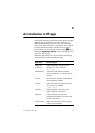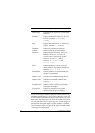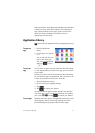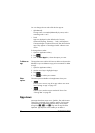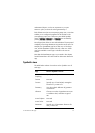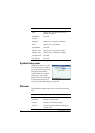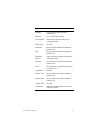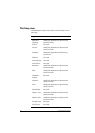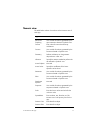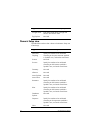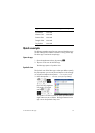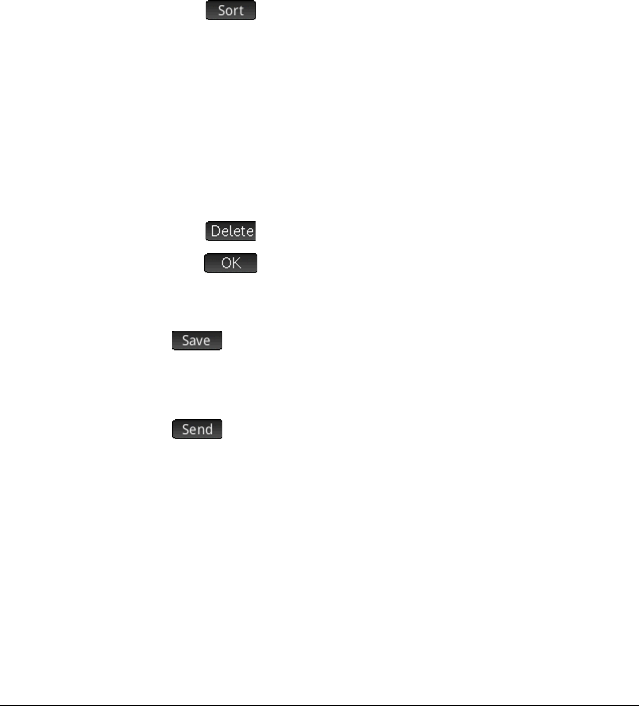
72 An introduction to HP apps
You can change the sort order of the built-in apps to:
• Alphabetically
The app icons are sorted alphabetically by name, and in
ascending order: A to Z.
• Fixed
Apps are displayed in their default order: Function,
Advanced Graphing, Geometry … Polar, and Sequence.
Customized apps are placed at the end, after all the built-in
apps. They appear in chronological order: oldest to most
recent.
To change the sort order:
1. Open the Application Library.
2. Tap .
3. From the Sort Apps list, choose the option you want.
To delete an
app
The apps that come with the HP Prime are built-in and cannot be
deleted, but you can delete an app you have created. To delete
an app:
1. Open the Application Library.
2. Use the cursor keys to highlight the app.
3. Tap .
4. Tap to confirm your intention.
Other
options
The other options available in the Application Library are:
•
Enables you to save a copy of an app under a new name.
See “Creating an app” on page 107.
•
Enables you to send an app to another HP Prime. See
“Sharing data” on page 44.
App views
Most apps have three major views: Symbolic, Plot, and Numeric.
These views are based on the symbolic, graphic, and numeric
representations of mathematical objects. They are accessed
through the
Y, P, and M keys near the top left of the
keyboard. Typically these views enable you to define a