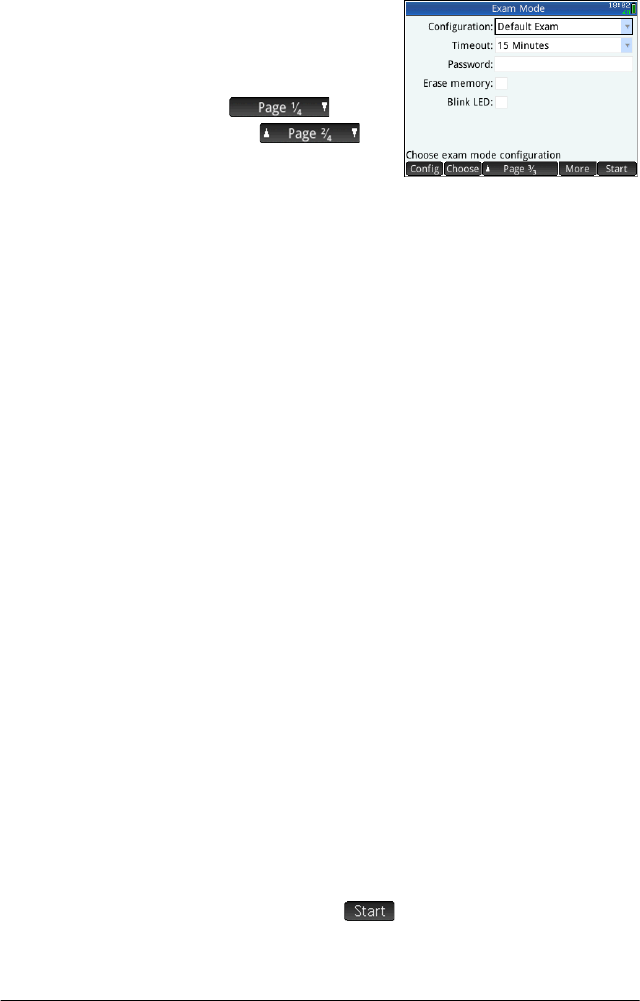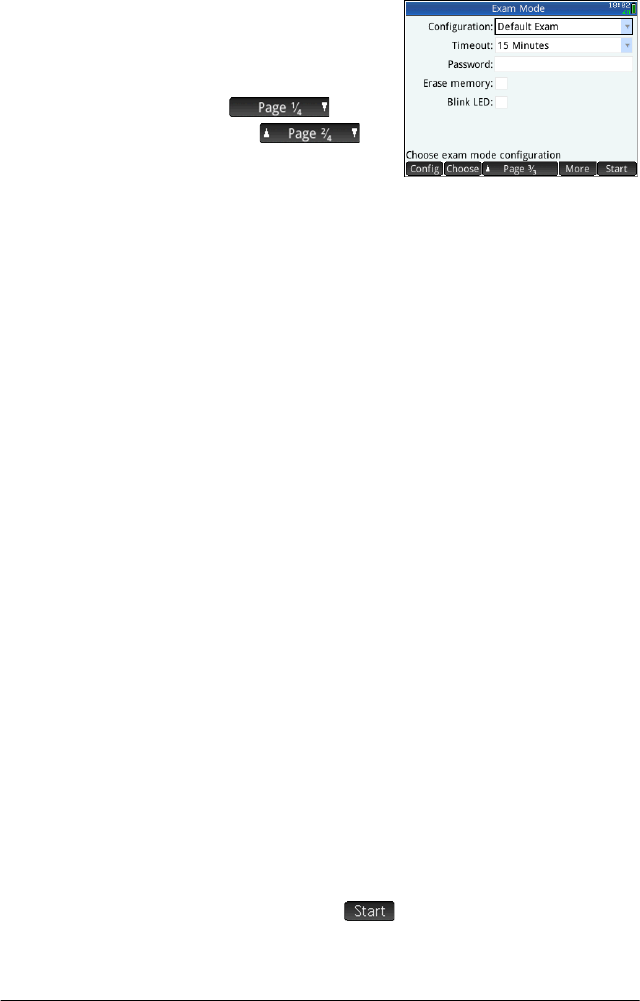
Exam Mode 65
To activate exam mode:
1. If th e
Exam Mode
screen is not
showing, press
SH, tap
and
tap .
2. If a configuration
other than Default
Exam is required, choose it from the
Configuration
list.
3. Select a time-out period from the
Timeout list.
Note that 8 hours is the maximum period. If you are
preparing to supervise a student examination, make
sure that the time-out period chosen is greater than
the duration of the examination.
4. Enter a password of between 1 and 10 characters.
The password must be entered if you—or another
user—wants to cancel exam mode before the time-out
period has elapsed.
5. If you want to erase the memory of the calculator,
select
Erase memory. This will erase all user entries
and return the calculator to its factory default settings.
6. If you want the exam mode indicator to flash
periodically while the calculator is in exam mode,
select
Blink LED.
7. Using the supplied USB cable, connect a student’s
calculator.
Insert the micro-A connector—the one with the
rectangular end—into the USB port on the sending
calculator, and the other connector into the USB port
on the receiving calculator.
8. To activate the configuration on an attached
calculator, tap
.
The
Exam Mode screen
closes. The connected calculator is now in exam