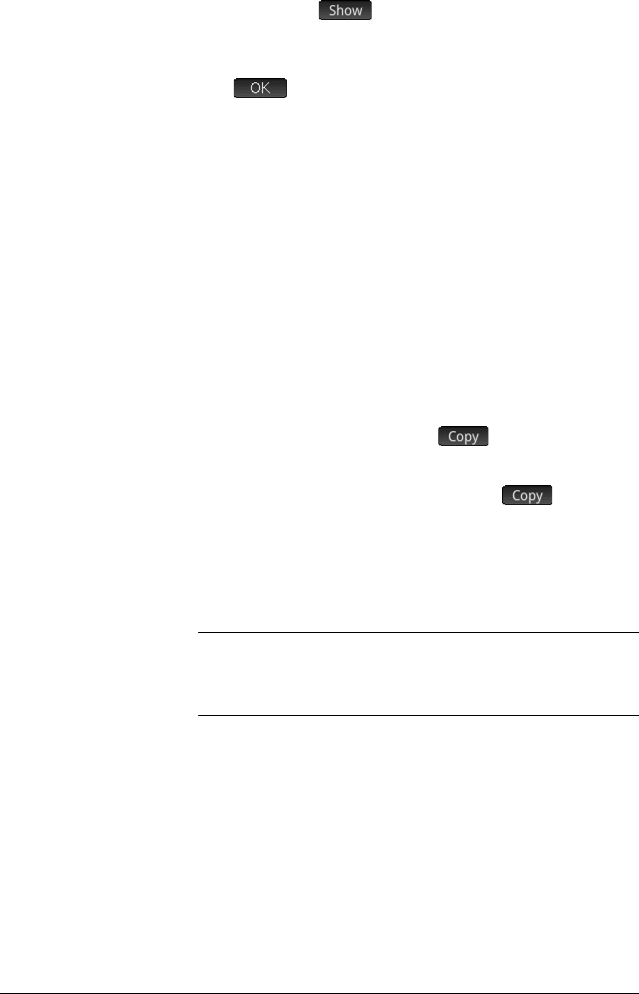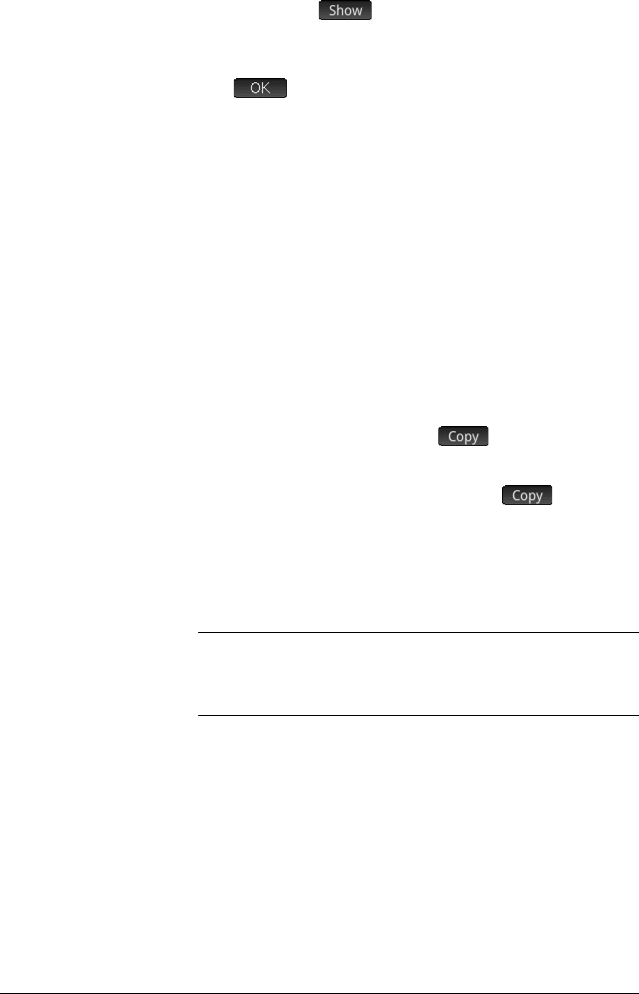
40 Getting started
Large results If the result is too long or too tall to be seen in its
entirety—for example, a many-rowed matrix—highlight it
and then press . The result is displayed in full-
screen view. You can now press
= and \ (as well as
>and <) to bring hidden parts of the result into view.
Tap to return to the previous view.
Reusing previous expressions and results
Being able to retrieve and reuse an expression provides a
quick way of repeating a calculation that requires only a
few minor changes to its parameters. You can retrieve and
reuse any expression that is in history. You can also
retrieve and reuse any result that is in history.
To retrieve an expression and place it on the entry line for
editing, either:
• tap twice on it, or
• use the cursor keys to highlight the expression and
then either tap on it or tap .
To retrieve a result and place it on the entry line, use the
cursor keys to highlight it and then tap .
If the expression or result you want is not showing, press
= repeatedly to step through the entries and reveal those
that are not showing. You can also swipe the screen to
quickly scroll through history.
TIP
Pressing S= takes you straight to the very first entry
in history, and pressing
S\ takes you straight to the
most recent entry.
Using the clipboard Your last four expressions are always copied to the
clipboard and can easily be retrieved by pressing
SZ. This opens the clipboard from where you can
quickly choose the one you want.
Note that expressions and not results are available from
the clipboard. Note too that the last four expressions
remain on the clipboard even if you have cleared history.