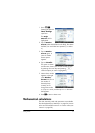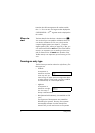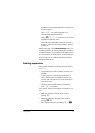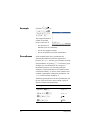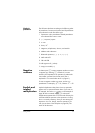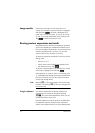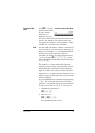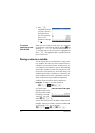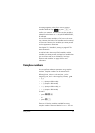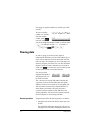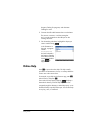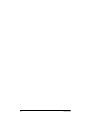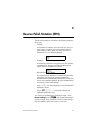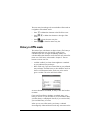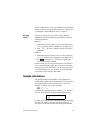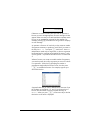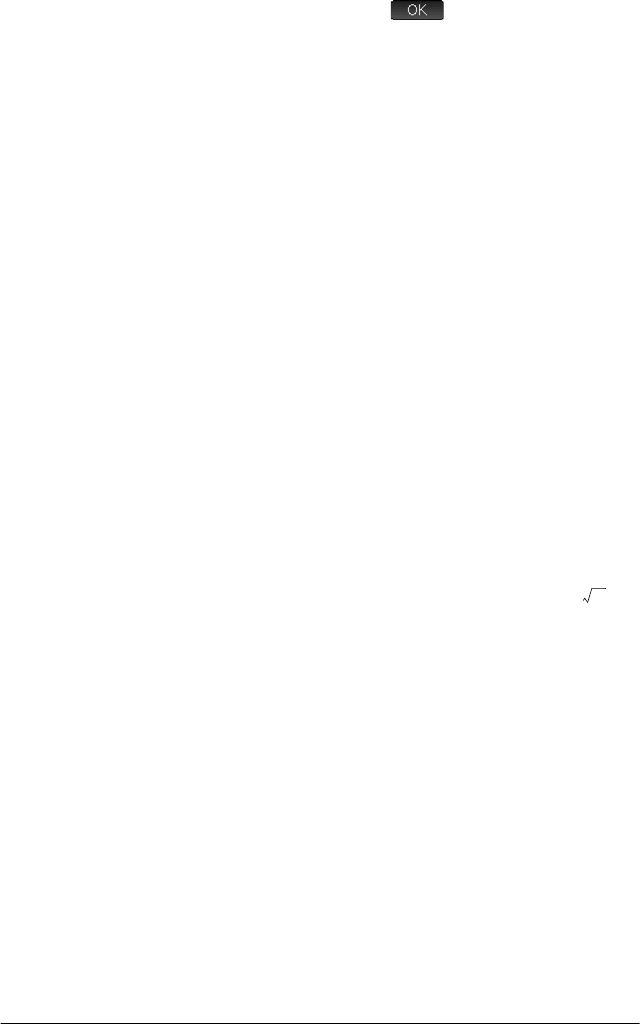
Getting started 43
A message appears asking if you want to create a
variable called ME. Tap or press
E to
confirm your intention. You can now use that variable in
subsequent calculations: ME*3 will yield 29.6088132033,
for example.
You can also create variables in CAS view in the same
way. However, the built-in CAS variables must be entered
in lowercase. However, the variables you create yourself
can be uppercase or lowercase.
See chapter 22, “Variables”, starting on page 427 for
more information.
As well as built-in Home and CAS variables, and the
variables you create yourself, each app has variables that
you can access and use in calculations. See “App
functions and variables” on page 109 for more
information.
Complex numbers
You can perform arithmetic operations using complex
numbers. Complex numbers can be entered in the
following forms, where x is the real part, y is the
imaginary part, and i is the imaginary constant, :
• (x, y)
• x + yi (except in RPN mode)
• x – yi (except in RPN mode)
• x + iy (except in RPN mode), or
• x – iy (except in RPN mode)
To enter i:
• press
ASg
or
• press
Sy.
There are 10 built-in variables available for storing
complex numbers. These are labeled Z0 to Z9. You can
1–