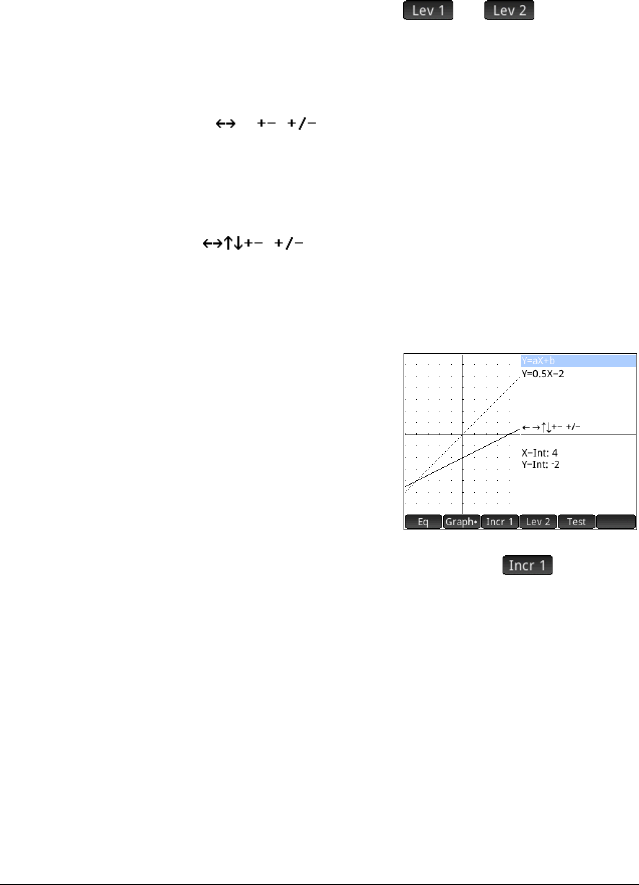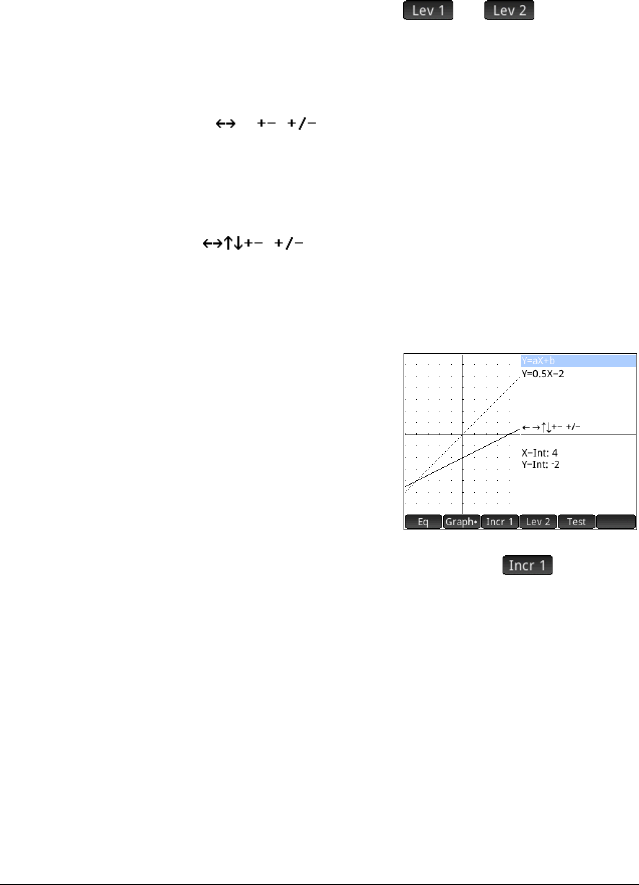
298 The Explorer apps
form of the equation being explored at the top and, below
it, the current equation of that form. The keys you can use
to manipulate the graph or equation appear below the
equation. The x- and y-intercepts are given at the bottom.
There are two types (or levels) of linear equation available
for you to explore: y = ax and y = ax + b. You choose
between them by tapping or .
The keys available to you to manipulate the graph or
equation depend on the level you have chosen. For
example, the screen for a level 1 equation shows this:
This means that you can press
<, >, +, w and
Q. If you choose a level 2 equation, the screen shows
this:
This means that you can press
<, >, =, \, +,
w and Q.
Graph mode The app opens in graph
mode (indicated by the
dot on the Graph button
at the bottom of the
screen). In graph mode,
the
=and \ keys
translate the graph
vertically, effectively
changing the y-intercept of the line. Tap to change
the magnitude of the increment for vertical translations.
The
<
and
>
keys (as well as w and+) decrease
and increase the slope. Press
Q
to change the sign of
the slope.
The form of the linear function is shown at the top right of
the display, with the current equation that matches the
graph just below it. As you manipulate the graph, the
equation updates to reflect the changes.