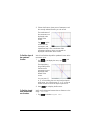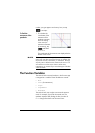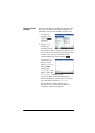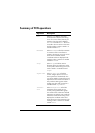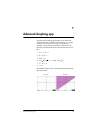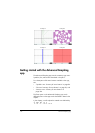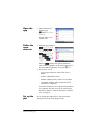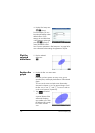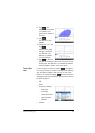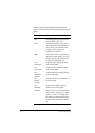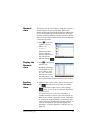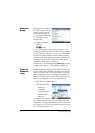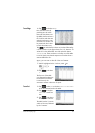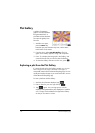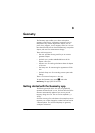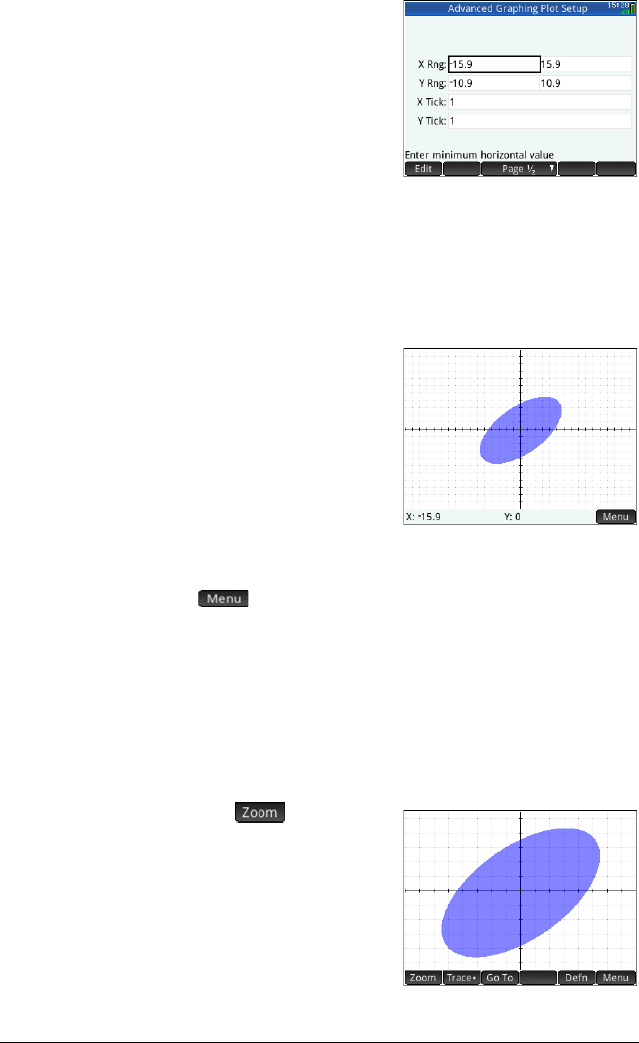
128 Advanced Graphing app
4. Display Plot Setup view:
SP(Setup)
For this example, you can
leave the plot settings at their
default values. If your
settings do not match those
in the illustration at the right,
press
SJ (Clear) to
restore the default values.
See “Common operations in Plot Setup view” on page 96 for
more information about setting the appearance of plots.
Plot the
selected
definitions
5. Plot the selected
definitions:
P
Explore the
graph
6. Display the Plot view menu items:
Note that you have options to zoom, trace, go to a
specified point, and display the definition of the selected
graph.
You can use the zoom and split screen functionality
discussed in chapter 6. You can tap and drag to scroll
the Plot view, or use
+ and w to zoom in and out
on the cursor position, respectively.
7. Tap and select
In.
A special feature of the
Advanced Graphing
app enables you to edit
the definition of a graph
from within the Plot
view.