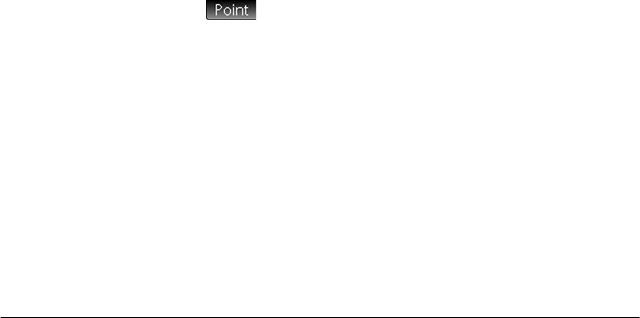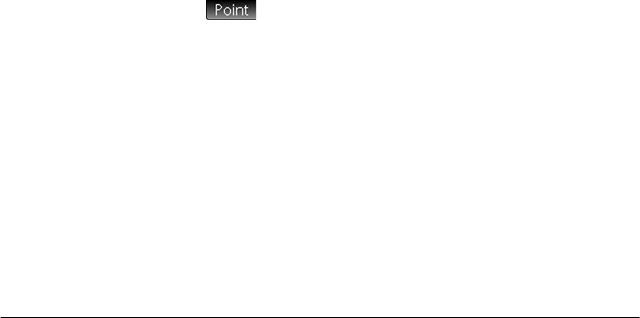
Geometry 153
Geometric objects
The geometric objects discussed in this section are those that
can be created in Plot view. Objects can also be created in
Symbolic view—more, in fact, than in Plot view—but these are
discussed in “Geometry functions and commands” on
page 165.
In Plot view, you choose a drawing tool to draw an object. The
tools are listed in this section. Note that once you select a
drawing tool, it remains selected until you deselect it. This
enables you to quickly draw a number of objects of the same
type (such as a number of circles). To deselect the current
drawing tool, press
J. (You can tell if a drawing tool is still
active by the presence of on-screen help in the top left-side
corner of the screen, help such as Hit Point 1.)
The steps provided in this section are based on touch entry.
For example, to add a point, the steps will tell you to tap on
the screen where you want the point to be and press
E.
However, you can also use the cursor keys to position the
cursor where you want the point to be and then press
E
.
The drawing tools for the geometric objects listed in this
section can be selected from the menu buttons at the bottom
of the screen. Some objects can also be entered using a
keyboard shortcut. For example, you can select the triangle
drawing tool by pressing
n. (Keyboard shortcuts are only
available if they have been turned on in Plot Setup view. See
page 146.)
Points Tap to display a menu and submenus of options for
entering various types of points. The menus and submenus
are:
Point Tap where you want the point to be and press
E.
Keyboard shortcut: B
Point On Tap the object where you want the new point to be and press
E. If you select a point that has been placed on an
object and then move that point, the point will be constrained
to the object on which it was placed. For example, a point