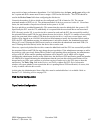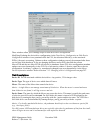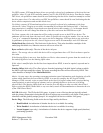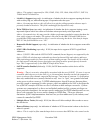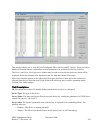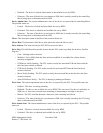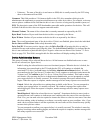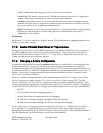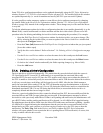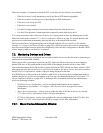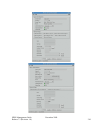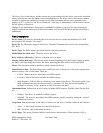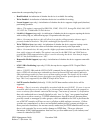• Unknown - The state of the drive is not known to SSM; this is usually caused by the PVL being
down or disconnected from SSM
Comment. This field provides a 128 character buffer in the PVL drive metadata which gives the
administrator the opportunity to associate miscellaneous text with a device/drive. For example, a site may
want to place a comment in this field that the drive is out of service or being used by another system, etc.
PVR. The descriptive name of the PVR that handles removable media operations for the drive. This will
be blank if the device/drive does not support removable media.
Mounted Volume. The name of the volume that is currently mounted as reported by the PVL.
Bytes Read. Number of bytes read from the device/drive as reported by the Mover.
Bytes Written. Number of bytes written to the device/drive as reported by the Mover..
State. The overall operational state of the device/drive. If this is not Enabled, please check the individual
Device State and Drive State fields to help determine why.
Drive Pool ID. If non-zero positive integer value, the Drive Pool ID will restrict this drive to only be
scheduled for tape read requests specifying this value. The default Drive Pool ID is 0 to indicate that the
drive is not restricted to a particular drive pool. Negative values are not allowed. See Section 7.3: Drive
Pools on page 218. This field is not applicable for disks and thus will display nothing for disks.
Device Administration Buttons
This group of buttons affects selected Mover devices. All the buttons are disabled unless one or more
devices are selected (see figure above).
Lock. Locking the selected devices serves no functional purpose. When the device is locked, the
information is not transferred to the PVL and thus the PVL will continue to schedule the
associated PVL drive (see Lock button in the Drive Administration Buttons below). It is also
not transferred to the Core Server (CS) where the CS will continue to read/write/create/mount the
Volume (see VV Condition in the Core Server Volume Disk/Tape window). This leads to many
red Alarms. After pressing the Device Administration Lock button, you are prompted to confirm
your request before it is actually executed. The window's message line reports when locking
begins. When the request is complete, another message tells how many requests were successful.
Unlock. Unlock the selected devices, making them available to the Mover. You are prompted to
confirm your request before it is actually executed. The window's message line reports when
unlocking begins. When the request is complete, another message tells how many requests were
successful.
Mark Repaired. Marks the selected devices as “repaired”. Sometimes the device states (such as
operational state) will continue to indicate an error condition after the cause of the error has been
fixed. If so, you can mark a device repaired to instruct the Mover to clear its error states. Note that
this does nothing, either in hardware or software, to actually repair an error condition. Also, if you
mark a device repaired when it still has a problem, the error states will be cleared but may quickly
return to their previous values.
You are prompted to confirm your request before it is actually executed. The window's status bar
displays a message when marking begins, and when the request is complete, another message tells
how many requests were successful.
HPSS Management Guide November 2009
Release 7.3 (Revision 1.0) 205