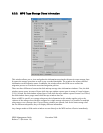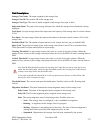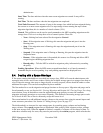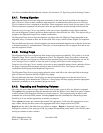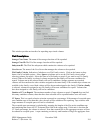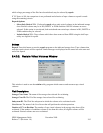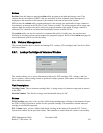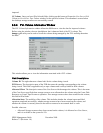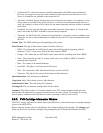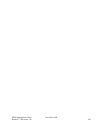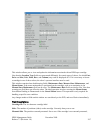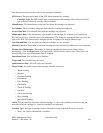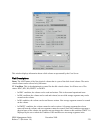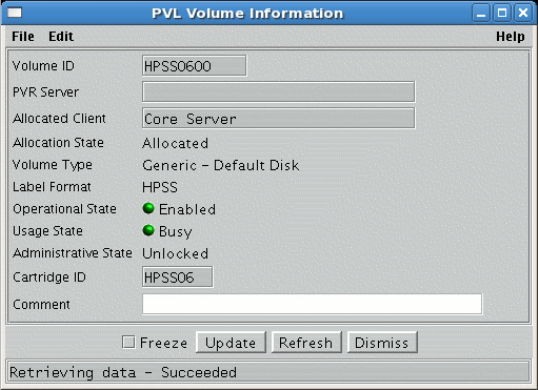
imported.
CS Volume. Once you have filled in both fields, clicking on this button will open the Core Server Disk
Volume or Core Server Tape Volume window for the specified volume. This metadata is created when
the disk/tape storage resources are successfully created.
8.5.2. PVL Volume Information Window
The PVL Volume Information window allows the SSM user to view the data for imported volumes.
Before using the window, the user should know the 6-character label of the PVL volume. The
dumppv_pvl utility can be used to list all the volumes being managed by the PVL and help determine
the label.
This window allows you to view the information associated with a PVL volume.
Field Descriptions
Volume ID. The eight-character volume label for the volume being viewed.
PVR Server. The descriptive name of the PVR that owns the cartridge corresponding to the volume
being viewed. This field is applicable only to tape volumes and is always blank for disk volumes.
Allocated Client. The descriptive name of the Core Server which manages the volume. This is the name
of the Core Server specified when storage resources were allocated on the volume using the Create Disk
Resources or Create Tape Resources operation. If no storage resources have been created on the volume,
this field will be blank.
Allocation State. The usability of the volume. This includes whether the volume import and label
operation completed successfully, whether storage resources have been created on the volume, and
whether the volume is currently stored in the robot or removed to an external shelf or vault.
Possible values are:
• Allocated. Storage resources have been created on the volume, it is allocated to a Core Server,
and it is available to the system for I/O.
HPSS Management Guide November 2009
Release 7.3 (Revision 1.0) 264