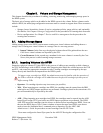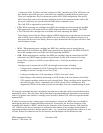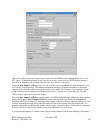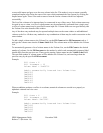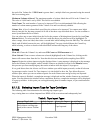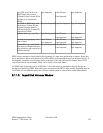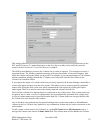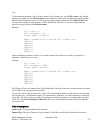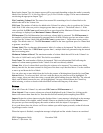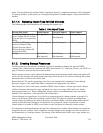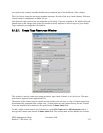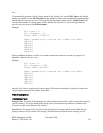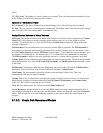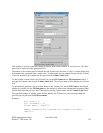This window allows the user to import disk volumes into the HPSS system, making them known to the
PVL and PVR servers. To make them known to the Core Server so they can be used, they must be
created via the Core Server's Create Disk Resources window.
The SSM System Manager processes the volumes one at a time in sequence. If it encounters an error, it
stops and returns. The window completion message will report the number of successful imports, from
which the volume causing the failure can be found. For example, if you requested import of 100 volumes,
and the completion message showed that 37 imports were successful, then the 38th volume in the
Volume List caused the failure.
If you request the import of a volume which was previously imported, the System Manager counts this as
a successful import and goes on to the next volume. This makes it easy to restart a partially completed
import (after fixing the cause of the error which terminated the first request) by clicking the Import
button again. There is no need to remove the already imported volumes from the list.
The list of the volumes to be imported may be constructed in any of three ways. Each volume name may
be typed in one at a time, or a list of volume names may be automatically generated from a single entry,
or a list of volume names may be specified from an input file. Volume names are not typed directly into
the Volume List at the bottom of the window.
Any of the three entry methods may be repeated multiple times on the same window to add additional
volumes to the list. All three entry methods or any combination of them may be used in succession on the
same window.
To add a single volume name to the Volume List, set the Fill Count and the Fill Increment each to 1
and type the volume name into the Volume Label field. The volume name will be added to the Volume
HPSS Management Guide November 2009
Release 7.3 (Revision 1.0) 231