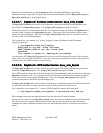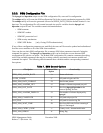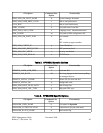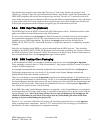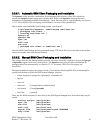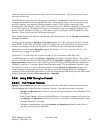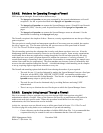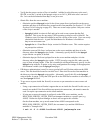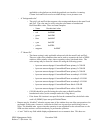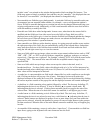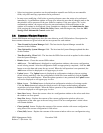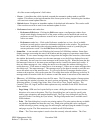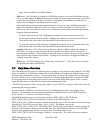• Verify that the proper version of Java is installed. Add the Java bin directory to the user's
$PATH, or use the -j switch in the hpssgui script, or set JAVA_BIN in the user's ssm.conf
file. Java can be downloaded from http://www.java.com.
• Obtain files from the server machine:
• Obtain the preferred hpssgui script for the client system from /opt/hpss/bin on the server
machine and place it in the directory created on the client machine (see Section 3.3.5: SSM
Desktop Client Packaging on page 42). There are several script options. Only one version
of the script is needed:
• hpssgui.pl which is written in Perl and can be used on any system that has Perl
installed. This is true for any major UNIX operating systems as well as MacOS. For
Windows users, Perl must be installed to use this version of the script. Users can easily
obtain this from the web. A good Perl distribution for Windows is available at
http:/www.activestate.com.
• hpssgui.vbs is a Visual Basic Script version for Windows users. This version requires
no prerequisite software.
• Obtain the ssm.conf file from /var/hpss/ssm on the server machine and place it in the
directory where the hpssgui script resides. Alternately, specify the file to the hpssgui
script with the -m option, if desired.
• Obtain the hpss.jar file from /opt/hpss/bin on the server machine and place it in the
directory where the hpssgui script resides. If FTP is used to copy the file, make sure the
copy is done in binary mode. If the file is installed in a different directory, specify it to the
hpssgui script with the -P option, or by using configuration file settings or the appropriate
environment variable (see the hpssgui man page).
• If Kerberos authentication is used, be sure to get the krb5.conf file that resides on the SSM
server. This file should be located at /etc/krb5.conf. Place this file on the client machine in
the directory where the hpssgui script resides. Alternately, specify this file to the hpssgui
script with the -k option. Verify that UDP port 88 on the SSM Server machine is accessible; if
not, then hpssgui will fail.
• To get access to ports inside the firewall, we can use a vpn connection or one or more ssh
tunnels.
• Using a vpn connection will make it appear that we are inside the firewall. In this case, no
tunnels are needed. If the firewall does not permit ssh connections, ssh tunnels cannot be
used. Set up the vpn connection on the client machine.
• If using one or more ssh tunnels is preferred, on the SSM server machine, set the
HPSS_SSM_SERVER_LISTEN_PORT environment variable to a specific port (e.g.
49999). Restart the System Manager so that it will recognize this variable.
On the client machine, set up an ssh tunnel where 49999 corresponds to the
HPSS_SSM_SERVER_LISTEN_PORT, the user name is joe and the SSM Server
machine is "example.com".
% ssh -N -f -L 49999:localhost:49999 joe@example.com
HPSS Management Guide November 2009
Release 7.3 (Revision 1.0) 46