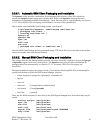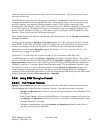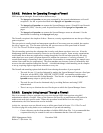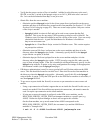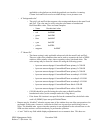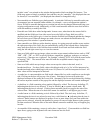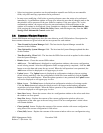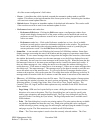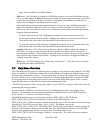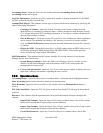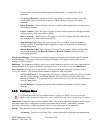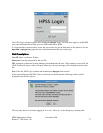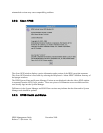all of the current configuration’s field values.
• Freeze - A checkbox that, while checked, suspends the automatic updates made to an SSM
window. This allows reviewing information at the frozen point in time. Unchecking the checkbox
will reactivate normal update behavior.
• Refresh button - Requests an immediate update of the displayed information. This can be useful
if the user does not wish to wait for an automatic update to occur.
• Preferences button and combo box:
• Preferences Edit button - Clicking the Edit button opens a configuration window from
which certain display characteristics of the parent window can be modified and saved in a
preference record. New preference records can be created by saving the preference record
with a new name.
• Preferences combo box - Click on the Preference combo box to view a list of available
preference records used to control the information displayed on the window. The preference
record can be modified by either selecting another preference record or by modifying the
current preference record. See the Edit button description above.
• Status Bar - A non-enterable text field along the bottom of all SSM data windows. Status lines
display messages concerning the state of the window and the progress of operations started from
the window. To view status messages that are longer than the length of the status bar, either stretch
the window horizontally or mouse-over the status message to see the full text displayed as a tool
tip. Alternately, the user can view status messages in the session log file. When the status bar has
had messages written to it, the most recent messages can be viewed in the status bar's tooltip. If
there are status messages to view, rolling the mouse over the status bar without clicking gives a
tooltip that says, "Click mouse in status bar to view messages". If there are no status messages then
the tooltip says, "No status messages". This message stays up for about 4 seconds or until the user
moves the mouse out of the status bar area. To view up to the last 30 messages that have been
written to the status bar, click on the status bar. The tooltip that results will show up to the last 30
messages and will remain visible for 10 minutes or until the mouse is moved out of the status bar.
• File menu - All SSM data windows have the File menu. The File menu consists of menu options
for controlling the window's location, the user's session, and printing. The File menu offers the
following options: Cascade, Page Setup, Print, Close All or Close, Logoff, and Exit. The
Cascade, Close All, Logoff, and Exit menu options are only available on the HPSS Health and
Status window.
• Page Setup - SSM uses Java's print facility to create a dialog box enabling the user to enter
directions to be sent to the printer. The Page Setup dialog box can be used to specify print
media, page orientation, and margin characteristics. The Page Setup dialog box can also be
accessed via the Print dialog box (see below). The Page Setup menu item is available on all
SSM windows.
• Print - The Print dialog box is used to set printing options. The print options that are available
are platform dependent and therefore may vary. Some print options that can be configured
include selecting a printer, setting page size and margins, and specifying the number of copies
and pages to print. The Print menu item is available on all SSM windows.
• Close - The Close menu option is used to close the currently selected window. The Close
HPSS Management Guide November 2009
Release 7.3 (Revision 1.0) 51