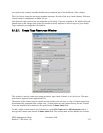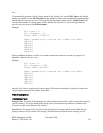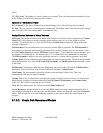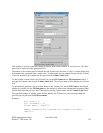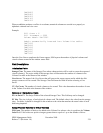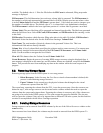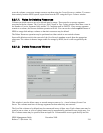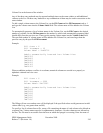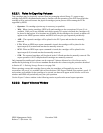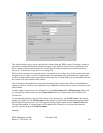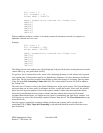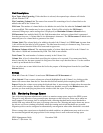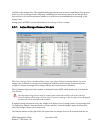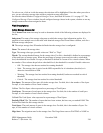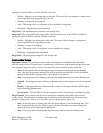the file in the File Containing Volume List field. The volume names from the file will be added to the
Volume List.
Field Descriptions
File Containing Volume List. The name of an external file containing a list of volume labels to be
added to the end of the Volume List.
Fill Count. The number of volume labels to be added to the end of the Volume List when the Volume
Label field is next modified.
Fill Increment. In a multiple-label fill, this field determines how each new PV label is generated from
the previous one. Each new volume label entered in the table is the previous entry incremented by this
amount.
Volume Label. The label to be added to the end of the PV list. If Fill Count is greater than 1, this will
be the first label of a fill sequence. The label must be exactly six characters long. Entering a value in this
field causes the table entries to be generated.
Maximum Volumes Allowed. The maximum number of volume labels that will fit in the Volume List.
This field is informational and not enterable.
Total Count. The total number of volumes in the list to be deleted. This is the current size of the
generated Volume List.
Volume List. A list of volume labels of volumes to be deleted. You cannot enter labels directly into this
list but must construct it using one of the three methods described above. You can select one or more
labels from the list for the purpose of removing them from the list (see Clear Selected below). To select
one label, click on it with the mouse; the selection will be highlighted. To select a range, select one label;
then select a second label while holding the Shift key. The selected labels, and all labels between them,
will be highlighted. You may also hold down the Control key while selecting, to select or de-select
individual labels without affecting any other selections.
Clear All. Clears the Volume list and resets Fill Count and Fill Increment.
Clear Selected. If one or more volumes are selected (highlighted) in the Volume list, clicking on this
button will remove them from the list. Note that this does not delete anything from HPSS.
Delete Resources. Begins the deletion of resources using the displayed data. A start message is displayed
on the status bar, and all window features are disabled except for the Dismiss button. This prevents the
user from modifying any data on the window while the delete request is in progress.
Related Information
Section 8.4: Dealing with a Space Shortage on page 258.
8.2.2. Exporting Volumes from HPSS
Exporting volumes from HPSS is the process of removing tape cartridges or disk volume from HPSS
control.
HPSS Management Guide November 2009
Release 7.3 (Revision 1.0) 243