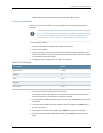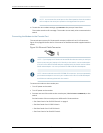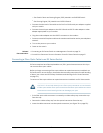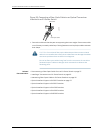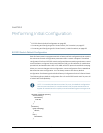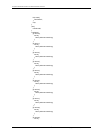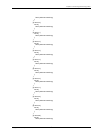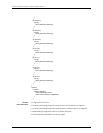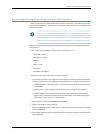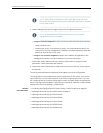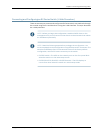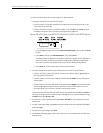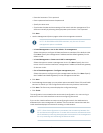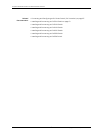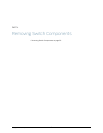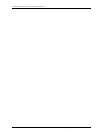Connecting and Configuring an EX Series Switch (CLI Procedure)
TherearetwowaystoconnectandconfigureanEXSeriesswitch:onemethodis through
the console using the CLI and the other is using the J-Web interface. This topicdescribes
the CLI procedure.
NOTE: To run the ezsetup script, the switch must have the factory default
configurationas the active configuration. If you haveconfigured anything on
theswitchandwanttorunezsetup,reverttothefactorydefaultconfiguration.
See Reverting to the Default Factory Configuration for the EX Series Switch.
Before you begin connecting and configuring an EX Series switch through the console
using the CLI:
•
Set the following parameter values in the console server or PC:
•
Baud Rate—9600
•
Flow Control—None
•
Data—8
•
Parity—None
•
Stop Bits—1
•
DCD State—Disregard
To connect and configure the switch from the console:
1. ConnecttheconsoleporttoalaptoporPCusingtheRJ-45toDB-9serialportadapter.
The RJ-45 cable and RJ-45 to DB-9 serial port adapter are supplied with the switch.
•
EX2200,EX3200, or EX4200 switch—The console port is located on the rear panel
of the switch.
•
EX4500 switch—The console port is located on the front panel of the switch.
•
EX8200 switch—The console port is located on the Switch Fabric and Routing
Engine (SRE) module in slot SRE0 in an EX8208 switch or on the Routing Engine
(RE) module in slot RE0 in an EX8216 switch.
2. At the Junos OS shell prompt root%, type ezsetup.
3. Enter the hostname. This is optional.
4. Enter the root password you plan to use for this device. You are prompted to re-enter
the root password.
5. Enteryes toenableserviceslike Telnet and SSH. By default,Telnet is not enabledand
SSH is enabled.
87Copyright©2010,Juniper Networks,Inc.
Chapter11:PerformingInitialConfiguration