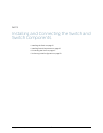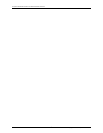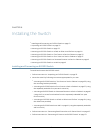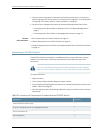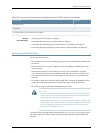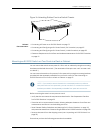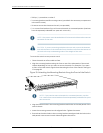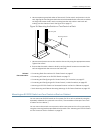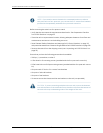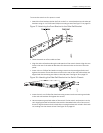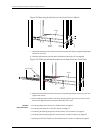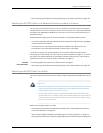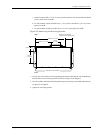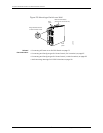6. Have one person grasp both sides of the switch, lift the switch, and position it in the
rack,aligningthemountingbracketholeswiththethreadedholesintherackorcabinet
rail. Align the bottom hole in each mounting bracket with a hole in each rack rail,
making sure the chassis is level. See Figure 16 on page 57.
Figure 16: Mounting the Switch on Two Posts in a Rack
g027020
Mounting rack
Mounting bracket
7. Have a second person secure the switch to the rack by using the appropriate screws.
Tighten the screws.
8. Ensure that the switch chassis is level by verifying that all screws on one side of the
rack are aligned with the screws on the other side.
Related
Documentation
Connecting Earth Ground to an EX Series Switch on page 67•
• Connecting AC Power to an EX2200 Switch on page 73
• Connecting and Configuring an EX Series Switch (CLI Procedure) on page 87
• Connecting and Configuring an EX Series Switch (J-WebProcedure) on page 89
• Mounting an EX2200 Switch in a Recessed Position in a Rack or Cabinet on page 61
• Rack-Mounting and Cabinet-Mounting Warnings for EX Series Switches on page 129
Mounting an EX2200 Switch on Four Posts in a Rack or Cabinet
You can mount an EX2200 switch on four posts of a 19-in. rack or cabinet by using the
separately orderable four-post rack-mount kit. (The remainder of this topic uses “rack”
to mean “rack or cabinet.”)
You can mount the switch on two posts in either a two-post rack or a four-post rack by
usingthe mountingbracketsprovided withthe switch. See“MountinganEX2200 Switch
on Two Posts in a Rack or Cabinet” on page 55.
57Copyright©2010,Juniper Networks,Inc.
Chapter8:Installing theSwitch