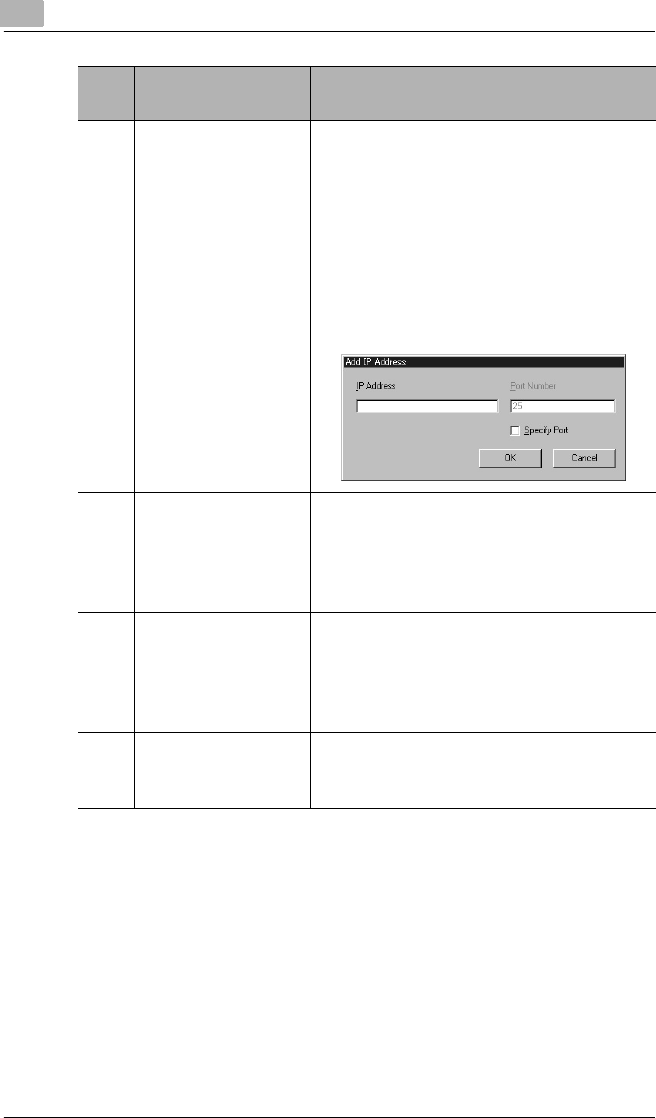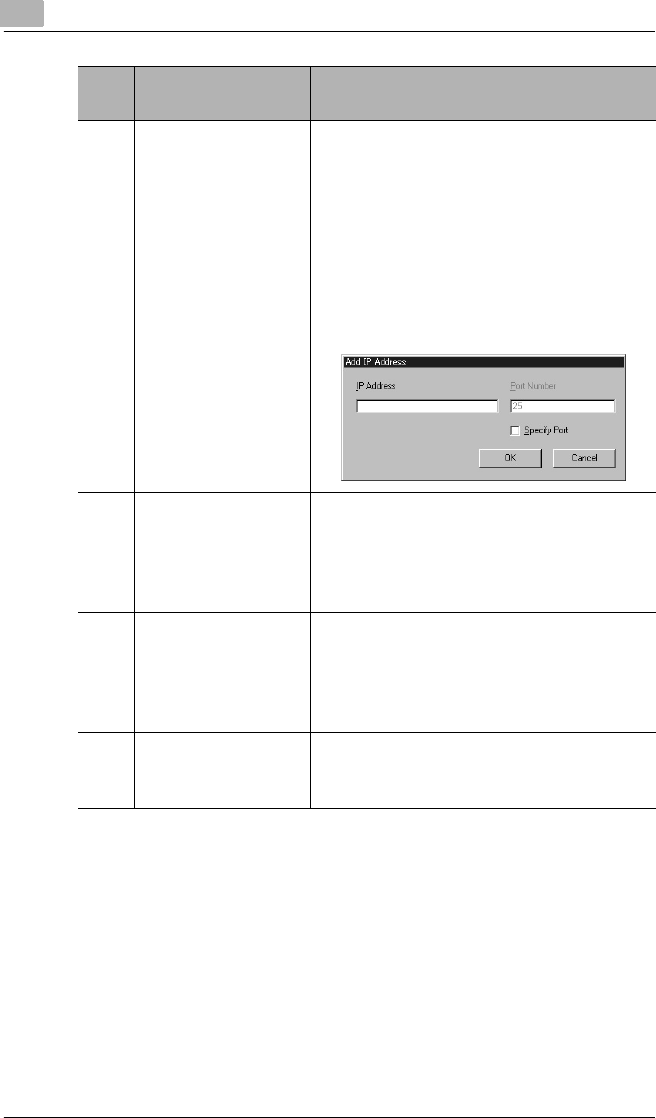
10
Using IP Scanner
10-18 Scanner Mode
3 [Add] button Adds a notification destination. Type in the
IP address of the computer that will
receive the notification, and then click the
[OK] button.
If a port number is specified, select the
“Specify Port” check box, and then specify
the port number.
Specify the SMTP port number used by
Image Receiver on the computer to
receive the notification. Normally, “25”.
4 [Edit] button The selected notification destination can
be corrected or changed.
Folders (faint icons) where a notification
destination is set for the containing folder
cannot be edited.
5 [Delete] button Deletes the selected notification
destination.
Folders (faint icons) where a notification
destination is set for the containing folder
cannot be deleted.
6 “Apply to Sub-
Folders” check box
If this check box is selected, the same
notification settings are applied to all sub-
folder contained in the selected folder.
Num
ber
Item Name Description