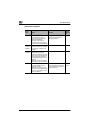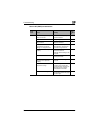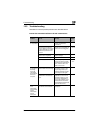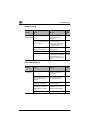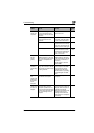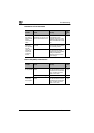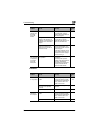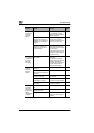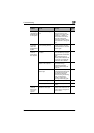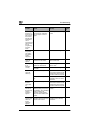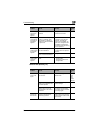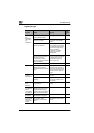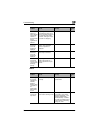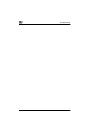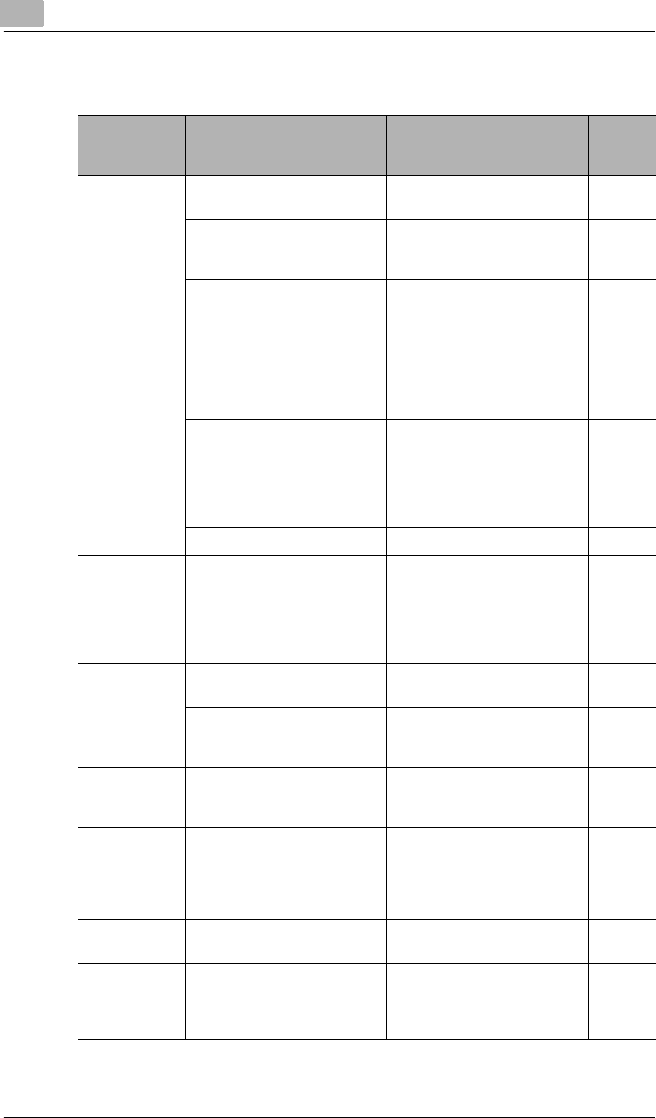
15
Troubleshooting
15-18 Scanner Mode
PageScope Light
Problem Cause Remedy
Page
referen
ce
A connection
with
PageScope
Light cannot
be
established.
The IP address for the device
is not specified correctly.
Specify the IP address. p. 3-1
The URL setting in the Web
browser is incorrect.
In the “Address” box, type the
IP address of the specified
device.
-
The settings in the Web
browser are incorrect.
Even though the device can
be accessed, certain settings
must be specified according to
the network configuration in
order to establish a
connection. For details,
contact your network
administrator.
-
If a proxy is specified with the
browser and the IP address of
this copier cannot be
recognized by the proxy
server, the MFP agent window
cannot be display.
Use the proxy settings in the
browser to add the IP address
of this copier to the list of
exceptions that the proxy
server will not use.
-
The LAN cable is damaged. Replace the LAN cable. -
Login failed. Before logging in this time, a
different user name and
password had been entered to
log in.
Once login is successful, that
user name and password is
saved in the browser until the
browser is closed. Close the
browser, and then start it up
again.
-
The text in the
window is
disorganized.
The browser is too small. Increase the size of the
browser.
-
An appropriate font size is not
selected.
Specify an appropriate font
size for the computer and in
the browser.
-
Japanese text
is not
displayed.
The correct encoding setting
is not selected.
Select the Shift-JIS encoding
setting.
-
Items that do
not match the
device
configuration
are displayed.
Settings that do not match the
device configuration are not
available when specifying
settings. They do not have any
effect on the actual settings.
--
“•” appears in
the window.
Depending on the browser,
this character may appear.
--
Some deleted
characters
remain in the
window.
The operation differs
depending on the browser
used.
Reload the browser window or
rescan.
-