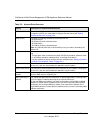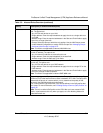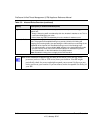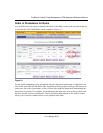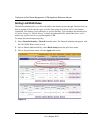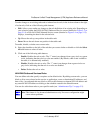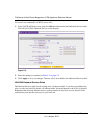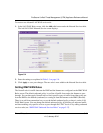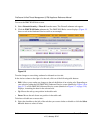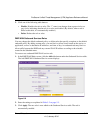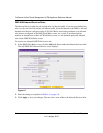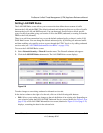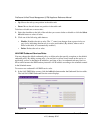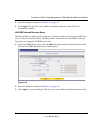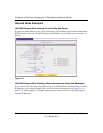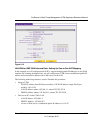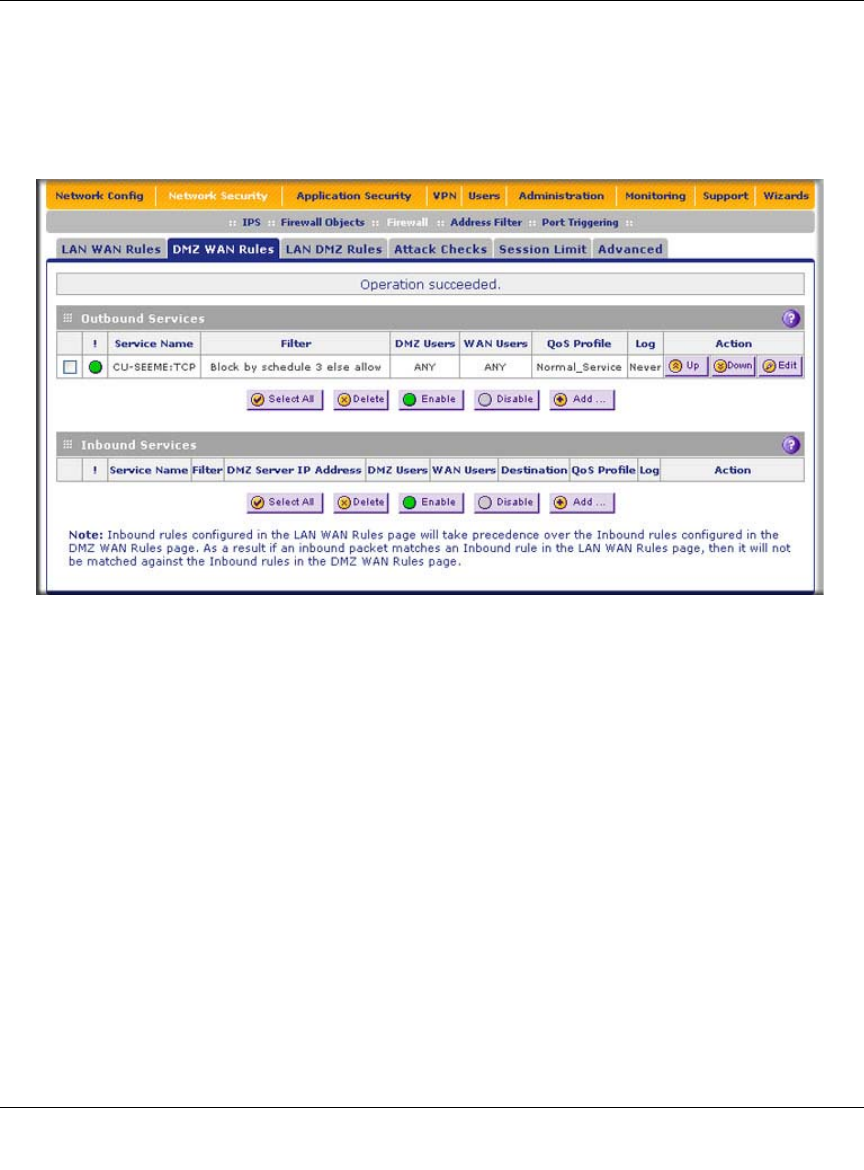
ProSecure Unified Threat Management (UTM) Appliance Reference Manual
5-16 Firewall Protection
v1.0, January 2010
To access the DMZ WAN Rules screen:
1. Select Network Security > Firewall from the menu. The Firewall submenu tabs appear.
2. Click the DMZ WAN Rules submenu tab. The DMZ WAN Rules screen displays. (Figure 5-5
shows a rule in the Outbound Services table as an example).
To make changes to an existing outbound or inbound service rule:
In the Action column to the right of to the rule, click on of the following table buttons:
• Edit. Allows you to make any changes to the rule definition of an existing rule. Depending on
your selection, either the Edit DMZ WAN Outbound Service screen (identical to Figure 5-6 on
page 5-17) or Edit DMZ WAN Inbound Service screen (identical to Figure 5-7 on page 5-18)
displays, containing the data for the selected rule.
• Up. Moves the rule up one position in the table rank.
• Down. Moves the rule down one position in the table rank.
To delete or disable one or more rules:
1. Select the checkbox to the left of the rule that you want to delete or disable or click the Select
All table button to select all rules.
Figure 5-5