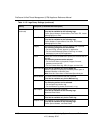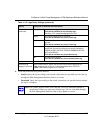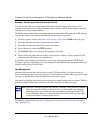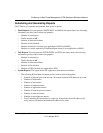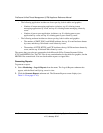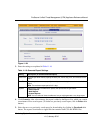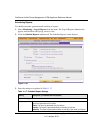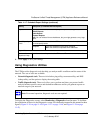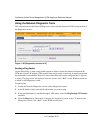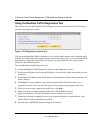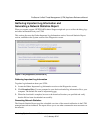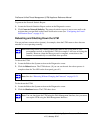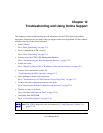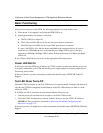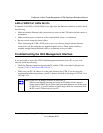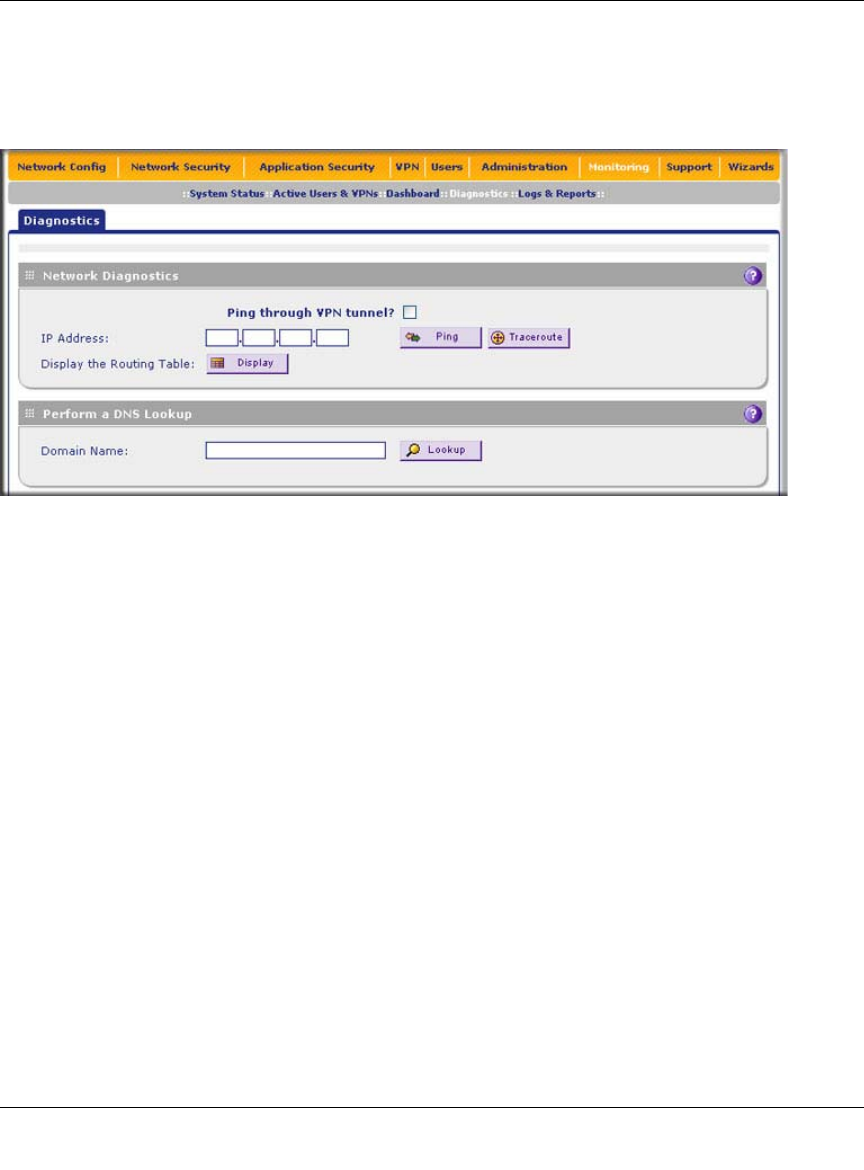
ProSecure Unified Threat Management (UTM) Appliance Reference Manual
11-44 Monitoring System Access and Performance
v1.0, January 2010
Using the Network Diagnostic Tools
This section discusses the Network Diagnostics section and the Perform a DNS Lookup section of
the Diagnostics screen.
Sending a Ping Packet
Use the Ping utility to send a ping packet request in order to check the connection between the
UTM and a specific IP address. If the request times out (no reply is received), it usually means that
the destination is unreachable. However, some network devices can be configured not to respond
to a ping. The ping results are displayed on a new screen; click “Back” on the Windows menu bar
to return to the Diagnostics screen.
To send a ping:
1. Locate the Network Diagnostics section on the Diagnostics screen.
2. In the IP Address field, enter the IP address that you want to ping.
3. If the specified address is reached through a VPN tunnel, select the Ping through VPN tunnel
checkbox.
4. Click the Ping button. The results of the ping are displayed in a new screen. To return to the
Diagnostics screen, click “Back” on the Windows menu bar.
Figure 11-26 [Diagnostics, screen 1of 3]