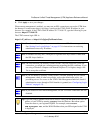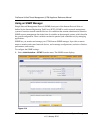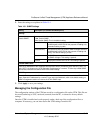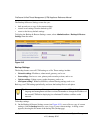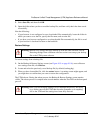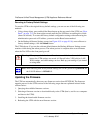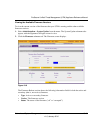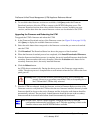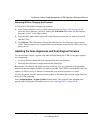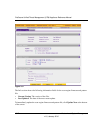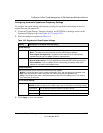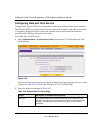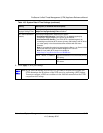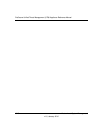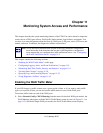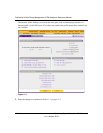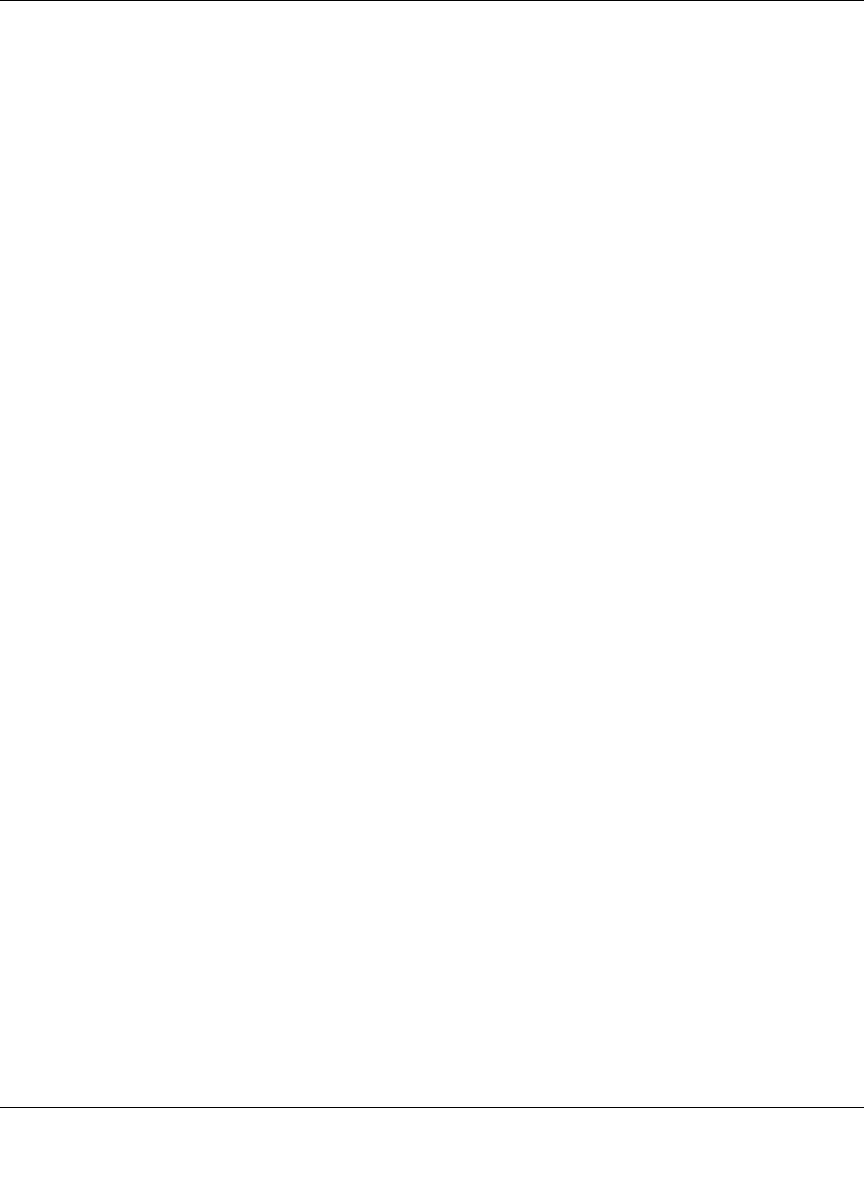
ProSecure Unified Threat Management (UTM) Appliance Reference Manual
Network and System Management 10-21
v1.0, January 2010
Rebooting Without Changing the Firmware
To reboot the UTM without changing the firmware:
1. In the Firmware Reboot section of the Firmware screen (see Figure 10-6 on page 10-19),
select the active firmware version by clicking the Activation radio button for the firmware
that states “active” in the Type column.
2. Select the radio button that corresponds to the firmware version that you want to download
onto the UTM.
3. Click Reboot. The UTM reboots. During the reboot process, the Firmware screen remains
visible. The reboot process is complete after several minutes when the Test LED on the front
panel goes off.
Updating the Scan Signatures and Scan Engine Firmware
To scan and detect viruses, spyware, and other malware threats, the UTM’s scan engine requires
two components:
• A pattern file that contains the virus signature files and virus database
• Firmware that functions in conjunction with the pattern file.
Because new virus threats can appear any hour of the day, it is very important to keep both the
pattern file and scan engine firmware as current as possible. The UTM can automatically check for
updates, as often as every 15 minutes, to ensure that your network protection is current.
To view the current versions and most recent updates of the pattern file and scan engine firmware
that your UTM is running:
Select Administration > System Update from the menu. The System Update submenu tabs
appear, with the Signatures & Engine screen in view (see Figure 10-7 on page 10-22).