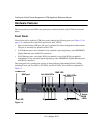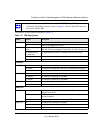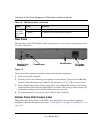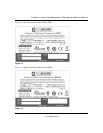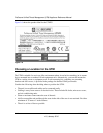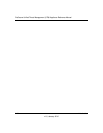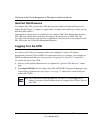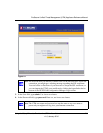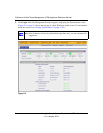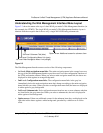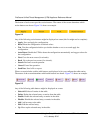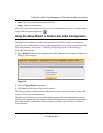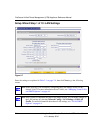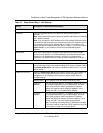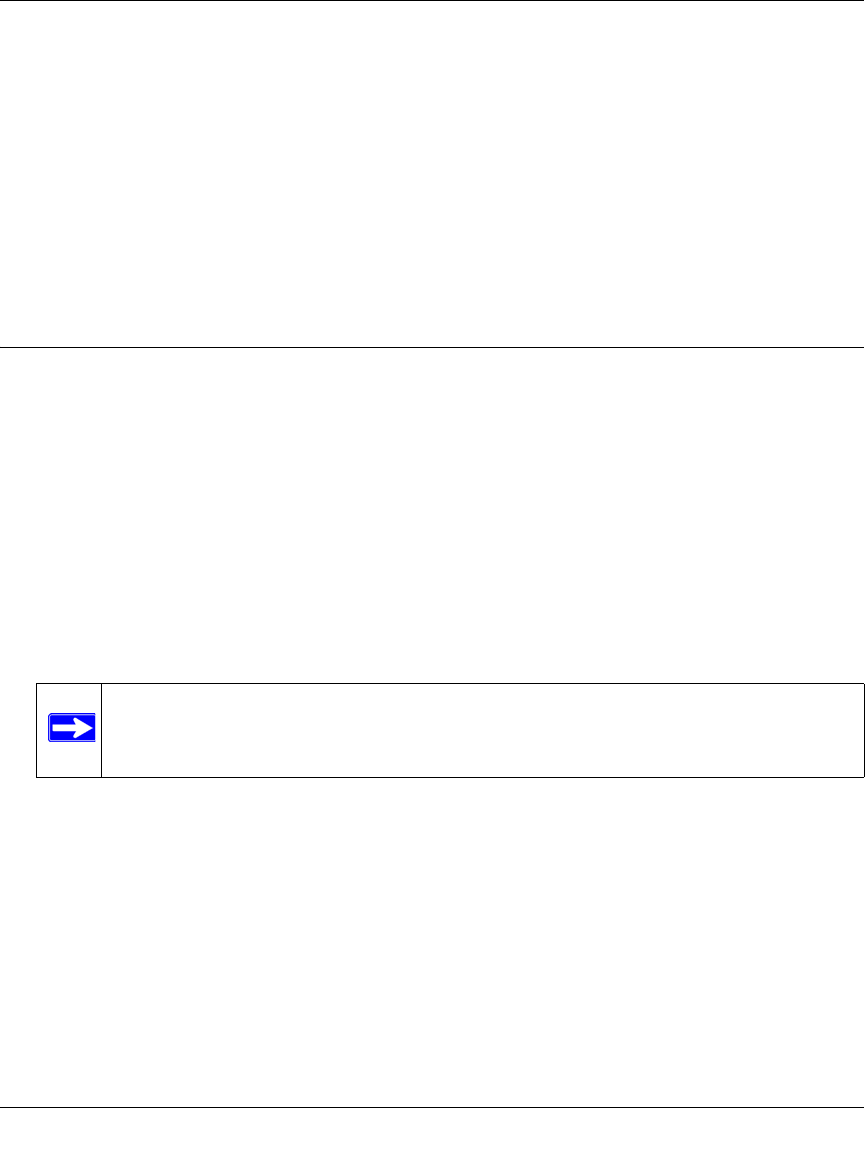
ProSecure Unified Threat Management (UTM) Appliance Reference Manual
2-2 Using the Setup Wizard to Provision the UTM in Your Network
v1.0, January 2010
Qualified Web Browsers
To configure the UTM, you must use a Web browser such as Microsoft Internet Explorer 6 or
higher, Mozilla Firefox 3 or higher, or Apple Safari 3 or higher with JavaScript, cookies, and you
must have SSL enabled.
Although these web browsers are qualified for use with the UTM’s Web Management Interface,
SSL VPN users should choose a browser that supports JavaScript, Java, cookies, SSL, and
ActiveX to take advantage of the full suite of applications. Note that Java is only required for the
SSL VPN portal, not for the Web Management Interface.
Logging In to the UTM
To connect to the UTM, your computer needs to be configured to obtain an IP address
automatically from the UTM via DHCP. For instructions on how to configure your computer for
DHCP, see the document that you can access from “Preparing Your Network” in Appendix E.
To connect and log in to the UTM:
1. Start any of the qualified Web browsers, as explained in “Qualified Web Browsers” on this
page.
2. Enter https://192.168.1.1 in the address field. The NETGEAR Configuration Manager Login
screen displays in the browser (see Figure 2-1 on page 2-3, which shows a dual-WAN port
model, the UTM25).
Note: The UTM factory default IP address is 192.168.1.1. If you change the IP
address, you must use the IP address that you assigned to the UTM to log in to
the UTM.