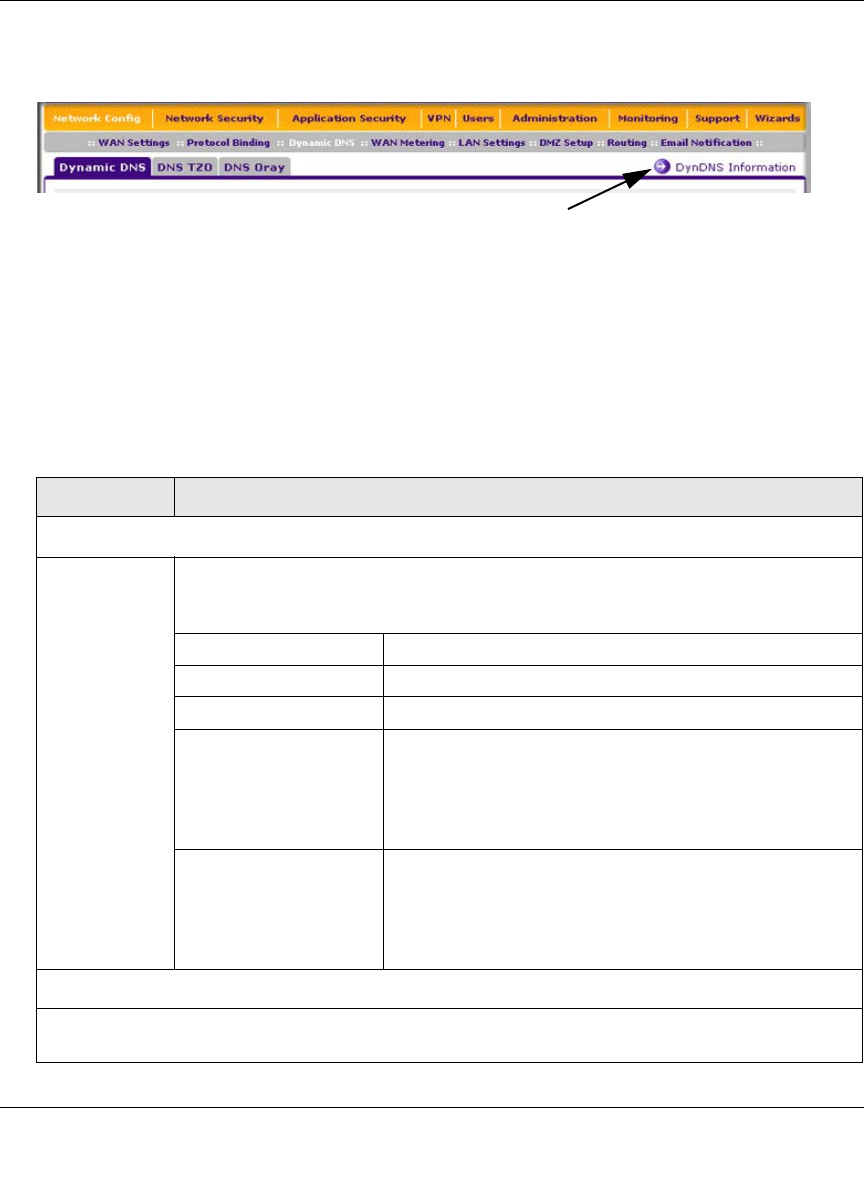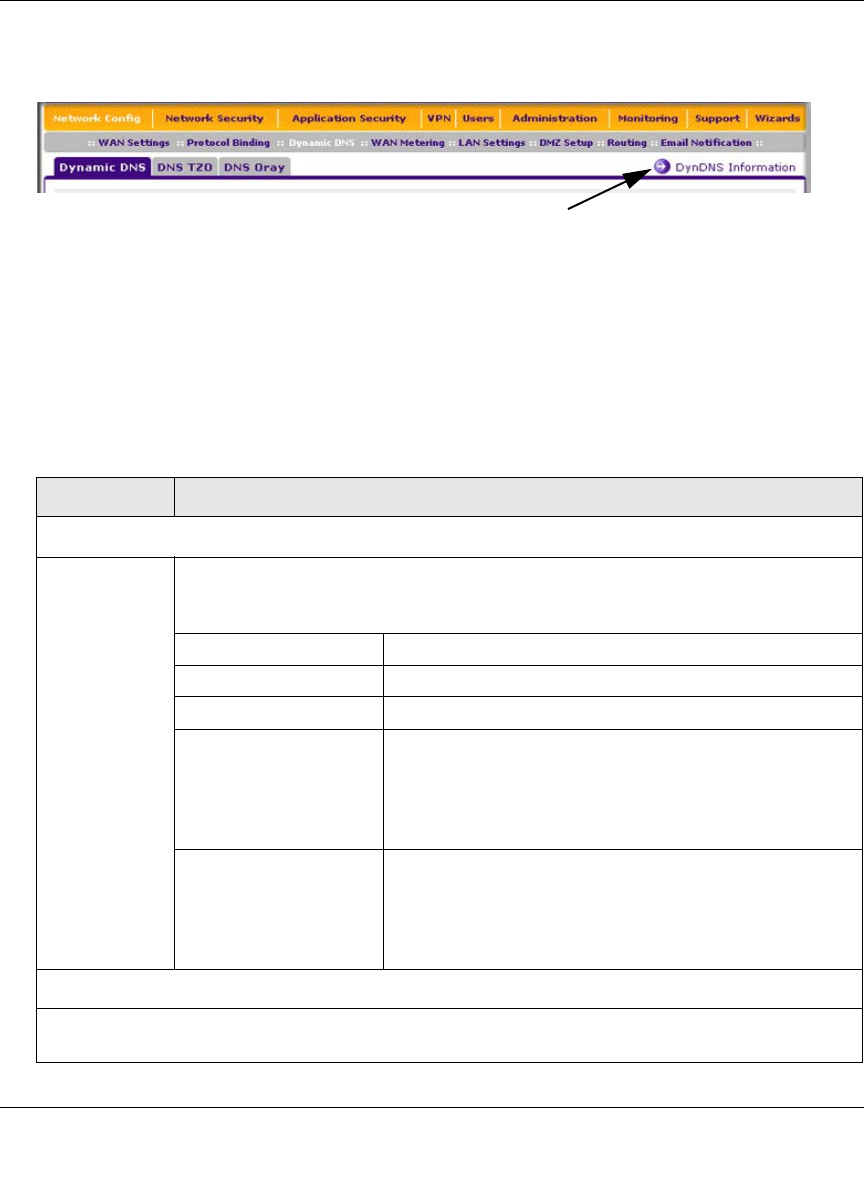
ProSecure Unified Threat Management (UTM) Appliance Reference Manual
Manually Configuring Internet and WAN Settings 3-21
v1.0, January 2010
4. Click the Information option arrow in the upper right corner of a DNS screen for registration
information.
5. Access the Web site of the DDNS service provider and register for an account (for example,
for dyndns.org, go to http://www.dyndns.com/).
6. For each WAN port of a dual-WAN port model or for the single WAN port of a single-WAN
port model, configure the DDNS service settings as explained in Table 3-7, which shows the
settings for a dual-WAN port model. (The screen for a single-WAN port model shows settings
for a single WAN port only.)
Figure 3-12:
Table 3-7. DNS Service Settings
Setting Description (or Subfield and Description)
WAN1 (Dynamic DNS Status: ...)
Change DNS to
(DynDNS, TZO,
or Oray)
Select the Yes radio button to enable the DDNS service. The service that displays on
screen depends on the submenu tab for the DDNS service provider that you have
selected. Enter the following settings:
Host and Domain Name The host and domain name for the DDNS service.
User Name The user name for DDNS server authentication.
Password The password that is used for DDNS server authentication.
Use wildcards If your DDNS provider allows the use of wild cards in
resolving your URL, you may select the Use wildcards
checkbox to activate this feature. For example, the
wildcard feature causes *.yourhost.dyndns.org to be
aliased to the same IP address as yourhost.dyndns.org.
Update every 30 days If your WAN IP address does not change often, you might
need to force a periodic update to the DDNS service to
prevent your account from expiring. If it appears, you can
select the Update every 30 days checkbox to enable a
periodic update.
WAN2 (Dynamic DNS Status: ...)
See the information for WAN 1 above about how to enter the settings. You can select different DDNS
services for WAN 1 and WAN 2.