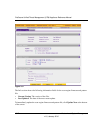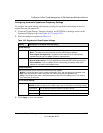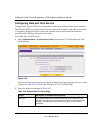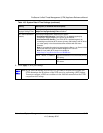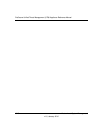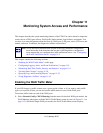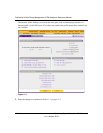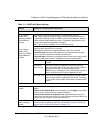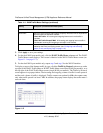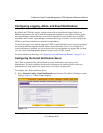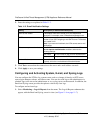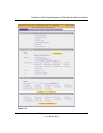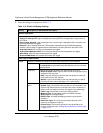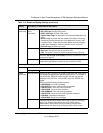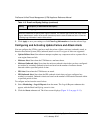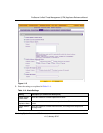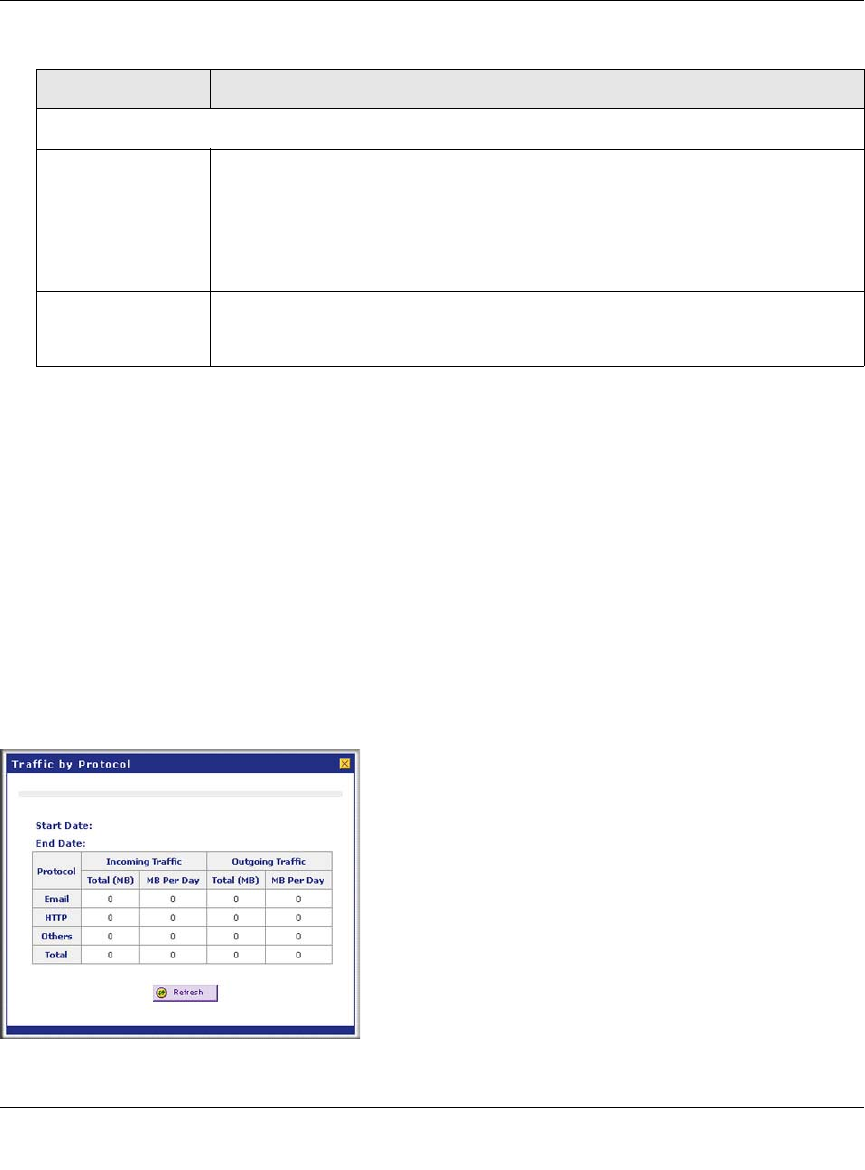
ProSecure Unified Threat Management (UTM) Appliance Reference Manual
11-4 Monitoring System Access and Performance
v1.0, January 2010
3. Click Apply to save your settings.
4. For the dual-WAN port models only, click the WAN2 Traffic Meter submenu tab. The WAN2
Traffic Meter screen displays. This screen is identical to the WAN1 Traffic Meter screen (see
Figure 11-1 on page 11-2).
5. For the dual-WAN port models only, repeat step 2 and step 3 for the WAN2 interface.
To display a report of the Internet traffic by type, click the Traffic by Protocol option arrow at the
top right of the WAN1 Traffic Meter or WAN2 Traffic Meter screen (dual-WAN port models), or at
the top right of the WAN Traffic Meter screen (single-WAN port models). The Traffic by Protocol
screen appears in a popup window. The incoming and outgoing volume of traffic for each protocol
and the total volume of traffic is displayed. Traffic counters are updated in MBs; the counter starts
only when traffic passed is at least 1 MB. In addition, the popup screen displays the traffic meter’s
start end dates.
When Limit is reached
Block traffic Select one of the following radio buttons to specify what action the UTM performs
when the traffic limit has been reached:
• Block All Traffic. All incoming and outgoing Internet and e-mail traffic is
blocked.
• Block All Traffic Except E-Mail. All incoming and outgoing Internet traffic is
blocked but incoming and outgoing e-mail traffic is still allowed.
Send e-mail alert An e-mail alert is sent when traffic is blocked. Ensure that e-mailing of logs is
enabled on the Email and Syslog screen (see “Configuring and Activating
System, E-mail, and Syslog Logs” on page 11-6).
Figure 11-2
Table 11-1. WAN Traffic Meter Settings (continued)
Setting Description (or Subfield and Description)