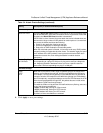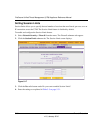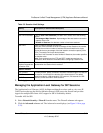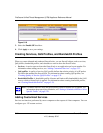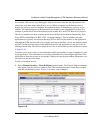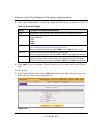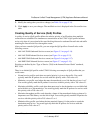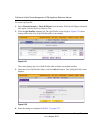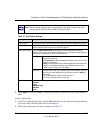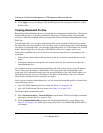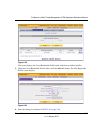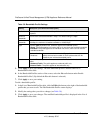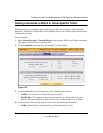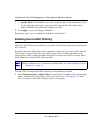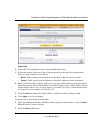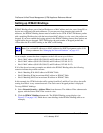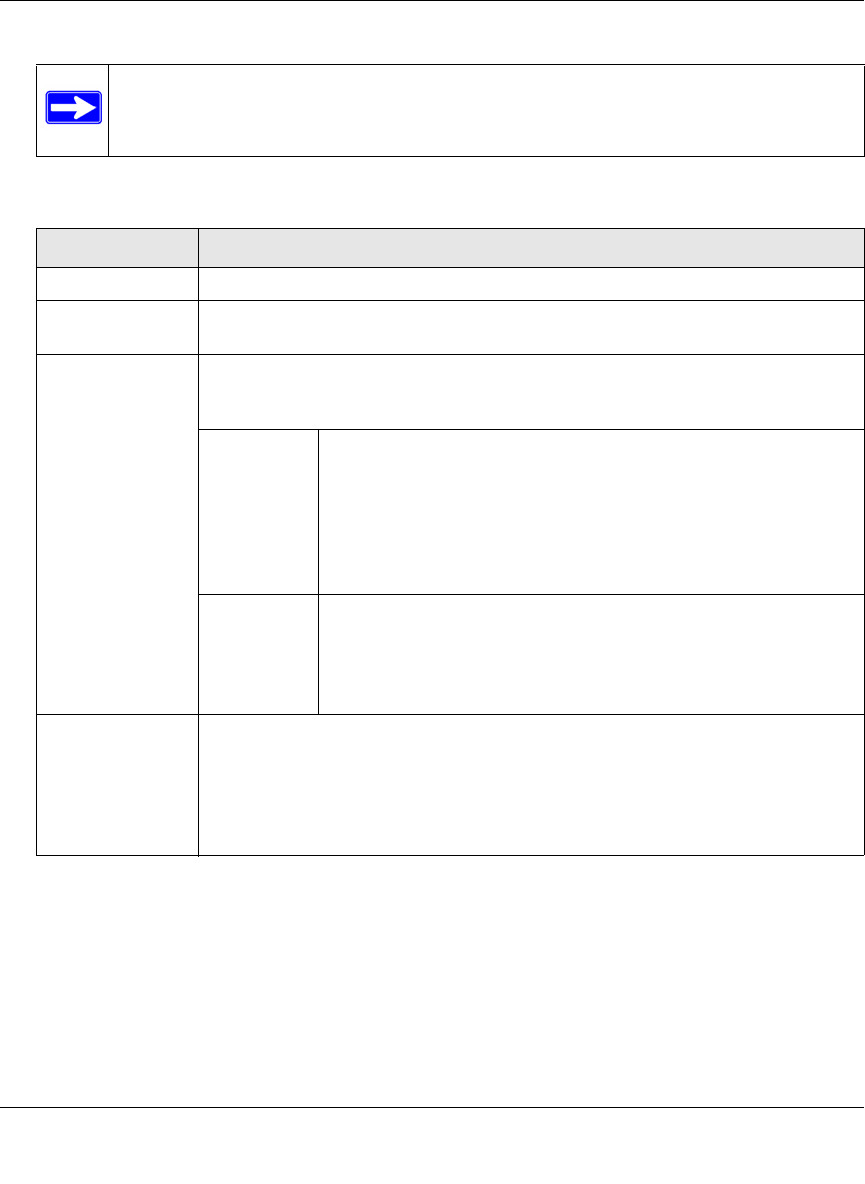
ProSecure Unified Threat Management (UTM) Appliance Reference Manual
Firewall Protection 5-37
v1.0, January 2010
5. Click Apply to save your settings. The new QoS profile is added to the List of QoS Profiles
table.
To edit a QoS profile:
1. In the List of QoS Profiles table, click the Edit table button to the right of the QoS profile that
you want to edit. The Edit QoS Profile screen displays.
2. Modify the settings that you wish to change (see Table 5-7).
Note: This document assumes that you are familiar with QoS concepts such QoS
priority queues, IP Precedence, DHCP, and their values.
Table 5-7. QoS Profile Settings
Setting Description (or Subfield and Description)
Profile Name A descriptive name of the QoS profile for identification and management purposes.
Don't Change Select the Don’t Change radio button to ignore the QoS type (IP Precedence or
DHCP) and QoS value and to set only the QoS priority.
Add DiffServ Mark Select the Add DiffServ Mark radio button to set the differentiated services
(DiffServ) mark in the Type of Service (ToS) byte of an IP header by specifying the
QoS type (IP Precedence or DHCP) and QoS value.
QoS (Type) From the QoS pull-down menu, select one of the following traffic
classification methods:
• IP Precedence. A legacy method that sets the priority in the ToS
byte of an IP header.
• DSCP. A method that sets the Differentiated Services Code Point
(DSCP) in the Differentiated Services (DS) field (which is the
same as the ToS byte) of an IP header.
QoS Value The QoS value in the ToS or Diffserv byte of an IP header. The QoS
value that you enter depends on your selection from the QoS pull-
down menu:
• For IP Precedence, select a value from 0 to 7.
• For DSCP, select a value from 0 to 63.
QoS Priority From the QoS Priority pull-down menu, select one of the following priority queues:
• Default.
• High.
• Medium High.
• Medium.
• Low.